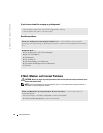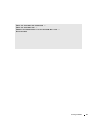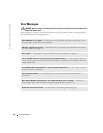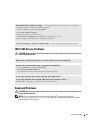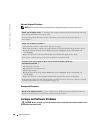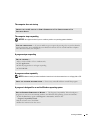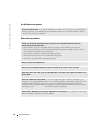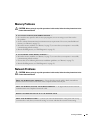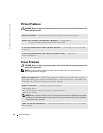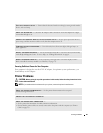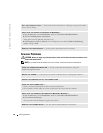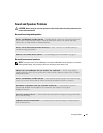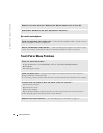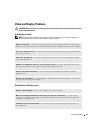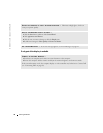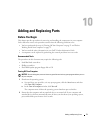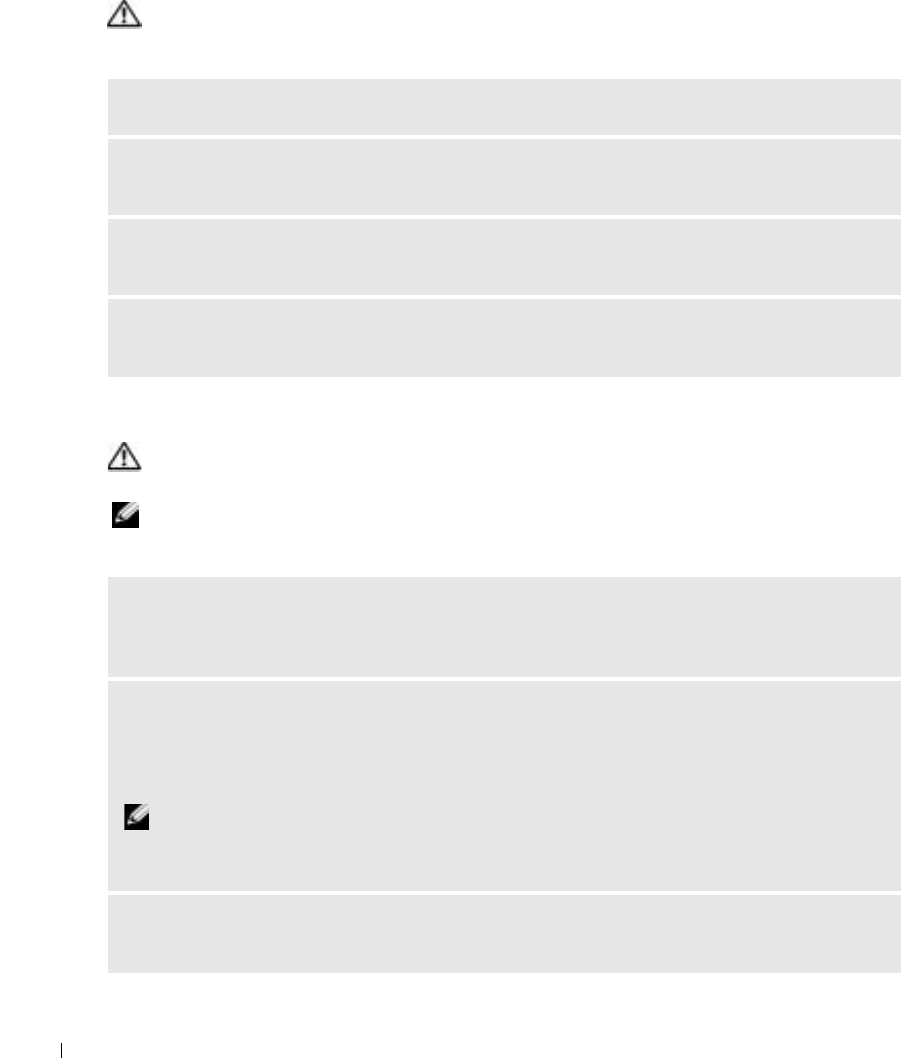
64 Solving Problems
www.dell.com | support.dell.com
PC Card Problems
CAUTION: Before you begin any of the procedures in this section, follow the safety instructions in the
Product Information Guide.
Power Problems
CAUTION: Before you begin any of the procedures in this section, follow the safety instructions in the
Product Information Guide.
NOTE: See the Dell Inspiron Help file for information on standby mode. To access the help file,
see "Finding Information" on page 9.
CHECK THE PC CARD — Ensure that the PC Card is properly inserted into the connector.
ENSURE THAT THE CARD IS RECOGNIZED BY WINDOWS — Double-click the Safely Remove
Hardware icon in the Windows taskbar. Ensure that the card is listed.
IF YOU HAVE PROBLEMS WITH A DELL-PROVIDED PC CARD — Contact Dell (see "Contacting Dell"
on page 89).
IF YOU HAVE PROBLEMS WITH A PC CARD NOT PROVIDED BY DELL — Contact the
PC Card manufacturer.
CHECK THE POWER LIGHT — When the power light is lit or blinking, the computer has power. If the
power light is blinking, the computer is in standby mode—press the power button to exit standby mode.
If the light is off, press the power button to turn on the computer.
CHARGE THE BATTERY — The battery charge may be depleted.
1
Reinstall the battery.
2
Use the AC adapter to connect the computer to an electrical outlet.
3
Turn on the computer.
NOTE: Battery capacity (the time it can hold a charge) decreases over time. Depending on how often
the battery is used and the conditions under which it is used, you may need to purchase a new battery
during the life of your computer.
CHECK THE BATTERY TEMPERATURE — If the battery temperature is below 0° C (32° F), the computer
will not start up.