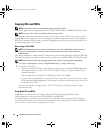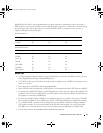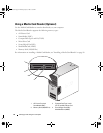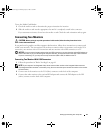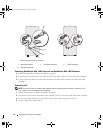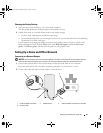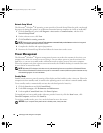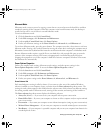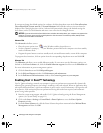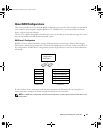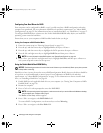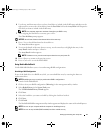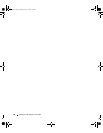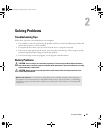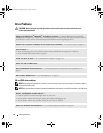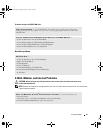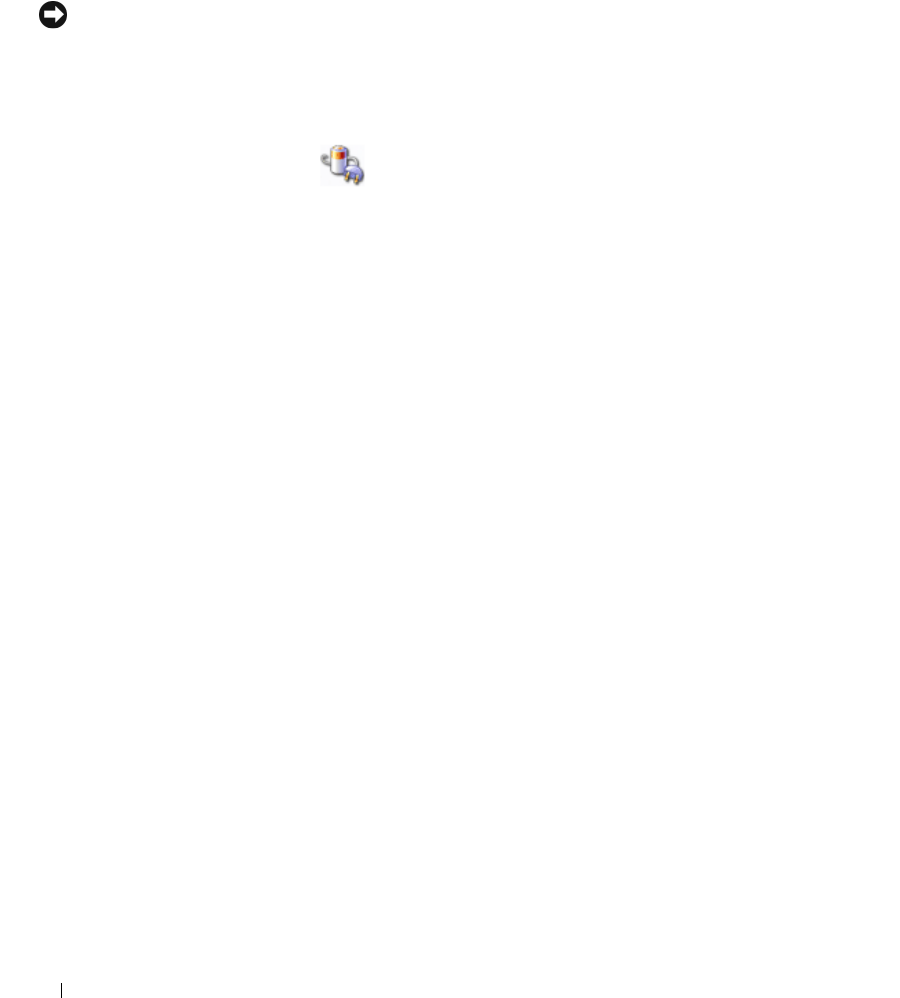
28 Setting Up and Using Your Computer
If you want to change the default settings for a scheme, click the drop-down menu in the Turn off monitor,
Turn off hard disks, System stand by, or System hibernates field, and then select a time-out from the
displayed list. Changing the time-out for a scheme field permanently changes the default settings for
that scheme, unless you click Save As and enter a new name for the changed scheme.
NOTICE: If you set the hard drive (hard disk) to time-out before the monitor does, your computer may appear to be
locked up. To recover, press any key on the keyboard or click the mouse. To avoid this problem, always set the
monitor to time-out before the hard drive.
Advanced Tab
The Advanced tab allows you to:
• Place the power options icon in the Windows taskbar for quick access.
• Set the computer to prompt you for your Windows password before the computer exits from standby
mode or hibernate mode.
• Program the power button to activate standby mode, activate hibernate mode, or turn off the computer.
To program these functions, click an option from the corresponding drop-down menu and click OK.
Hibernate Tab
The Hibernate tab allows you to enable hibernate mode. If you want to use the hibernate settings you
defined on the Power Schemes tab, click the Enable hibernate support check box on the Hibernate tab.
For more information on power management options:
1
Click the
Start
button and click
Help and Support
.
2
In the
Help and Support
window, click
Performance and maintenance
.
3
In the
Performance and maintenance
window, click
Conserving power on your computer
.
Enabling Cool ’n’ Quiet™ Technology
Cool ’n’ Quiet technology controls your computer’s processor performance automatically, dynamically
adjusting the operating frequency and voltage, according to the task at hand. When an application does
not require full performance, significant amounts of power can be saved. Performance is designed to still
be responsive, with maximum processor performance being delivered when required, and automatic
power savings when possible.
1
Run the system setup program and enable Cool ’n’ Quiet technology using the Power Management
options (see "System Setup" on page 111).
2
Click on the
Start
→
Settings
→
Control Panel
→
Power Options
to access the
Power Options
Properties
window.
3
From the
Power Schemes
tab, click the Power Schemes drop-down menu and select
Minimal Power
Management
and then click
OK
.
book.book Page 28 Monday, July 23, 2007 3:47 PM