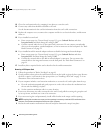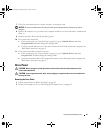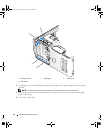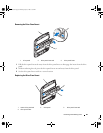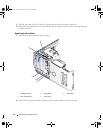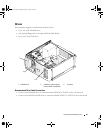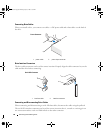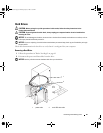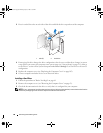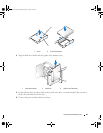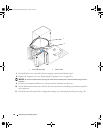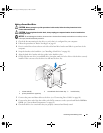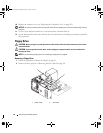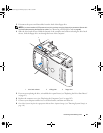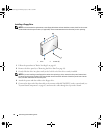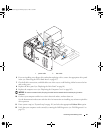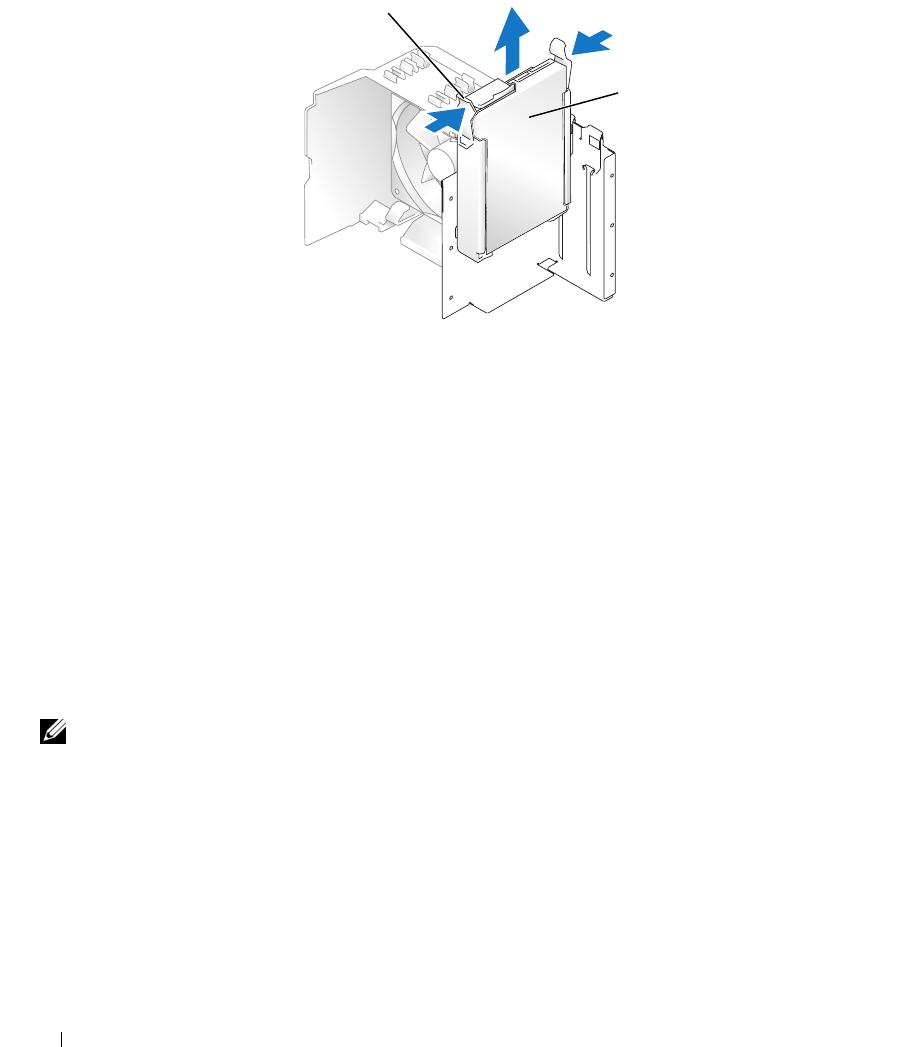
88 Removing and Installing Parts
3
Press in on the blue tabs on each side of the drive and slide the drive up and out of the computer.
4
If removing this drive changes the drive configuration, then be sure to reflect these changes in system
setup. When you restart your computer, enter system setup (see "System Setup" on page 111), then go
to the "Drives" section of the System Setup and under
Drive 0 through 3
, set the Drive to the correct
configuration.
5
Replace the computer cover (see "Replacing the Computer Cover" on page 105).
6
Connect computer and other devices to an electrical outlet.
Installing a Hard Drive
1
Follow the procedures in "Before You Begin" on page 61.
2
Remove the computer cover (see "Removing the Computer Cover" on page 63).
3
Check the documentation for the drive to verify that it is configured for your computer.
NOTE: If your replacement hard drive does not have the hard drive bracket attached, remove the bracket from the
old drive by unsnapping it from the drive. Snap the bracket onto the new drive.
1 tabs (2) 2 hard drive
1
2
book.book Page 88 Monday, July 23, 2007 3:47 PM