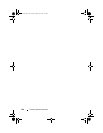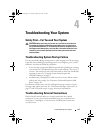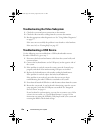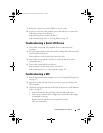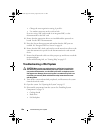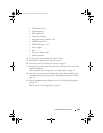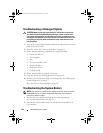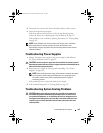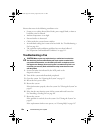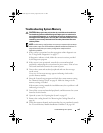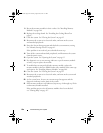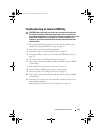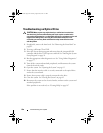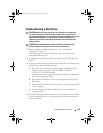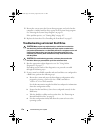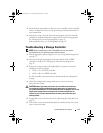164 Troubleshooting Your System
Ensure that none of the following conditions exist:
• System cover, cooling shroud, drive blank, power supply blank, or front or
back filler panel is removed.
• Ambient temperature is too high.
• External airflow is obstructed.
• Cables inside the system obstruct airflow.
• An individual cooling fan is removed or has failed. See "Troubleshooting a
Fan" on page 164.
• The expansion card installation guidelines have not been followed.
See "Expansion Card Installation Guidelines" on page 111.
Troubleshooting a Fan
CAUTION: Many repairs may only be done by a certified service technician.
You should only perform troubleshooting and simple repairs as authorized in
your product documentation, or as directed by the online or telephone service
and support team. Damage due to servicing that is not authorized by Dell is not
covered by your warranty. Read and follow the safety instructions that came
with the product.
1
Locate the faulty fan indicated by the LCD panel or the
diagnostic software.
2
Turn off the system and all attached peripherals.
3
Open the system. See "Opening the System" on page 83.
4
Reseat the fan's power cable.
5
Restart the system.
If the fan functions properly, close the system. See "Closing the System" on
page 85.
6
If the fan does not function, turn off the system and install a new fan.
See "Installing a Cooling Fan" on page 101.
7
Restart the system.
If the problem is resolved, close the system. See "Closing the System" on
page 85.
If the replacement fan does not operate,
see "Getting Help
" on page 187
.
book.book Page 164 Tuesday, August 24, 2010 1:47 PM