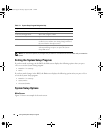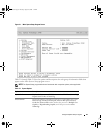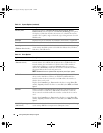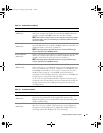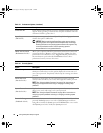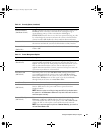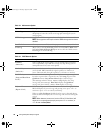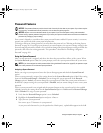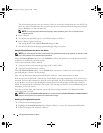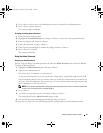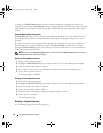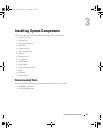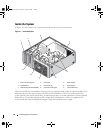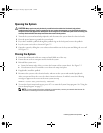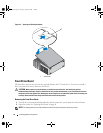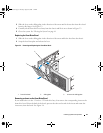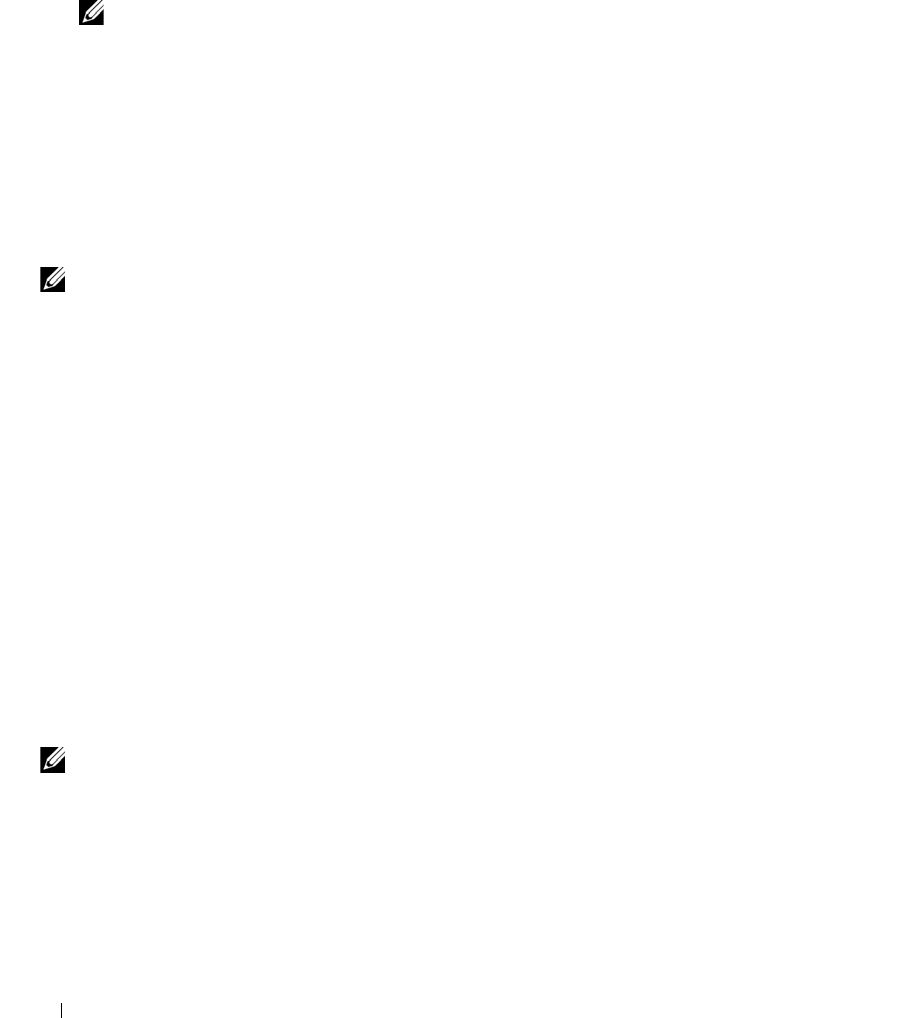
36 Using the System Setup Program
The password assignment is not case-sensitive. However, certain key combinations are not valid. If you
enter one of these combinations, the system beeps. To erase a character when entering your password,
press <Backspace> or the left-arrow key.
NOTE: To escape from the field without assigning a system password, press <Esc> at any time prior to
completing step 5.
4
Press <Enter>.
5
To confirm your password, type it a second time and press <Enter>.
6
Press <Enter> again to continue.
The setting shown for the
System Password
changes to
Set
.
7
Save and exit the System Setup program and begin using your system.
Using Your System Password to Secure Your System
NOTE: If you have assigned an admin password (see "Using the Admin Password" on page 37), the system accepts
your admin password as an alternate system password.
When the Password Status option is set to Unlocked, you have the option to leave the password security
enabled or to disable the password security.
To leave the password security enabled:
1
Turn on or reboot your system by pressing <Ctrl><Alt><Del>.
2
Type your password and press <Enter>.
When the
Password Status
option is set to
Locked
when you turn on or reboot your system, type your
password and press <Enter> at the prompt.
After you type the correct system password and press <Enter>, your system operates as usual.
If an incorrect system password is entered, the system displays a message and prompts you to re-enter your
password. You have three attempts to enter the correct password. After the third unsuccessful attempt, the
system displays an error message showing the number of unsuccessful attempts and that the system has
halted. You are prompted to shut down your system. This message can alert you to an unauthorized person
attempting to use your system.
Even after you shut down and restart the system, the error message continues to be displayed until the
correct password is entered.
NOTE: You can use the Password Changes option in conjunction with the System Password and Admin Password
options to further protect your system from unauthorized changes.
Deleting an Existing System Password
1
Enter the System Setup program.
2
Highlight the
System Password
option, and press <Enter> to access the system password window.
3
Enter the old password, and press <Enter>.
book.book Page 36 Tuesday, August 25, 2009 1:14 PM