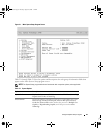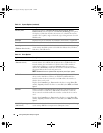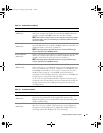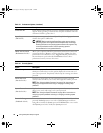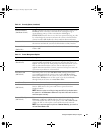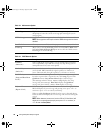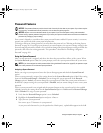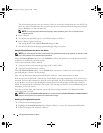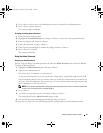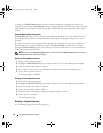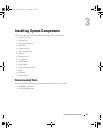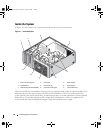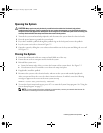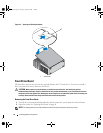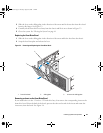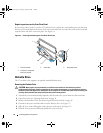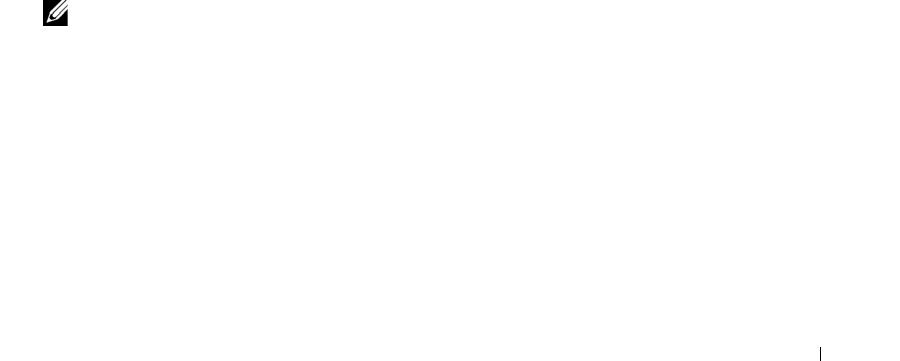
Using the System Setup Program 37
4
Press <Enter> twice to enter a new blank password and to confirm the new blank password.
5
Press <Enter> again to continue.
The setting changes to
Not Set
.
Changing an Existing System Password
1
Enter the System Setup program.
2
Highlight the
System Password
option, and press <Enter> to access the system password window.
3
Enter the old password, and press <Enter>.
4
Enter a new password, and press <Enter>.
5
Enter the new password again to confirm the change, and press <Enter>.
6
Press <Enter> to continue.
The setting remains
Set
.
Using the Admin Password
Assigning an Admin Password
You can assign (or change) an admin password only when the
Admin Password
option selected is
Not Set
.
To assign an admin password:
1
Highlight the
Admin Password
option and press <Enter>.
2
Type your new admin password.
You can use up to 32 characters in your password.
As you press each character key (or the spacebar for a blank space), a placeholder appears in the field.
The password assignment is not case-sensitive. However, certain key combinations are not valid. If you
enter one of these combinations, the system beeps. To erase a character when entering your password,
press <Backspace> or the left-arrow key.
NOTE: To escape from the field without assigning a system password, press <Enter> to move to another field,
or press <Esc> at any time prior to completing step 5.
3
Press <Enter>.
4
To confirm your password, type it a second time and press <Enter>.
The setting shown for the
Admin Password
changes to
Set
.
5
Save and exit the System Setup program and begin using your system.
The next time you enter the System Setup program, the system prompts you for the admin password.
book.book Page 37 Tuesday, August 25, 2009 1:14 PM