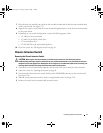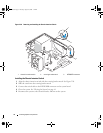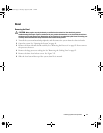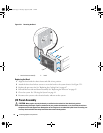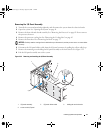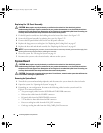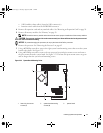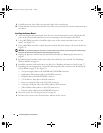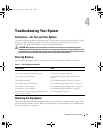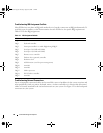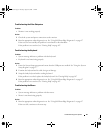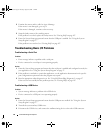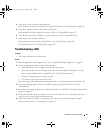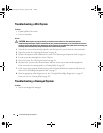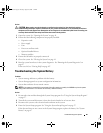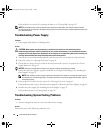Troubleshooting Your System 79
Troubleshooting Your System
Safety First—For You and Your System
To perform certain procedures in this document, you must remove the system cover and work inside
the system. While working inside the system, do not attempt to service the system except as
explained in this guide and elsewhere in your system documentation.
CAUTION: Many repairs may only be done by a certified service technician. You should only perform
troubleshooting and simple repairs as authorized in your product documentation, or as directed by the online
or telephone service and support team. Damage due to servicing that is not authorized by Dell is not covered
by your warranty. Read and follow the safety instructions that came with the product.
Start-Up Routine
Look and listen during the system's start-up routine for the indications described in Table 4-1.
Checking the Equipment
This section provides troubleshooting procedures for external devices attached to the system, such
as the monitor, keyboard, or mouse. Before you perform any of the procedures, see "Troubleshooting
External Connections" on page 80.
Table 4-1. Start-Up Routine Indications
Look/listen for: Action
A code displayed on the system diagnostic indicators. See "Diagnostic Lights" on page 15.
An error message displayed on the monitor. See "System Messages" on page 16.
The monitor's power indicator. See "Troubleshooting the Video Subsystem" on
page 81.
The keyboard indicators. See "Troubleshooting the Keyboard" on page 81.
The diskette drive activity indicator. See "Troubleshooting a Diskette Drive" on page 89.
The CD drive activity indicator. See "Troubleshooting an Optical Drive" on page 90.
The hard-drive activity indicator. See "Troubleshooting a Hard Drive" on page 91.
An unfamiliar constant scraping or grinding sound
when you access a drive.
See "Getting Help" on page 107.
book.book Page 79 Tuesday, August 25, 2009 1:14 PM