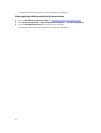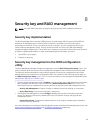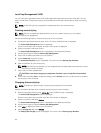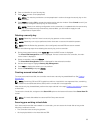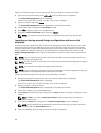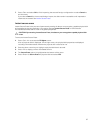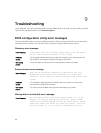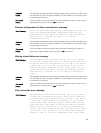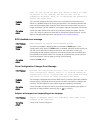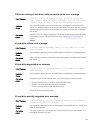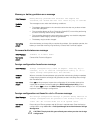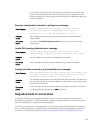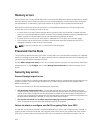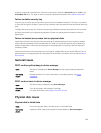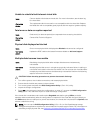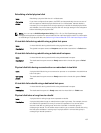power off your system and check your cables to ensure all disks
are present. If you continue, the data in cache will be
permanently discarded. Press 'X' to acknowledge and permanently
destroy the cached data.
Probable
Cause:
The controller preserves the dirty cache from a virtual disk if the disk becomes
offline or is deleted because of missing physical disks. This message indicates that
some configured disks were removed. If the disks were not removed, they are no
longer accessible. The SAS cables for your system might be improperly connected.
Corrective
Action:
Check the cable connections and fix any problems. Restart the system. Use the
<Ctrl> <R> utility to import the virtual disk or discard the preserved cache. For the
steps to manage preserved cache, see Managing The Preserved Cache .
BIOS disabled error message
Error Message: BIOS Disabled. No Logical Drives Handled by BIOS.
Probable
Cause:
This warning message is displayed after you disable the ROM option in the
configuration utility. When the ROM option is disabled, the BIOS cannot boot to Int
13h and cannot provide the ability to boot from the virtual disk. Int 13h is an
interrupt signal that supports numerous commands that are sent to the BIOS and
then passed to the physical disk. The commands include actions you can perform
with a physical disk, such as reading, writing, and formatting.
Corrective
Action:
Enable the ROM option.
Drive Configuration Changes Error Message
Error Message:
Entering the configuration utility in this state will result in
drive configuration changes. Press 'Y' to continue loading the
configuration utility or please power off your system and check
your cables to ensure all disks are present and reboot.
Probable
Cause:
The message is displayed after another BIOS warning indicating there are problems
with previously configured disks and you have chosen to accept any changes and
continue. The SAS cables for your system might be improperly connected.
Corrective
Action:
Check the cable connections and fix any problems before restarting the system. If
there are no cable problems, press any key or <Y> to continue.
Adapter at baseport not responding error message
Error Message:
Adapter at Baseport xxxx is not responding, where xxxx is the
baseport of the controller
.
Corrective
Action:
Contact Dell Technical Support.
100