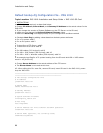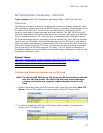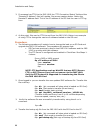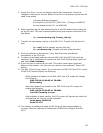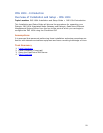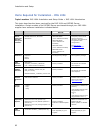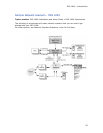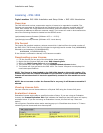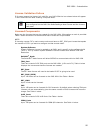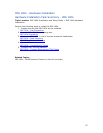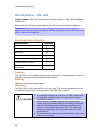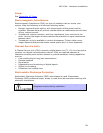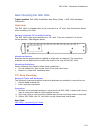Installation and Setup
94
Licensing - IMG 1004
Topic Location: IMG 1004-Installation and Setup Guide > IMG 1004-Introduction
Overview
The IMG 1004 and various components require a license to be operated or enabled. The
licenses are generated at Dialogic and are distributed with the software supplied with IMG
1004. Each license will unlock different functionality and the licenses are sold in different
increments to address to different customer needs. The license will need to be transferred to
one of the following directories located on the GCEMS server.
/opt/cantata/common/licenses (Software 10.3.x - 10.5.0)
-or-
/opt/dialogic/common/licenses (Software 10.5.1 and above)
File Format
The license file supplied contains a unique name which is derived from the serial number of
the IMG 1004. The format of the file includes the eight digit serial number first (NNNNNNNN)
followed by a timestamp (YYYYMMDDHHSS).
NNNNNNNN_YYYYMMDDHHSS.cfg
If the license is renamed or altered, it will become unusable.
Downloading a new License
1. FTP the license file into one of the directories shown above.
2. Right-click the Physical IMG and select IMG Licensing Info.
3. Right-click IMG License Info and select Commit.
4. The License Info pane appears. Click the Download Node License button.
5. The license will now get sent to the IMG 1004. The license Info pane now displays the
new license specifications.
NOTE: The license is downloaded to the IMG 1004 based on the serial number. If a
license other than the license intended for this machine is sent to the IMG 1004 the
license will not download. It has to be specifically created for this machine's serial
number.
NOTE: Do not rename or alter the license file in any way; it will become unusable if
altered.
Viewing License Info
You can view the current license status on a Physical IMG using the License Info pane.
Evaluation License
Evaluation licenses expire after a specified number of days. If you are using an Evaluation
License, the License Expiration Info field indicates the date/time that the license will expire,
as shown below. If you are not using an Evaluation License, the field will say "Does not
expire".
You will get an EventView alarm and a warning pop-up in ClientView when there is 72 hours
remaining on the license and when has expired.