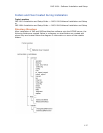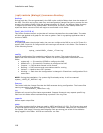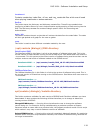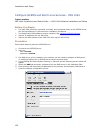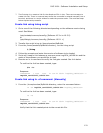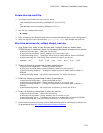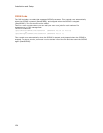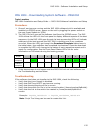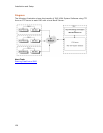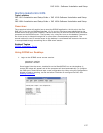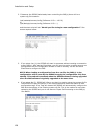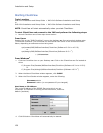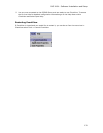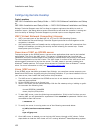IMG 1004 - Software Installation and Setup
125
IMG 1004 - Downloading System Software - IMG1004
Topic Location:
IMG 1004-Installation and Setup Guide > IMG 1004-Software Installation and Setup
Procedure:
1. Once all services are running and the IMG 1004 software build is available and
installed on GCEMS server, power on the unit by toggling the power switch on
the rear Power Module to 1(ON).
2. The IMG 1004 will now get the software load from the GCEMS server. The IMG
1004 utilizes the LED's on the front panel to display different aspects of the boot
sequence. As the IMG 1004 goes through its boot process the LED's will indicate
what part of the boot process the IMG 1004 is checking and if any problems
occurred. When the LED's go through the Download Complete state shown in
the table below, then software has completed its download. Once the download
is complete the LED's will change to the status of each respective aspect and is
ready for configuration. See the Front Panel Status LED's link for more
information on LED status during the booting process
IMG 1004
Display
Power Alarm Timing ENET
0
ENET1 Span
0
Span
1
Span
2
Span
3
Download
Complete
Status Solid
Green
Status Status Status Solid
Green
Solid
Green
Solid
Green
Solid
Green
System
Software
Complete
Status Status Status Status Status Status Status Status Status
3. If the above steps do not happen and the IMG 1004 will not load software see
the Troubleshooting section below.
Troubleshooting
If the software load does not transfer to the IMG 1004, check the following:
Verify that the Linux firewall is disabled.
Verify that DHCP and VSFTP services are running.
Verify that the etc/dhcpd.conf file is correct
Verify that the switch bin file is in the correct location (/home/excelsw/ftpBuilds).
Verify that the link to the switch bin created in /home/excelsw/ftpBuilds is
correct.
Example: img1004_id0106.bin -> img1004_ver1050xxx_id0106.bin
Note: Script Tool lnimg can be used to create this link.