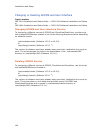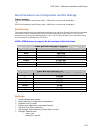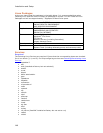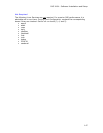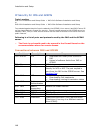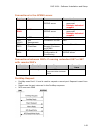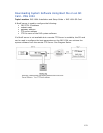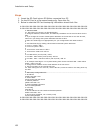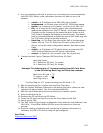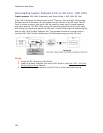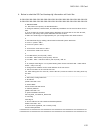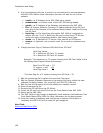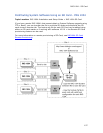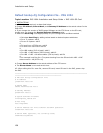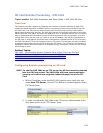Installation and Setup
152
Steps
1. Insert the SD Card into an SD Writer connected to a PC.
2. On the SD Card is a file named bootup.cfg. Open this file.
3. Below is what the SD Card bootup.cfg information should look like.
#################################################
#################################################
# INSTRUCTIONS
#1. Edit values as required, as described below.
# Change IP Address, Subnet Mask, and Gateway IP Address to the actual #values for the
IMG.
# If you change the version of IMG System Software on the FTP Server #or the SD card,
make sure you change the System Software Filename #value.
# Make sure Host Flag is set appropriately for your configuration and #Boot method
#
# Calculate boot flag by adding values based on desired system attributes
# For a T1 system: add 0
# For an E1 system: add 2
#
# To boot from a FTP Server: add 0
# To boot from a SD Card: add 32
#
# For LBR codecs (512 ch/mod): add 0
# For LBR + ILBC codecs (336 ch/mod): add 16
# For LBR + ILBC + Wireless codecs (336 ch/mod): add 24
#
# An example host flag for a T1 system booting from the SD card with LBR + iLBC codecs
would = 48 (0+32+16)
# Change Server Address to the actual address of the FTP server.
# The Server Name is not used at this time.
#2. After editing this file: save file, remove SD card, insert SD card #in the IMG, power-up
the IMG.
#_______________________________________________________________________
# IMG bootup configuration file
# IP Address
yiaddr=192.168.3.103
# Subnet Mask
subnet mask=255.255.255.0
# Gateway Address
giaddr=192.168.3.10
# System Software Filename
file=/excelsw/ftpBuilds
# Host Flag
host flag=0
# Server Address for File transfer and SNTP operation.
siaddr=192.168.1.100
# Server Name (Optional, not currently used)
sname=factorydefault
#################################################
#################################################