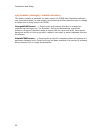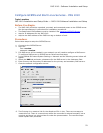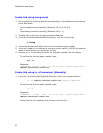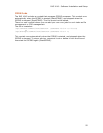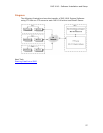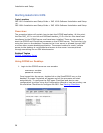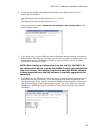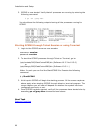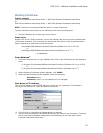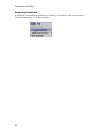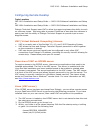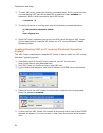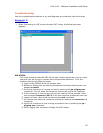Installation and Setup
58
Starting GateControl EMS
Topic Location:
IMG 1010-Installation and Setup Guide > IMG 1010-Software Installation and Setup
-or-
IMG 1004-Installation and Setup Guide > IMG 1004-Software Installation and Setup
Overview:
The procedure below will explain how to start the GCEMS application. At this point,
the files IMG_10.5.x.xxx.bin and IMGUserInterface_10.5.x.xxx.bin files have been
transferred to the GCEMS server and have been installed. There are two ways to
start the GCEMS and ClientView processes on the GCEMS server. The first way is by
using the icons on the desktop if access to the Linux server is allowed through VNC
or some other remote desktop application. The second method is used if remote
access to the desktop is not allowed and access to the server is accomplished
through something like an SSH telnet session.
Related Topics
GCEMS Installation Script
Using ICONS on Desktop.
1. Login to the GCEMS server as user excelsw.
username: excelsw
password: excelsw
Once logged into the server, doubleclick on the StartGCEMS icon on the
desktop. A screen like below will appear and all the processes will start
automatically. To configure the IMG open ClientView and start a new
configuration by either using the Configuration Wizard or load an existing .csa
file and allow ClientView to configure the IMG. See Starting ClientView