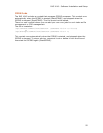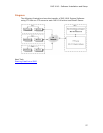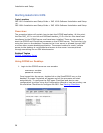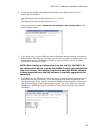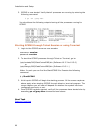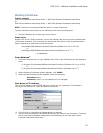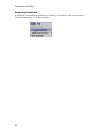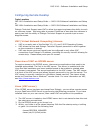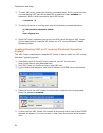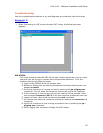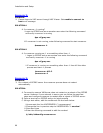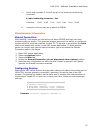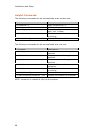IMG 1010 - Software Installation and Setup
61
Starting ClientView
Topic Location:
IMG 1010-Installation and Setup Guide > IMG 1010-Software Installation and Setup
or
IMG 1004-Installation and Setup Guide > IMG 1004-Software Installation and Setup
NOTE: EventView will start automatically when you start ClientView.
To start ClientView and connect to the IMG and perform the following steps:
1. Launch ClientView one of two ways shown below:
From Linux:
Double Click on the "IMG ClientView" icon on the desktop -or- from a terminal window enter
./ClientView command. This command can be entered from either of the directories shown
below, depending on software version being used.
opt/cantata/IMG/IMGUserInterface/ClientView (Software 10.3.X to 10.5.0)
or
opt/dialogic/IMG/IMGUserInterface/ClientView (Software 10.5.1
+
)
$./ClientView
From Windows
®
1. Click the ClientView icon on your Desktop -or- Click on the ClientView exe file located at
either
C:\Program Files\Cantata\IMGUserInterface\ClientView (Software 10.3.x to 10.5.0)
or
C:\Program Files\dialogic\IMGUserInterface\ClientView (Software 10.5.1
+
)
2. When the About ClientView window appears, click CLOSE.
3. When the Client Socket window appears, enter the following:
Username:admin
Password: admin (or new password if you changed)
Host Name or IP Address:
This is the IP Address of the GCEMS Server to which you are connected. If ClientView is
running on the EMS server, leave the default (localhost).
4. Click OK button. EventView will automatically be started.
5. You are now connected to the GCEMS Server and are ready to use ClientView. To access
the On-line Help for detailed configuration information go to the Help Menu within
ClientView and select Open Help.