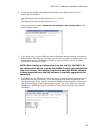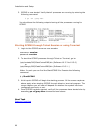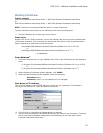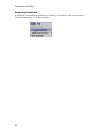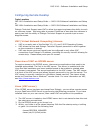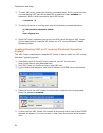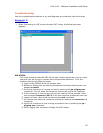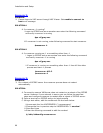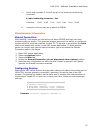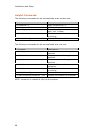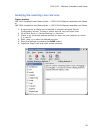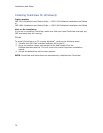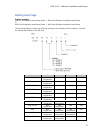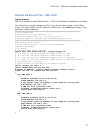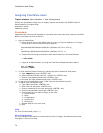IMG 1010 - Software Installation and Setup
67
v. Verify that runlevels 3 4 and 5 are all on by entering the following
command
$/sbin/chkconfig vncserver --list
vncserver 0:off 1:off 2:on 3:on 4:on 5:on 6:off
vi. vncserver will now start on a reboot of GCEMS
Miscellaneous Information
Shared Connection
With RealVNC, two people can connect to the same GCEMS and both can have
monitor/configure access. This gives the support personnel the ability to configure a
system while the customer watches on their PC. To be able to accomplish this both
users must enable this option on the VNC Viewer application. To allow another
person to connect and view the same Xwindow, you must enable the Shared
Connection option. See Below.
1. Open VNC Viewer application
2. Select the Options button
3. Select the Misc tab.
4. Enable the Shared Connection (do not disconnect other viewers) option.
5. Save the new configuration so when the VNC Viewer is opened it will always
opewith the Shared connection enabled
Configuring Display:
Starting the VNC Server without the geometry setting will default the window size to
1024x768. Use the goemetry command (-geometry) to set the size of the VNC
window. The setting will need to be the same size or smaller than the resolution of
the Windows
®
-based PC on which are running the client. Below are some example
settings.
######################################
# Geometry settings
# Windows®: 1024x768 Linux: 1000x710
# Windows®: 1280x1024 Linux: 1260x960
######################################
Example: vncserver –geometry 1260x960 :1