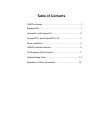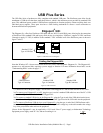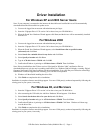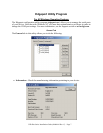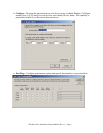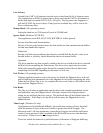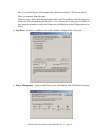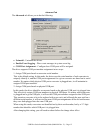USB Plus Series Installation Guide (90000410 Rev. C) – Page 5
For Windows NT 4.0 Users
Because Microsoft does not support USB in NT4.0, Inside Out Networks supplies a set of USB drivers that will be
installed along with the necessary Edgeport drivers. NOTE: You must install the drivers using an account that has
administrative privileges.
To install the USB stack and Edgeport drivers:
1) Insert the “Edgeport Driver” CD version 3.60 or above into your CD-ROM drive.
2) When the welcome dialog appears, click the Install Driver button.
Once the driver installation program has begun, follow the on screen instructions.
3a) If you are installing drivers for the first time: An Information dialog informs you that the installation was
successful. After clicking OK, the installation is complete.
3b) If you are replacing existing Edgeport drivers: Follow the on-screen instructions. Note that, before
beginning the installation of the drivers, all applications with open ports must be closed and all USB
devices unplugged. If you close all the applications and unplug all the USB devices, then you will not need
to reboot for the new drivers to take effect immediately. If any applications are left open or USB devices
plugged in, you may choose to abort the installation or to continue and be required to reboot before the
upgrade can take effect.
Note that because Windows NT 4.0 is not Plug-and-Play, you will not see a pop-up dialog box indicating that new
hardware has been found. You may verify correct installation with the Edgeport Utility (see page 7) or the USB
Status Utility (as described below).
The USB Status Utility (Viewer) can be accessed by clicking the USB icon in your system tray or by clicking on
Start, Programs, Inside Out Networks Utilities, USB Status Utility. This utility lists all the USB devices installed
on your PC and provides other relevant information for each device. You may also use this utility to create a log file.