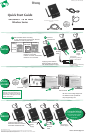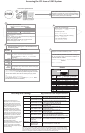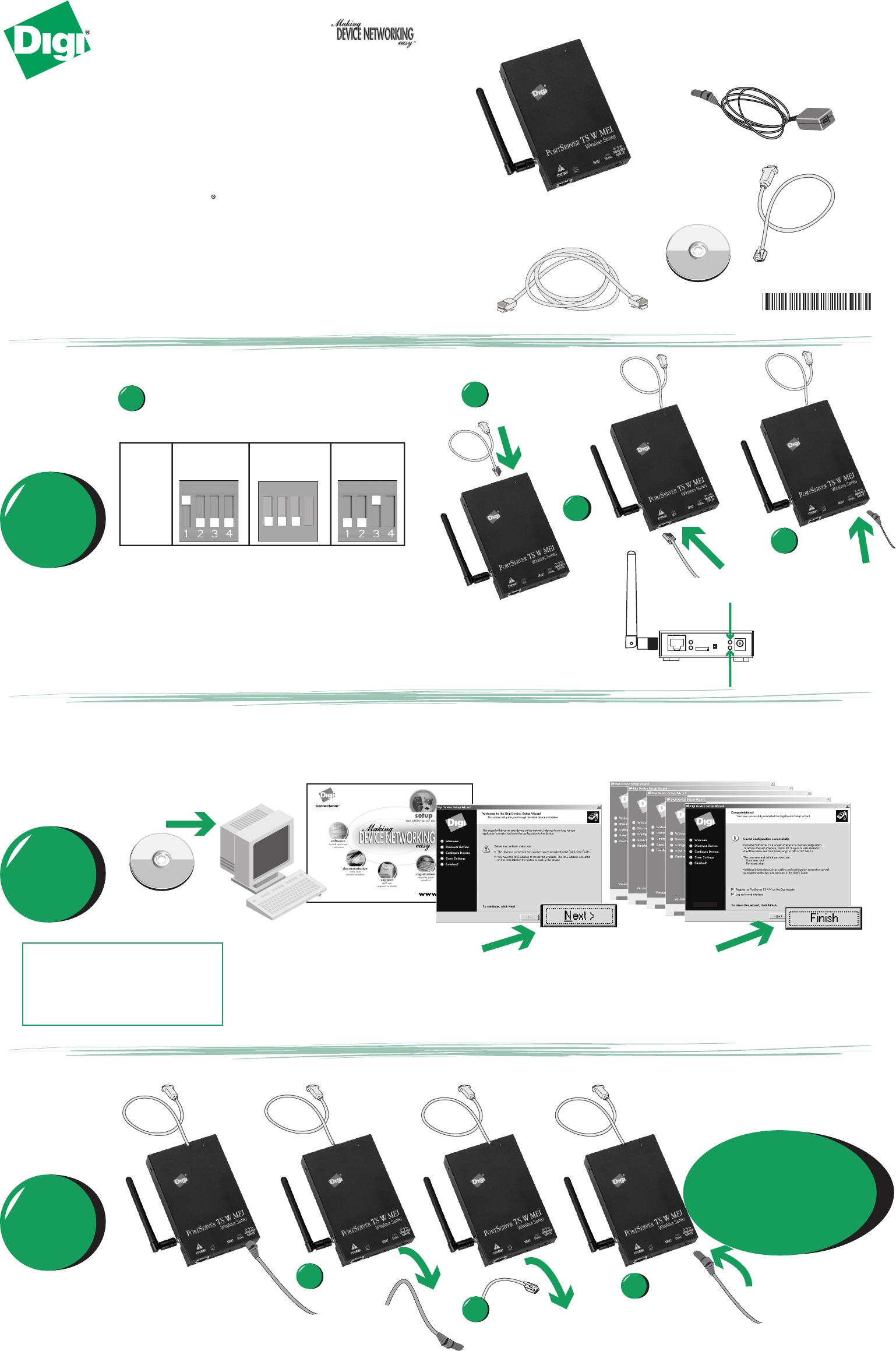
visit us at www.digi.com
© Digi International Inc., 2005.
Digi, Digi International, the Digi logo, the Making Device Networking Easy logo, PortServer, and RealPort
are trademarks or registered trademarks of Digi International, Inc. in the United States and other countries worldwide.
All other trademarks are the property of their respective owners.
Connect
serial device
Connect
Ethernet
cable
Connect
power
supply
Insert CD
Follow wizard
Disconnect
power
supply
Disconnect
Ethernet
cable
Re-connect
power supply
PortServer TS1 W MEI
shown
What you will need
Software &
Documentation
Software &
Documentation
If you have a UNIX system and it
does not use an auto-mounter, you
will need to manually mount the CD.
See the back of this guide for UNIX
specific instructions.
Quick Start Guide
Ethernet cable not included
PortServer TS W MEI
Wireless Series
2
3
1
2
3
RUN
WIZARD
INSTALL
REBOOT
Congratulations!
Configuration is complete.
Go to the User's Guide
on the CD for more
information.
Be sure to check Digi Support for
the latest firmware updates at:
http://support.digi.com
Applying power with the
Ethernet cable connected,
will disable wireless access.
Applying power with the
Ethernet cable disconnected,
will enable wireless access.
PN:(1P)
A
90000689
*If switch 4 is up, termination
resistor is connected.
If switch 4 is down, termination
resistor is not connected.
Set serial DIP switch according
to your serial device requirements. Pinouts
available on back of quick start.
Up/On
Down/Off
EIA-232
EIA-422/485
Full-Duplex
EIA-485
Half-Duplex
Switch
Settings
*
*
1
4
1234
*
Power (green)
steady blinking; seeking or
waiting for an IP address
Signal (yellow)
RF signal strength indicated by
brightness of light