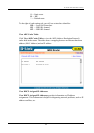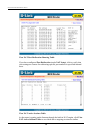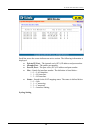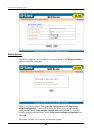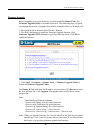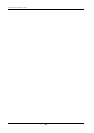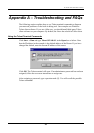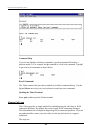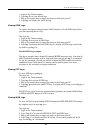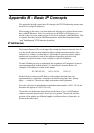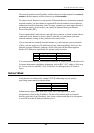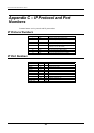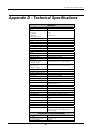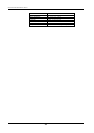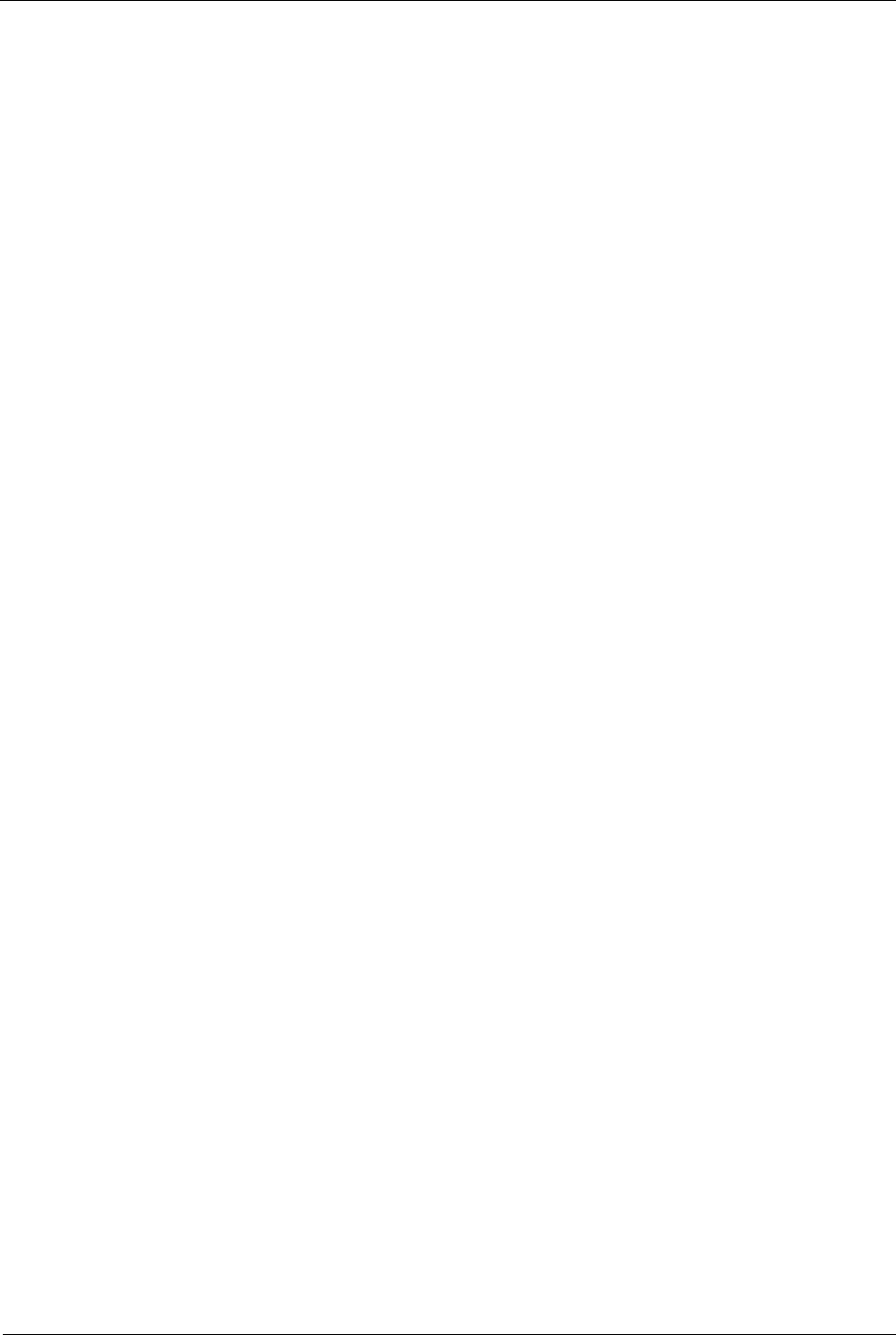
DI-304/DI-304M ISDN Remote Router
1. Login to the Telnet terminal.
2. Type log -F c to clear all call logs.
3. Ping to any outside host to trigger the router to dial from your PC.
4. Type log -c to display the latest call log.
Viewing ISDN Logs
To capture messages exchanged on the ISDN interface, clear all ISDN logs before
you start capturing the new log.
The steps are:
1. Login to the Telnet terminal.
2. Type log -F w to clear all ISDN logs.
3. Ping to any outside host to trigger the router to dial from your PC.
4. Type log -i to display the latest ISDN log. To display all ISDN logs saved in the
log buffer, type log -i -t.
Detailed ISDN log example:
The above example shows detailed D-channel SETUP messages only. Note that all
ISDN D-channel messages will be displayed when you type the log -i -t command.
To use the command, you will get to know whether the ISDN connection could be
established or not. Note that if you cannot read the details, please save these
messages in file and attach to support technician.
Viewing PPP Logs
To view PPP logs, type log -p.
The steps are:
1. Login to the Telnet terminal.
2. Type log -F w to clear all PPP logs.
3. Ping to any outside host to trigger the router to dial from your PC.
4. Type log -p to display the latest PPP log. To display all PPP logs, use the log -p -t
command.
The PPP log is useful in solving communication problems for normal ISDN dialup,
or PPPoE and PPTP dialup via a DSL modem.
Viewing WAN Logs
To view all WAN logs including ISDN D-channel and PPP/PPPoE/PPTP messages,
the simplest way is to type log -w -t.
The steps are:
1. Login to the Telnet terminal.
2. Type "log -F w" to clear all PPP/PPPoE/PPTP and ISDN logs.
3. Ping to any outside host to trigger the router to dial from your PC.
4. Type "log -w" to display the latest WAN log. If you want to display all WAN
logs, use the log –w –t command.
85