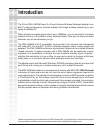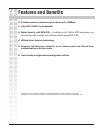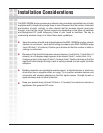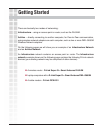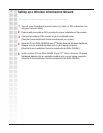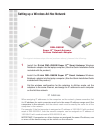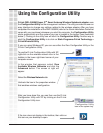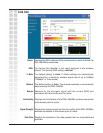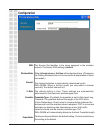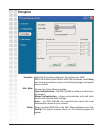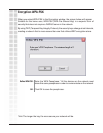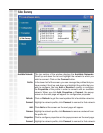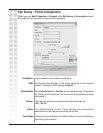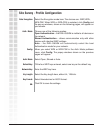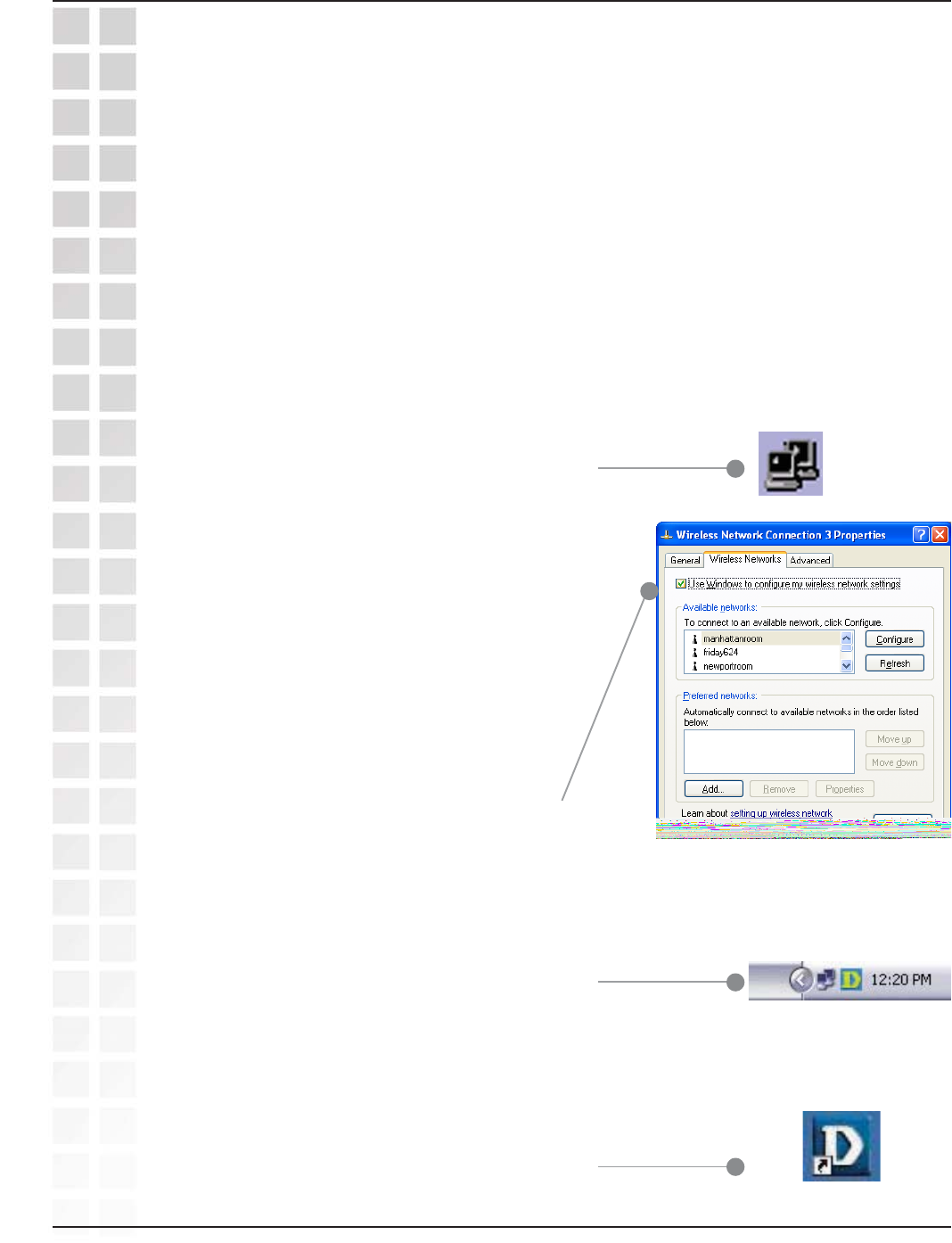
12
DWL-G650M User’s Manual
D-Link Systems, Inc.
Using the Configuration Utility
Using the Configuration Utility
If you are using Windows XP, you can use either the Zero Configuration Utility or the
D-Link Configuration Utility.
To use the D-Link Configuration Utility with XP,
right-click on the wireless network icon in the
taskbar in the lower right-hand corner of your
computer screen.
In the window that appears, select View
Available Wireless Networks and click the
Advanced button. The screen at right will
appear.
Select the Wireless Networks tab.
Uncheck the box in the properties window
that enables windows configuration.
After you have done this, you can then use the D-Link
Configuration Utility with XP by clicking on the D-Link
Configuration Utility icon.
If the icon does not display in the taskbar, then click on
this icon on your desktop to open.
*Configuration Utility
icon in the system tray
D-Link DWL-G650M Super G
TM
Smart Antenna Wireless Notebook adapter uses
the Configuration Utility as the management software. The utility provides the user an
easy interface to change any settings related to the wireless adapter. After you have
completed the installation of the DWL-G650M (refer to the
Quick Installation Guide
that
came with your purchase) whenever you start the computer, the Configuration Utility
starts automatically and the system tray icon is loaded in the toolbar (see illustration
below.*) Clicking on the utility icon will start the Configuration Utility. Another way to
start the Configuration Utility is to click on Start>Programs>D-Link Technology >
D-Link Wireless Utility.