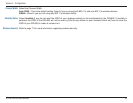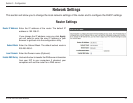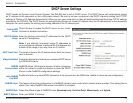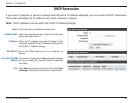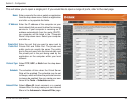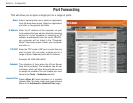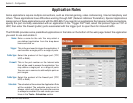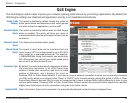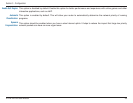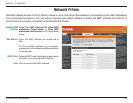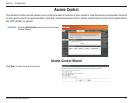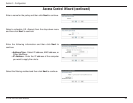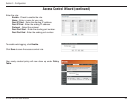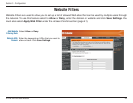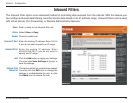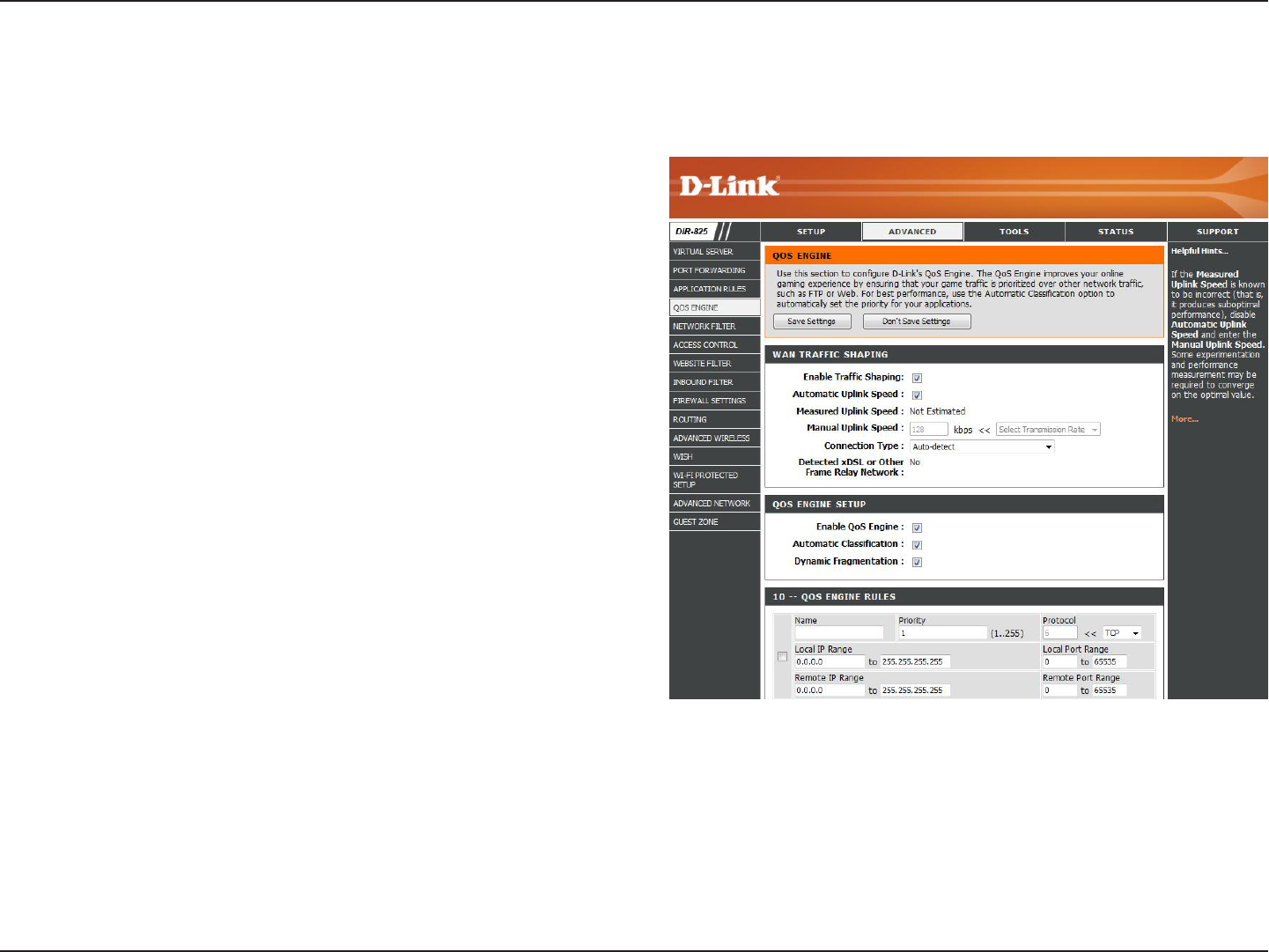
38D-Link DIR-825 User Manual
Section 3 - Configuration
QoS Engine
This option is disabled by default. Enable this option for
better performance and experience with online games
and other interactive applications, such as VoIP.
This option is enabled by default when the QoS Engine
option is enabled. This option will allow your router to
automatically determine the uplink speed of your Internet
connection.
This displays the detected uplink speed.
The speed at which data can be transferred from the
router to your ISP. This is determined by your ISP. ISP’s
often speed as a download/upload pair. For example,
1.5Mbits/284Kbits. Using this example, you would enter
284. Alternatively you can test your uplink speed with a
service such as www.dslreports.com.
By default, the router automatically determines whether
the underlying connection is an xDSL/Frame-relay
network or some other connection type (such as cable
modem or Ethernet), and it displays the result as
Detected xDSL or Frame Relay Network. If you have an unusual network connection in which you are actually connected
via xDSL but for which you configure either “Static” or “DHCP” in the Internet settings, setting this option to xDSL or Other
Frame Relay Network ensures that the router will recognize that it needs to shape traffic slightly differently in order to give
the best performance. Choosing xDSL or Other Frame Relay Network causes the measured uplink speed to be reported
slightly lower than before on such connections, but gives much better results.
When Connection Type is set to automatic, the automatically detected connection type is displayed here.
Enable Traffic
Shaping:
Automatic Uplink
Speed:
Measured Uplink
Speed:
Manual Uplink
Speed:
Connection Type:
Detected xDSL:
The QoS Engine option helps improve your network gaming performance by prioritizing applications. By default the
QoS Engine settings are disabled and application priority is not classified automatically.