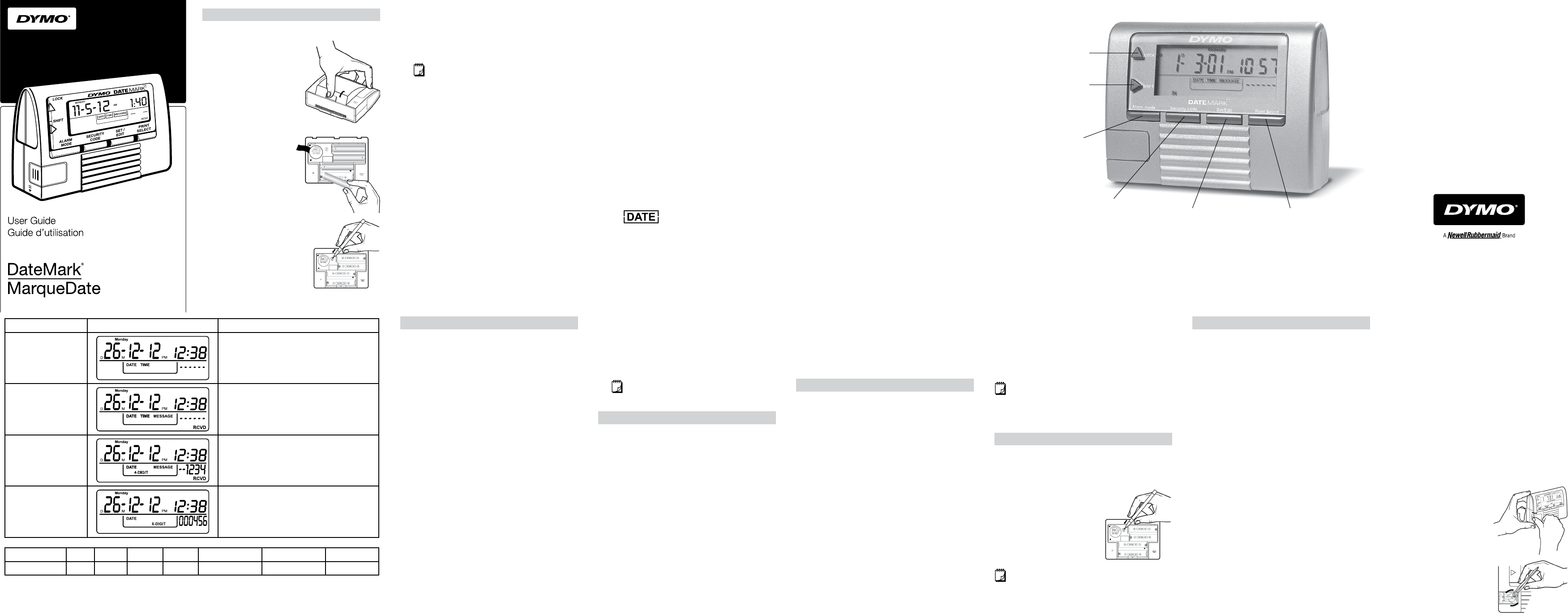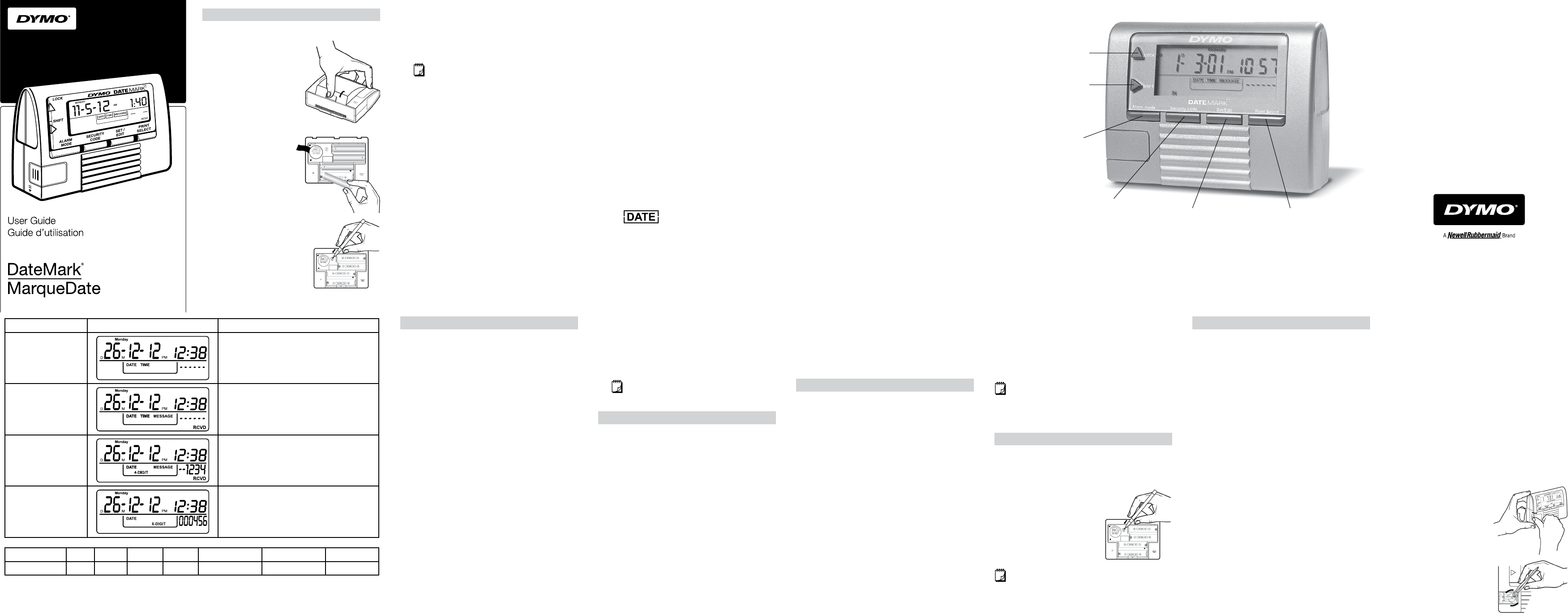
In Program mode,
change eld values.
Select message to print.
In program mode, move
between elds.
Set alarm.
Set a security
code to lock your
stamper settings.
Change
stampersettings.
Select elds
to print.
DISTRIBUTED BY/DISTRIBUÉ PAR:
DYMO, ATLANTA, GA 30328 ©2011 SANFORD, L.P. WWW.DYMO.COM
IMPORTED INTO CANADA BY/IMPORTÉ AU CANADA
PAR SANFORD CANADA L.P., OAKVILLE, ON L6J 3J3
Getting Started
Inserting the Batteries
1 Press the thumb latch on
the back of the stamper
to remove the battery
compartment cover.
2 Insert four AA batteries
following the polarity
markings (+ and -).
3 Using a coin, remove
the lithium cell battery
compartment cover.
4 Remove the safety
ribbon and make sure
the positive (+) side of
the battery is facing up.
5 Replace the lithium cell
battery compartment
cover. Use a coin to
lock the cover in place.
6 If the LCD display
ashes P-RESET,
use a ballpoint pen to
press the reset button.
7 Replace the battery
compartment cover.
Setting the Date and Time
1 Press and hold the SET/EDIT button for 2
seconds.
The stamper enters Program mode and the
Month (M) and Day (D) indicators begin ashing.
If no keys are pressed for 10 seconds, the
stamper returns to Normal mode.
2 Press the LOCK button to cycle through the
available date formats.
3 Select one of the following date formats, and
then press the SHIFT button.
• MM-DD-YY
• YY-MM-DD
• DD-MM-YY
4 To set the value for the rst eld, do the
following:
• To increase the value, press the
LOCKbutton.
• To decrease the value, press and hold the
LOCK and SHIFT buttons for 5 seconds,
and then press the LOCK button to
decrease the value.
5 Press the SHIFT button to move to the next eld.
6 Repeat steps 4 and 5 to set the value for
eacheld.
7 Press the SET/EDIT button to return to
Normalmode.
3 Press the SHIFT button to move to the
nextdigit.
4 Repeat steps 2 and 3 for each digit.
5 Press the SECURITY CODE button to unlock
the stamper and return to Normal mode.
The key icon disappears from the display.
If you have forgotten the security code, remove
and replace the lithium cell battery to reset the
code. Removing the lithium cell battery resets all
stamper settings.
Resetting the Stamper
If the AA batteries are low or there is a printer error,
the display will ash P-RESET. The stamper will not
print while P-RESET is ashing. You must reset the
stamper in order to print.
1 Press the thumb latch on
the back of the stamper
to remove the battery
compartment cover.
2 Use a ballpoint pen to
press the PRINTER
RESET button.
The printing belt is reset.
If you do not hear the printing belt reset,
replace the four AA batteries and press the
PRINTER RESET button again.
Maintaining the Stamper
To maintain your stamper at peak operating
performance, follow these guidelines:
Do not touch the print head or belt when the
unit is printing. This will cause the printer to
malfunction and require servicing.
If printer speed slows down, replace all four
AA batteries. Operating the stamper with low
batteries will damage the stamper.
Immediately replace the lithium cell display
battery if BATT appears in the display.
Always cover the battery compartment
beforeprinting.
Keep stamper away from moisture.
Avoid placing stamper in direct sunlight.
Before printing, ensure paper surface is dust
free and print head is clean.
When printing, place the paper on an
evensurface.
To clean the exterior of the stamper and the
battery compartment, wipe with a lint-free
cloth. Remove dirt and smudges using a cotton
ball and alcohol.
Ensure surroundings are clean and free of
dust before performing maintenance on the
stamper.
Perform stamper maintenance every three
months to prevent particle accumulation on the
print head.
Using tweezers, carefully remove any dried ink
from the roller and then clean using a lint-free
cloth or cotton ball and alcohol.
Clean stamper before storing if the stamper will
not be used for an extended period of time.
Maintaining the Battery
The stamper checks the status of the display
battery every hour. If the lithium cell display battery
is low, BATT appears in the display.
IMPORTANT: If BATT appears in the display,
change the lithium cell battery immediately.
Operating the stamper on a low display battery
may cause damage to the stamper.
Relling the Ink Roll
1 Remove the ink roll compartment cover.
2 Using tweezers or a paper
clip, rotate the ink roll
counter-clockwise and
pull the ink roll to remove
from the stamper.
3 Apply a few drops of ink
pad ink on the ink roll.
4 Carefully insert the ink
roll in the proper position
inside the stamper.
5 Replace the ink roll
compartment cover.
Selected Fields
Display Example
Date and Time
26-12-12 P12:38
Date, Time,
and Message
26-12-12 P12:38 RCVD
Date, Message,
and 4-digit counter
26-12-12 RCVD 1234
Date and
6-digit counter
26-12-12 000456
Message
IN OUT PAID FILE REFERENCE CONFIRMED RECEIVED
Abbreviation
IN OUT PAID FILE REF: CFMD RCVD
Selecting the Fields to Print
You can print any combination of the
followingelds:
Date
Time
Message
You can also choose to print any of the two elds
above and a 4-digit counter or any one of the elds
above with a 6-digit counter.
1 Press and hold the PRINT SELECT button for
2 seconds.
The date eld begins ashing.
2 Press the SET/EDIT button to select or not
select to print the eld.
3 Press the PRINT SELECT button to move to
the next eld.
4 To select to print the date, do the following:
a Press the SET/EDIT button until a rectangle
is displayed around DATE in the display.
b Press the PRINT SELECT button to move
to the next eld.
5 Repeat step 4 for each remaining eld.
6 Press the ALARM MODE button to return to
Normal mode.
Selecting the Message to Print
When you select to print the message eld, you
can also select which message to print.
` Press the SHIFT button to select the message
to print.
Each time you press the SHIFT button, the
next available message is selected.
Printing
1 Set the stamper on a clean, at surface.
2 Rock the stamper forward and push down on
the top of the stamper.
The stamper prints the selected elds.
3 When you hear that printing has nished,
release pressure on the stamper.
Using Auto-Numbering
Setting Auto-Numbering
You can print a 4-digit or 6-digit counter. A 4-digit
counter can be combined with any two additional
elds. A 6-digit counter can be combined with any
one additional eld.
1 Press and hold the PRINT SELECT button for
2 seconds.
The date eld begins ashing.
2 Press the PRINT SELECT button until the
desired counter type is ashing.
• 4-DIGIT - counts up
• q 6-DIGIT - counts down
• 6-DIGIT p - counts up
3 Press the SET/EDIT button until a rectangle is
displayed around the selected counter.
4 To set the rst digit, do the following:
a Press the LOCK button to increase
thevalue.
b Press the SHIFT button to move to the
nextdigit.
5 Repeat step 4 for each digit.
6 Press the ALARM MODE button to return to
Normal mode.
Locking Auto-Numbering
You can choose to lock auto-numbering so that
the counter does not automatically increment to
the next number after each printing.
` Press the LOCK button.
CNTLOCK appears in the display.
To unlock auto-numbering, press the
LOCK button again.
Using the Alarm
Setting the Alarm
1 Press the ALARM MODE button.
The alarm indicator begins ashing.
2 Press the LOCK button to activate the alarm.
The alarm icon appears in the display.
3 Press the SET/EDIT button while the alarm
indicator is still ashing.
The hour eld begins ashing.
4 Press the LOCK button to set the hour, and
then press the SHIFT button.
5 Press the LOCK button to set the minute.
6 Press the ALARM MODE button to save the
alarm settings and return to Normal mode.
When the alarm sounds, press the ALARM MODE
button to stop the alarm.
Turning Off the Alarm
1 Press the ALARM MODE button.
The alarm indicator begins ashing.
2 Press the LOCK button to deactivate the alarm.
The alarm icon disappears from the display.
Using a Security Code
To prevent unauthorized changing of stamper or
counter settings, you can use a four digit security
code to lock your stamper.
Locking the Stamper
1 Press and hold the SECURITY CODE button
for 2 seconds.
The rst digit of the security code begins
ashing.
2 Press the LOCK button to set the rst digit.
3 Press the SHIFT button to move to the
nextdigit.
4 Repeat steps 2 and 3 for each digit.
5 Press the SECURITY CODE button to lock the
stamper and return to Normal mode.
A key icon appears in the display.
Unlocking the Stamper
1 Press and hold the SECURITY CODE button
for 2 seconds.
2 Press the LOCK button to select the rst digit
of the code.
W010793