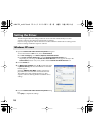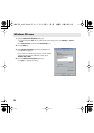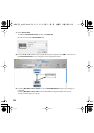17
1.
With the UM-1EX left unconnected, start up Windows.
Do not connect the UM-1EX to the computer until you reach Step 9.
2.
Exit all currently running software.
Also close any open windows. If you are using virus checking or similar software, be sure to exit it
as well.
3.
Prepare the CD-ROM.
Insert the CD-ROM into the CD-ROM drive of your computer.
4.
Click the Windows
Start
menu. From the menu that appears, select
Run...
.
The
“Run...”
dialog box will appear.
5.
In the dialog box that appears, input the following into the
“Open”
field, and click
[OK]
.
D: \Driver\Me98\Setup.exe
* The drive name is
“D:”
in the example shown here, but may be different on your system. Use the drive
name for your CD-ROM drive.
6.
The
Driver Setup
dialog box will appears. Click
[Next]
.
7.
To begin the installation, click
[Next]
once again. Installation will begin.
The
“Setup is now ready to install the drivers”
dialog box will appear.
Now you are ready to install the driver.
8.
Set the UM-1EX’s
ADVANCED (mode select) Switch
to the
ON
position.
* The driver cannot be installed by means of the following procedure if the switch is set to OFF.
If you are using Windows 98/Me/2000/XP or XP SP1, you must turn the ADVANCED (mode
select) Switch ON before you connect the UM-1EX to your computer.
9.
Connect the UM-1EX to your computer.
A message of
“Found New Hardware”
will appear. Please wait.
* This unit is equipped with a protection circuit. A brief interval (a few seconds) after connecting the UM-
1EX is required before the unit will operate normally.
10.
In the
Driver Setup
dialog box, click [Close].
Next, you’ll make the driver settings. (➔ “Setting the Driver” (p. 18))
Windows Me/98 users
Operation of the UM-1EX
Operation of the UM-1EX
UM-1EX_multi1.book 17 ページ 2005年11月1日 火曜日 午後3時19分