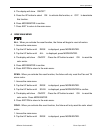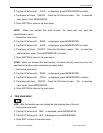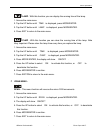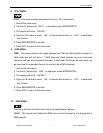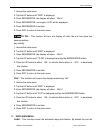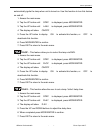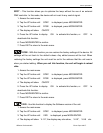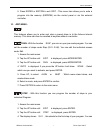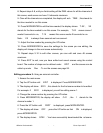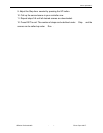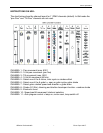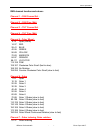Focus Spot 250™
©Elation Professional® - – Focus Spot 250™
call up to 48 scenes in Run . For example, if S-05 is displayed, it means that
Run will run the first 5 scenes you saved in Edit .
5. Press ENTER to save and exit.
SC01 - With this function you can choose the number of scenes in your
Program.
1. Access the main menu.
2. Tap the UP button until EDIT is displayed, press MODE/ENTER.
3. Tap the UP button until SC01 is displayed.
4. The display shows SC01 , this stands for the first scene of your program. You
can call up to 30 scenes. For example, if SC05 , it means that Run will run
the first 5 scenes you saved in Edit .
5. Press ENTER to save and exit.
Editing procedure 1: Using the control board only.
1. Access the main menu.
2. Tap the UP button until EDIT is displayed. Press MODE/ENTER.
3. The display will show SC-01 , this stands for the scene number. For example,
SC-01 is displayed, it means you will be editing scene 1, press MODE/ENTER.
You can change the scene number by pressing the UP button.
4. Press MODE/ENTER, the display will show C-1 , this stands for the channel
number. If C-01 is displayed, you will be editing channel 1 of your selected scene,
press MODE/ENTER. You can change the channel number by pressing the UP
button.
5. The display will show the DMX value for the channel that is being edited. It will be
displayed as 11XX , it stands for Channel 11 of the editing scene, the DMX value
is XX .
6. Adjust the DMX value by pressing the UP button, until you get the expected effect
for this channel.
7. Press MODE/ENTER to enter the editing of the other channels of the scene.