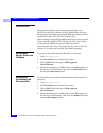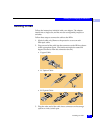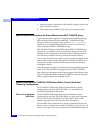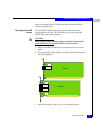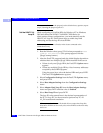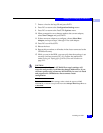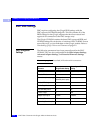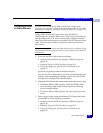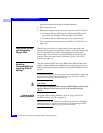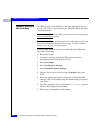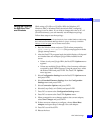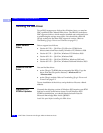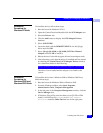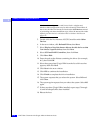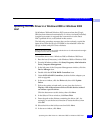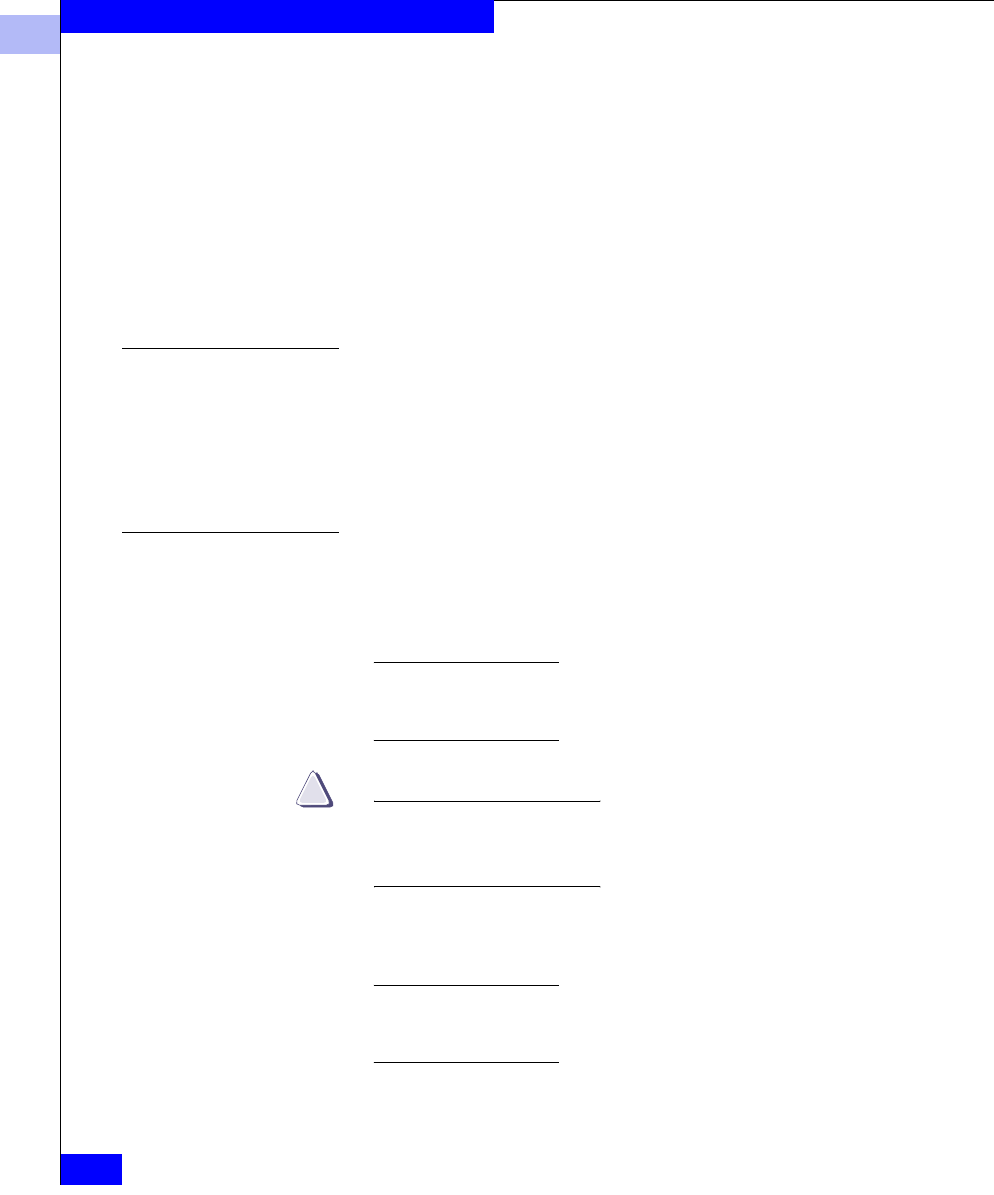
2
2-10
EMC Fibre Channel with QLogic HBAs in Windows Hosts
Installing and Configuring the HBA Driver
Ignore any steps that pertain to multiple adapters.
4. Shut down the server.
5. Before powering up the server, restore power to the PCI Chassis:
• For Stratus ftServer 3200 systems, tighten the Phillips-head
screw that you loosened on the top right of the chassis.
• For Stratus ftServer 5200 systems, power up the chassis.
6. Power up the server and proceed to Installing the HBA Driver on
page 2-14.
Fibre-Down Servers
with Embedded
QLogic HBAs
Fibre-Down servers have a vendor-specific firmware utility and
package that is posted on the QLogic website, in the EMC section. Be
sure to use the firmware utility and package that matches your
server model. You can check for updated firmware on the QLogic
website. Follow the steps under Downloading QLogic Drivers and
Firmware on page 2-2.
Updating
Firmware/BIOS and
Applying NVRAM
Settings
You can update the HBA firmware/BIOS and NVRAM either from
within a running Windows installation or by booting the server to a
DOS command prompt and running the procedure described in this
section.
Current 64-bit systems can be updated only from within Windows 2003 using
the SANSurfer SANBlade Manager. Refer to QLogic SANSurfer SANBlade
Manager v2.0.21 on page A-2 for instructions.
CAUTION
!
Do not flash embedded HBAs using the HBA utilities noted in this
section. (Refer to Fibre-Down Servers with Embedded QLogic
HBAs).
Updating While
Running Windows
To update while running Windows, refer to QLogic SANSurfer
SANBlade Manager v2.0.21 on page A-2.
Stratus ftServers are not supported using the qLogic SANSurfer SANBlade
Manager Software or Agents, and should only be updated using the DOS
boot diskette. Refer to Updating Using a DOS Boot Diskette.