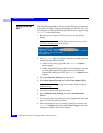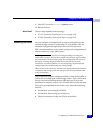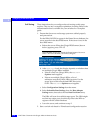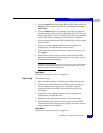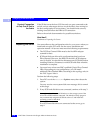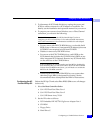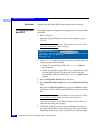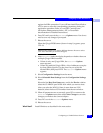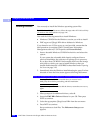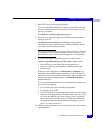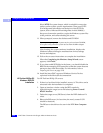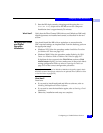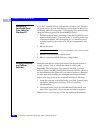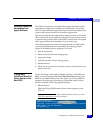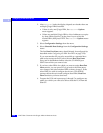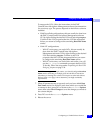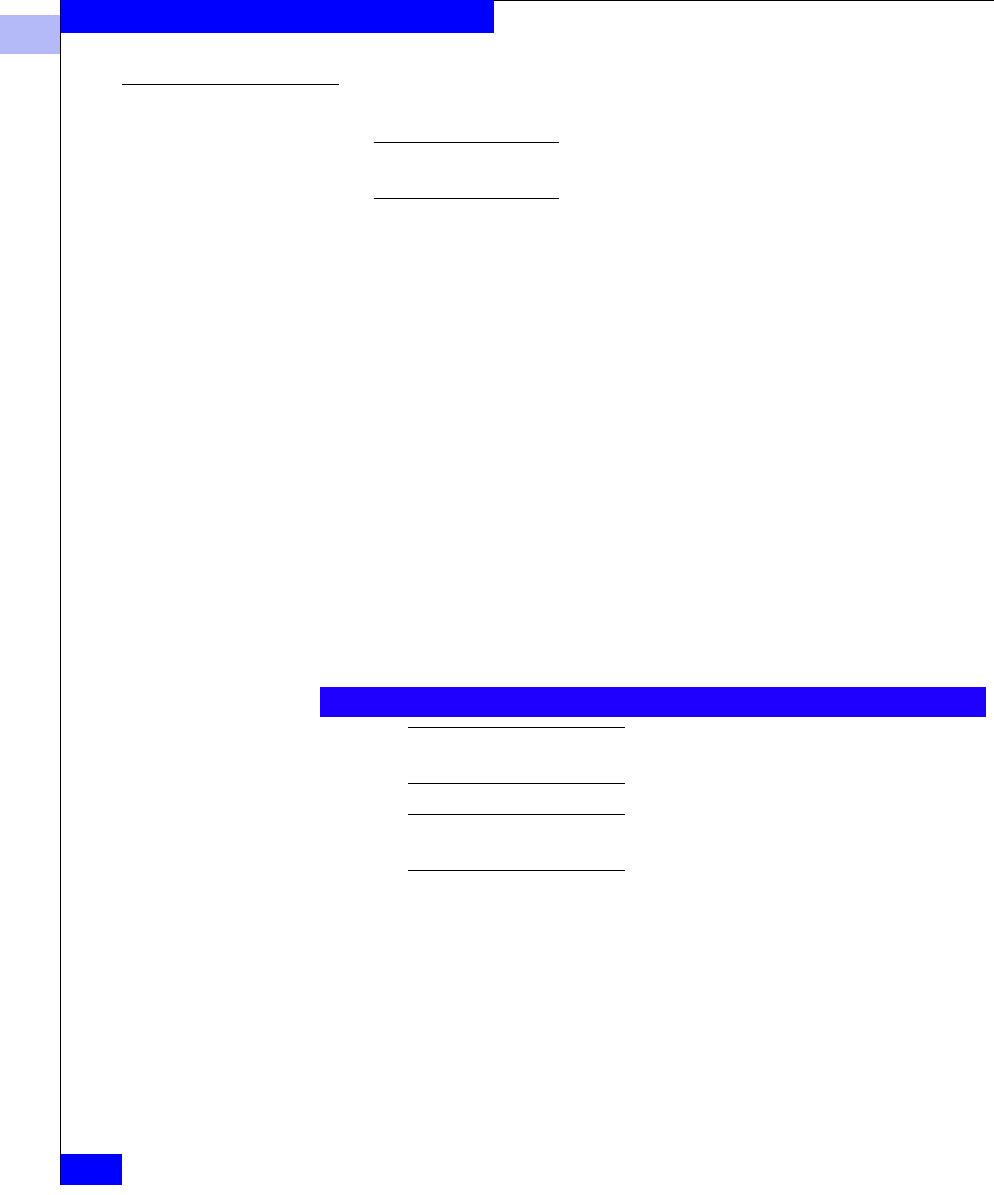
3
3-22
EMC Fibre Channel with QLogic HBAs in Windows Hosts
Configuring an EMC Boot Device
Installing Windows
You are ready to install the Windows operating system files.
For HP ProLiant BL20p G2 servers, follow the steps under HP ProLiant BL20p
G2 Windows 2000 OS Installation on page 3-24.
You need the following materials to install Windows:
◆ Windows CD-ROM for the Windows version you wish to install.
◆ EMC-approved QLogic HBA driver diskette for Windows
If you bound a new LUN to serve as your boot disk, ensure that the
bind procedure is complete (EMC ControlCenter Navisphere
Management software, LUN Properties tab Percent Bound).
1. Insert a bootable Windows CD-ROM in the drive and reboot the
system.
If your system has a bootable disk already configured from a
previous installation, the software will prompt you to press any
key to boot from CD-ROM. If the bootable disk is not the storage
array disk on which you want to install Windows, then you
should disable that disk’s SCSI BIOS as described under Preparing
the Server on page 3-18.
2. Immediately after the Windows installation begins, press
F6 when
directed or when the blue screen appears following this banner:
Pressing F6 tells the Windows installer that you want to load a
third-party driver before proceeding with the installation.
If you do not press F6 in time to add the drivers, restart the server to try
again.
3. When prompted for additional drivers, select S.
4. Insert the EMC HBA Drivers diskette for your OS. Then press
ENTER to continue.
5. Select the appropriate QLogic boot HBA from the next menu.
6. Press
ENTER to continue.
Setup continues to load files. The Welcome to Setup screen
appears.
Setup is inspecting your computer's hardware configuration ---