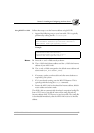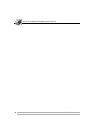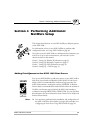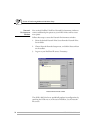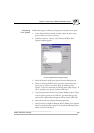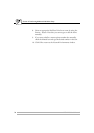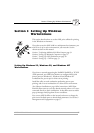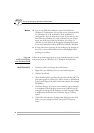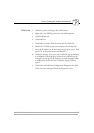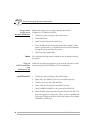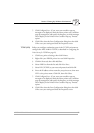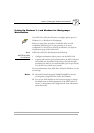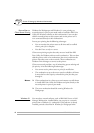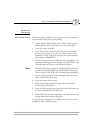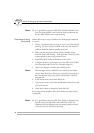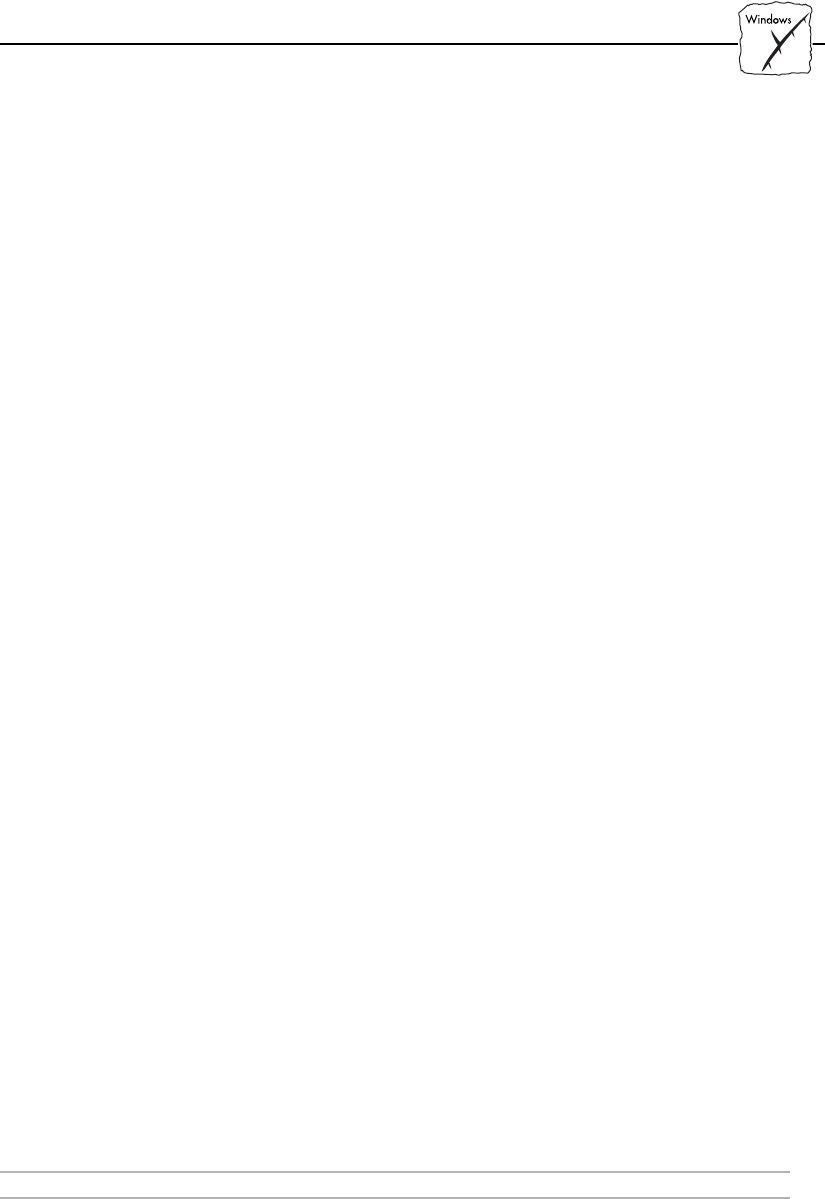
Section 5: Setting Up Windows Workstations
AXIS 1440 User’s Manual 37
TCP/IP (LPR) 1. Click Start, point to Settings, then click Printers.
2. Right-click your EPSON printer icon and click Properties.
3. Click the Details tab.
4. Click Add Port.
5. Click Other and select AXIS Port from the list. Click OK.
6. Select LPR (TCP/IP) as your network protocol and click OK.
7. Enter the IP address (or the host name) of your print server. Then
type LPT1 as the printer name and click OK.
8. Click Port Settings. If you want error condition pop-up messages
to be displayed, check the Show printer error condition pop-up
messages box and specify the frequency at which messages will be
re-displayed in the Printer Error Condition Pop-up Timeout
option.
9. Click OK to close the Port Configuration dialog box, then click
OK to save your settings and close the Properties screen.