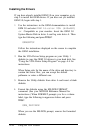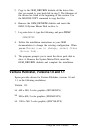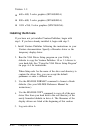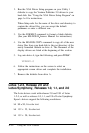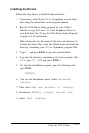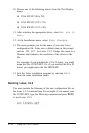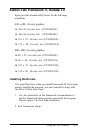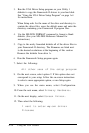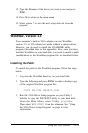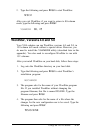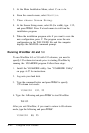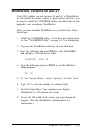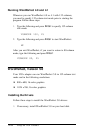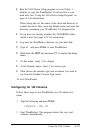3.
Run the VGA Driver Setup program on your Utility 1
diskette to copy the Framework II drivers to your hard disk.
See “Using the VGA Driver Setup Program” on page A-4
for instructions.
When Setup asks for the name of the drive and directory to
contain the driver files, erase the default name and enter the
directory containing your Framework II program files.
4.
Use the MS-DOS FORMAT command to format a blank
diskette. (See your MS-DOS Reference Manual for
instructions.)
5.
Copy to the newly formatted diskette all of the driver files in
your Framework II directory. The filenames are listed next
to the desired resolutions at the beginning of this section.
Remove the diskette from drive A.
6.
Run the Framework Setup program again.
7. Select the following:
All other uses of the setup program
8.
On the next screen, select option 2. If this option does not
correspond to your setup, follow the on-screen instructions
to select a more appropriate option, or run Setup again.
9.
When you see the main menu, select Configuration.
10. From the next menu, select Primary Hardware.
11. On the next display, select Screen Driver.
12. Then select the following:
I want to enter my own driver
filename
A-38
Using the VGA Utilities