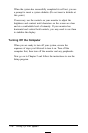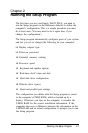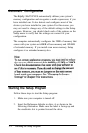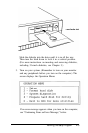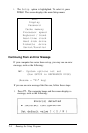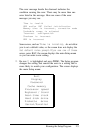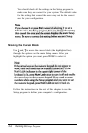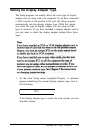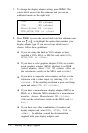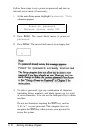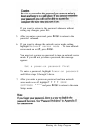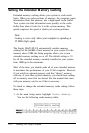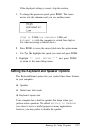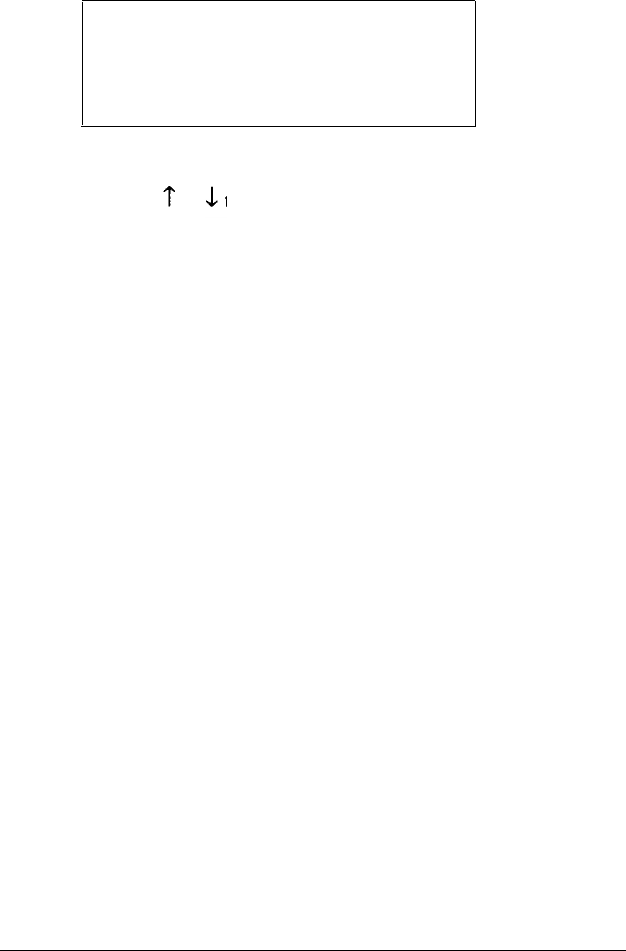
2.
To change the display adapter setting, press Enter. The
cursor block moves into the submenu and you see an
additional menu on the right side:
CGA
40 column
CGA
80 column
Monochrome 80 column
EGA,MCGA,VGA or other
3.
Press Enter to move the cursor block into this submenu and
then use or to highlight the option that matches your
display adapter type. If you are not sure which one to
choose, follow these guidelines:
❏
If you are using the built-in VGA adapter or have
installed a VGA, EGA, or MCGA card, select EGA,
MCGA,VGA or other.
❏
If you have a color graphics adapter (CGA) or a multi-
mode graphics adapter (MGA) attached to an RGB
(color) monitor, select CGA 80 column. (Also set
the color/mono switch on the MGA card to color.)
❏
If you have a composite color monitor, such as a color
television with a video input, try selecting CGA 80
column. If the resulting resolution is poor, run Setup
again and select CGA 40 column.
❏
If you have a monochrome display adapter (MDA), an
MGA, or a Hercules MGA attached to a monochrome
monitor, choose Monochrome 80 column.
(Also set the color/mono switch on the MGA card to
mono.)
❏
If you have any other combination of monitor and
display adapter card, select
EGA, MCGA, VGA or
o t he r. In addition, consult the documentation
supplied with your display adapter card.
2-8 Running the Setup Program