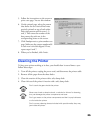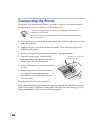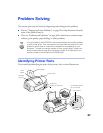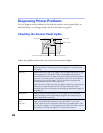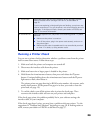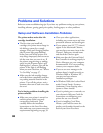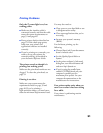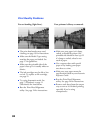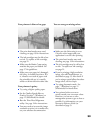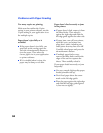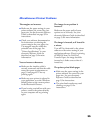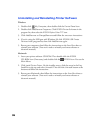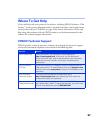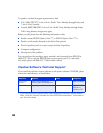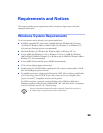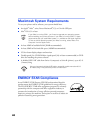33
Your printout is faint or has gaps.
■ The print head nozzles may need
cleaning; see page 19 for instructions.
■ The ink cartridges may be old or low
on ink. To replace an ink cartridge,
see page 21.
■ Make sure the Media Type setting
matches the paper you loaded. See
page 17 for guidelines.
■ Make sure your paper isn’t damaged,
old, dirty, or loaded face down. If it
is, reload a new stack of paper with
the printable side up; it is usually
whiter or shinier than the other side.
Your printout is grainy.
■ Try using a higher quality paper.
■ Set the Quality/Speed slider to
Quality
; see page 7 (Windows) or
page 11 (Macintosh) for details.
■ Run the Print Head Alignment
utility. See page 24 for instructions.
■ You may need to increase the image
resolution or print it in a smaller size;
see your software documentation.
You see wrong or missing colors.
■ Make sure the Ink setting is set to
Color for color images and your
application is set for color printing.
■ The print head nozzles may need
cleaning; see page 19 for instructions.
■ The ink cartridges may be old or low
on ink. To replace an ink cartridge,
see page 21.
■ If you’re printing a high-resolution
image, turn off PhotoEnhance, as
described on page 13. Also check if
you’re using a special effect that alters
image colors, such as Sepia.
■ Try using Automatic mode. See
page 7 (Windows) or page 11
(Macintosh) for instructions.
■ Your printed colors can never
exactly match your on-screen colors.
However, you can use a color
management system to get as close as
possible. For information, see your
electronic Reference Guide (as
described on page 2).