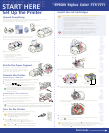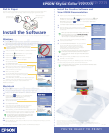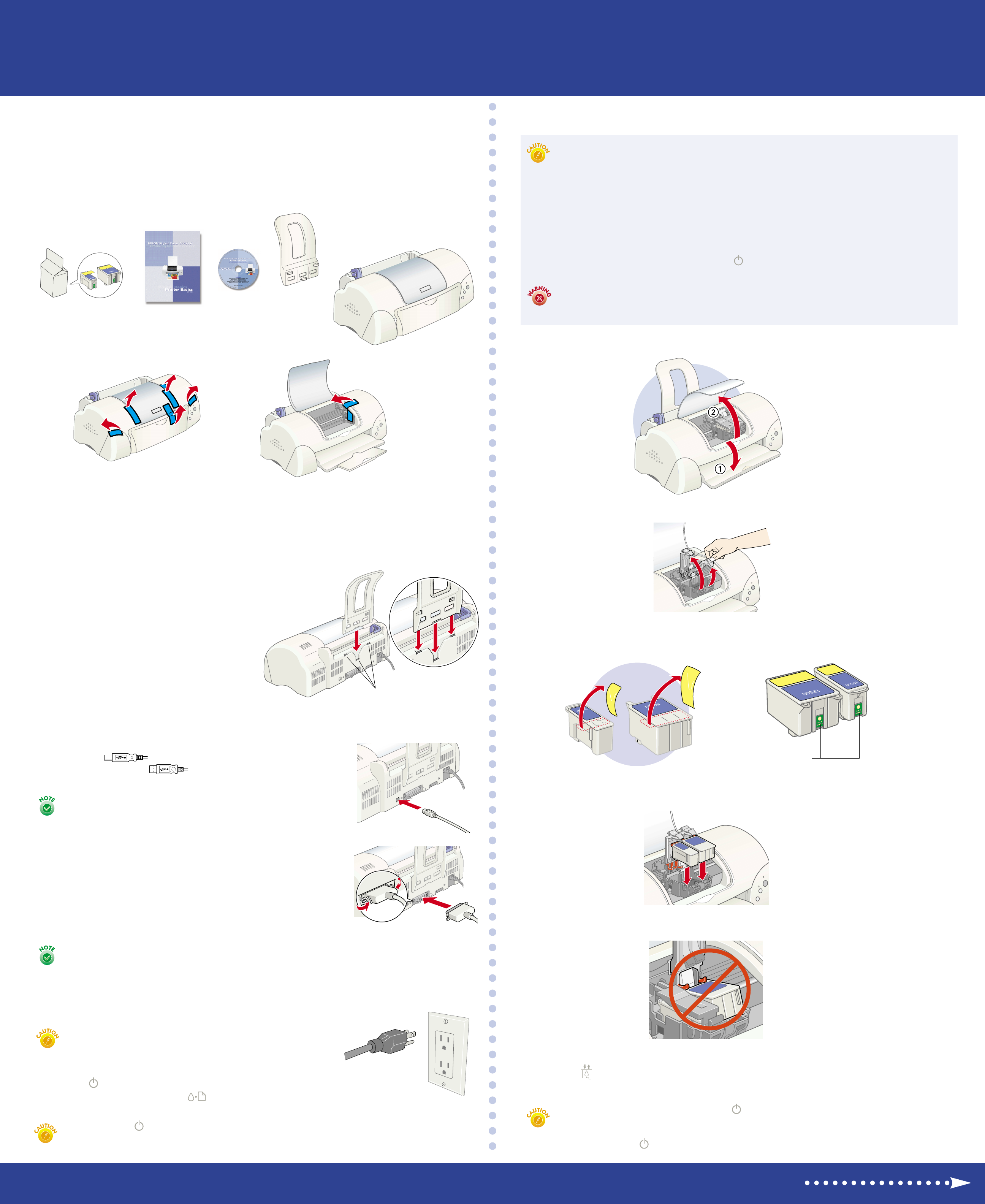
Install the Ink Cartridges
Don’t place the printer in areas:
• with high temperature or humidity
• in direct sunlight or dusty conditions
• with poor ventilation
• near sources of heat or electromagnetic interference,
such as a cordless telephone base unit
Follow all the “Important Safety Instructions” listed in the Printer Basics book.
Remove all the tape and packing material from the inside and
outside of your printer. Be sure to check inside and all around
the printer for tape and packing materials.
Set Up the Printer
ink cartridges
Put On the Paper Support
Locate the paper support slots on the back of the
printer above the ports. Position the paper support
so it curves as shown here, then slide it into the slots.
(Don’t place it in the paper feeder.)
Press the ink cartridge replacement button to begin charging the ink delivery
system, then close the printer cover.
6
Charging takes about two minutes. The power light flashes and the printer
makes various sounds until it’s finished. Don’t turn off the printer or interrupt
charging or it will start over, using more ink than necessary. Charging is
finished when the power light stops flashing and stays on.
Unwrap the ink cartridges, then remove only the yellow part of the tape seal
on top. Don’t pull off the blue part.
3
black ink
cartridge
color ink
cartridge
CPD-10841
Turn over
START HERE
Printer Basics
START HERE
Unpack Everything
Your printer comes with the items shown here. Make sure you’ve also got a USB or parallel
cable (not included) to connect your printer. See the Windows
®
or Macintosh
®
“System Requirements” in the Printer Basics book.
Lift up the two ink cartridge clamps.
2
Tilt each cartridge forward slightly as you lower it into its holder. Hang the tabs
on the back of the ink cartridges on the hooks on the holder clamps.
4
EPSON
®
Stylus
®
Color 777/777i
EPSON
®
Stylus
®
Color 777/ 777i
paper support
CD-ROM
printer
Make sure the printer and computer are turned off.
Connect the square end of the USB cable to your printer’s
USB connector and the flat end of the cable to your
computer’s USB connector or a first tier USB hub.
Connect the Printer
Connecting to a USB Port
(Recommended connection for Windows 98, Windows 2000, or Macintosh)
Connecting to a PC Parallel Port
If you’re using a USB hub, connect the printer’s cable to the
first tier of the hub or you may experience communication
errors. If the printer doesn’t work with the hub, connect it
directly to a USB port.
1
2
Make sure the printer and computer are turned off.
Connect the larger end of the parallel cable to your printer’s
parallel port. Then secure it with the wire clips.
Connect the other end of the cable to your computer’s
parallel port and secure it as necessary.
1
2
3
If your computer has multiple parallel ports, connect your printer to the built-in one (LPT1).
To use a different port, see your Windows help. Configure your computer to match your printer’s
maximum speed by enabling ECP/DMA mode, if possible. See your computer documentation.
• Use the cartridges packed with your printer the first time you install
ink cartridges or your printer won’t charge properly.
• Install both ink cartridges, and leave them installed for all types of
printing, or the printer won’t work.
• Remove the yellow tape seal from the ink cartridges or you’ll
permanently damage them. Don’t remove the clear seals from the
bottom or ink will leak out.
• Don’t touch the green chips on the cartridges. This prevents normal
operation and printing.
• Never turn off the printer when the power light is flashing, unless the
printer hasn’t moved or made any noise for more than 5 minutes.
Follow these ink cartridge precautions and the others in your Printer Basics book:
Keep ink cartridges out of the reach of children and do not drink the ink.
If ink gets on your skin, wash the area thoroughly with soap and water.
If ink gets in your eyes, flush them immediately with water.
Install the Ink Cartridges
Lower the printer’s output tray and open the cover.
1
Turn On the Printer
Don’t use an outlet that can be turned off by a
wall switch or timer, or one on the same circuit
as a large appliance. This could damage the
printer’s power supply.
Plug the printer’s power cord into a grounded electrical outlet.
1
2
Always use the power button to turn the printer on or off.
Never use an external switch, such as a power strip switch.
Press the power button to turn on the printer.
The power light flashes and the error light comes on.
The ink cartridge holders move into loading position.
Don’t place the cartridges under the holder clamp hooks; you may damage the
clamp when you close it.
Close the ink cartridge clamps.
paper support slots
Don’t touch the
green chips
5