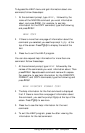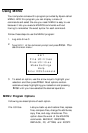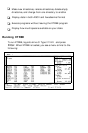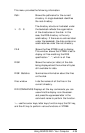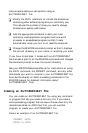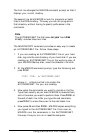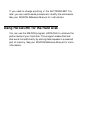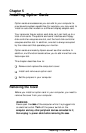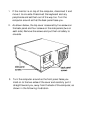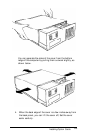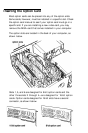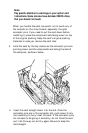The first line changes the MS-DOS command prompt so that it
displays your current directory.
The second line tells MS-DOS to look for programs or batch
files in the DOS directory. This way you can run programs in
that directory without having to specify pathnames in the
commands.
Note
The AUTOEXEC.BAT file that came on your hard disk
already
includes these two lines.
The MS-DOS COPY command provides an easy way to create
an AUTOEXEC.BAT file. Follow these steps:
1.
If you are creating an AUTOEXEC.BAT file on your hard
disk, log onto the root directory of your hard disk. If you are
creating an AUTOEXEC.BAT file on the working copy of
your MS-DOS Startup disk, insert the diskette in drive A.
2.
At the MS-DOS command prompt, type the following and
press
Enter:
COPY CON: d:\AUTOEXEC.BAT
where d: is the drive that is to contain the
AUTOEXEC.BAT file you are creating.
3. Now enter the commands you want to include in the file.
Type them exactly as you want MS-DOS to execute them,
and in the order you want to perform them. Press Enter at
the end of each line. After you type the last command,
press Enter to move the cursor to the next blank line.
4.
Now press F6 and then Enter. MS-DOS copies everything
you typed to the AUTOEXEC.BAT file. From now on,
MS-DOS runs the commands in the AUTOEXEC.BAT
file every time you turn on or reset the computer.
Using MS-DOS With Your
Computer
4-43