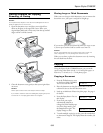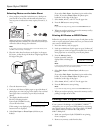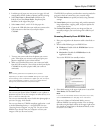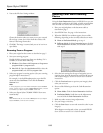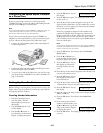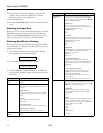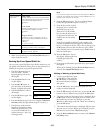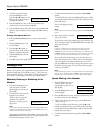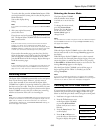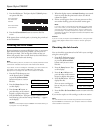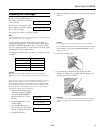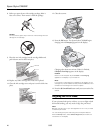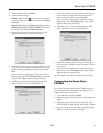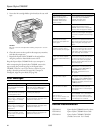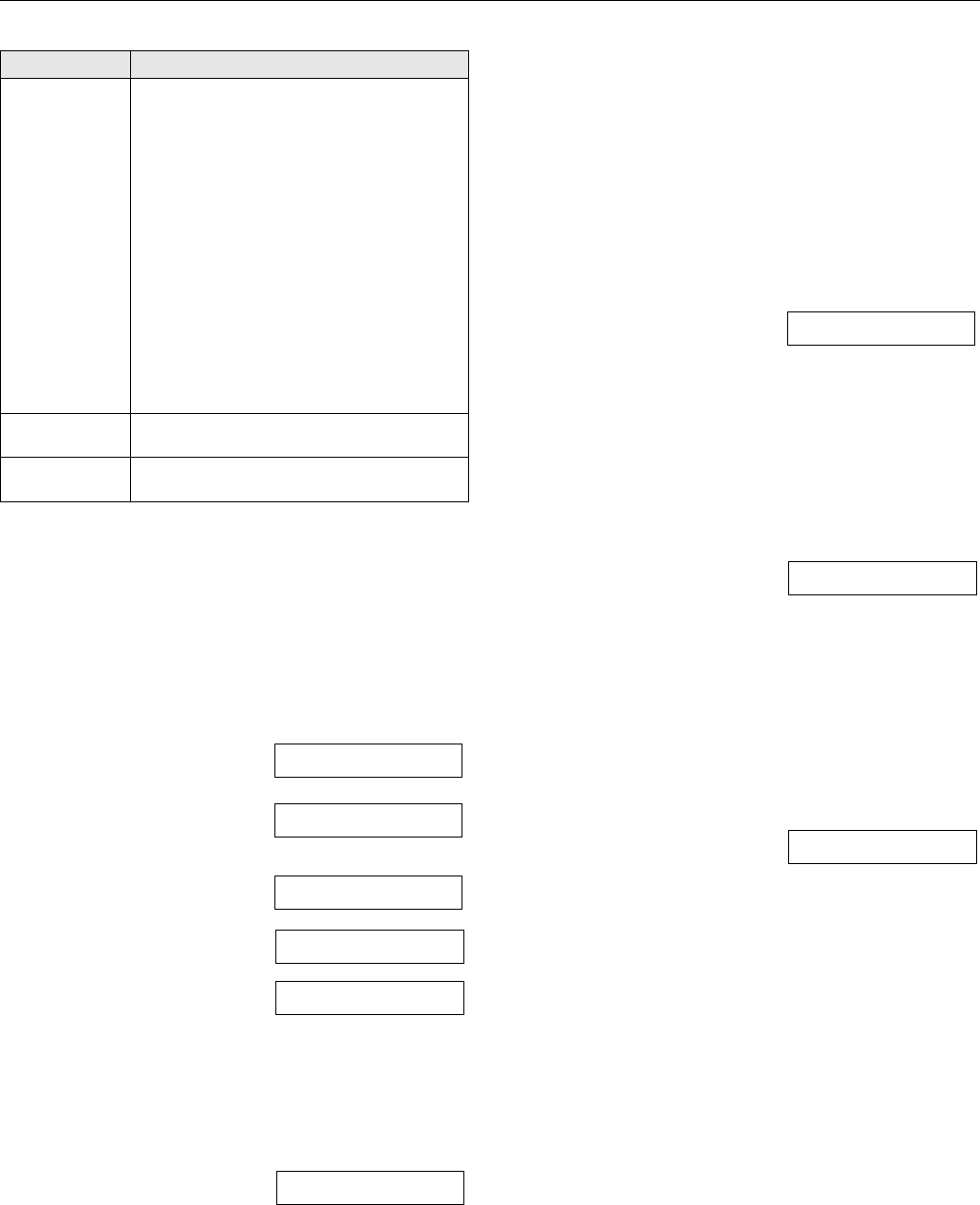
Epson Stylus CX5800F
8/05 15
4. When you’re finished, press the y Cancel/Back button to
return to the first screen.
Setting Up Your Speed Dial List
You can create a speed dial list of up to 60 fax numbers so you
can quickly select them for faxing. You can also add names to
identify the recipients and print the speed dial list.
1. Press the
Fax button once to
enter Fax mode. The
Fax
button lights up and you see
this display:
2. Press the
Setup button. You
see this display:
3. Press the u or d button, or
press the
3 key on the numeric
keypad, to display this option:
4. Press the
OK button. You see
this display:
5. Press the
OK button again. You
see this display:
6. Press the
OK button again. The screen displays Telephone
Number
briefly, then goes blank except for a cursor (_).
7. Press the keys on the numeric
keypad to enter the fax number
of the first speed dial entry. You
can enter the numbers 0 to 9,
and the characters * and #; up
to 64 digits total.
Note:
If you need to change a character to the left, press the l button
to delete the character and re-enter it. Press the r button if you
need to move the cursor to the right.
8. Press the OK button again. The screen displays Name
briefly, then goes blank except for a cursor (
_).
9. Press the keys on the numeric
keypad to enter a name for the
speed dial entry (up to 30
characters). Use the number
keys to enter the letters A to Z
(in uppercase or lowercase), the
numbers 0 to 9, and various
symbols.
Press a key repeatedly to display first the numbers and
symbols (if available), then the uppercase and lowercase
letters, as indicated on the key. Wait a few seconds or press
the
r button to move to the next character space. When
you’re finished, wait a few seconds or press the
r button to
move to a blank space.
10. Press the
OK button. You see
this display, indicating the next
available speed dial entry
number:
11. If you want to add another speed dial entry, repeat steps 6
through 10.
When you’re finished, press the y
Cancel/Back button to
return to the
3.Speed Dial Setup menu.
Editing or Deleting a Speed Dial Entry
1. To edit a speed dial entry, press
the
OK button. Then press the
u or d button, or the
2 key on
the numeric keypad, to display
this option:
2. Press the
OK button. You see the first speed dial entry
number and name displayed.
3. Press the
OK button to edit this entry, or press the u or d
button to select a different entry and press the
OK button.
4. The phone number for the selected entry is displayed. Press
the r button to move to the digits you want to edit. Press
the number keys to enter new numbers or press the
l button to delete digits to the left. When you’re finished,
press the
OK button.
5. The name for the selected entry is displayed. Edit the name
the same way as in step 4. When you’re finished, press the
OK button to return to the 2.Edit Entry display.
6. Press the y
Cancel/Back button to return to the 3.Speed
Dial Setup menu.
5.Communication
(continued)
3.ECM: On/Off
Indicates whether you use Error Correction Mode
to automatically request retransmission of fax data
that is received with detected errors.
On (default)
Off
4.V.34: On/Off
Indicates the speed at which you transmit faxes.
On is 33.6 Kbps and Off is 14.4 Kbps.
On (default)
Off
5.Rings to Answer
Indicates the number of rings that must occur
before the Epson Stylus CX5800F automatically
receives a fax.
4 (default)
1, 2, 3, 5, 6, 7, 8, or 9
6.Header & Time For instructions on creating fax header information,
and setting the date and time, see page 13.
7.Setup For instructions on using the maintenance utilities,
see page 17 through page 20.
Setting Options and descriptions
Enter Fax Number
1.Select Speed D
3.Speed Dial Set
1.Add Entry
[01]
1234567890
Main Office
[02]
2.Edit Entry