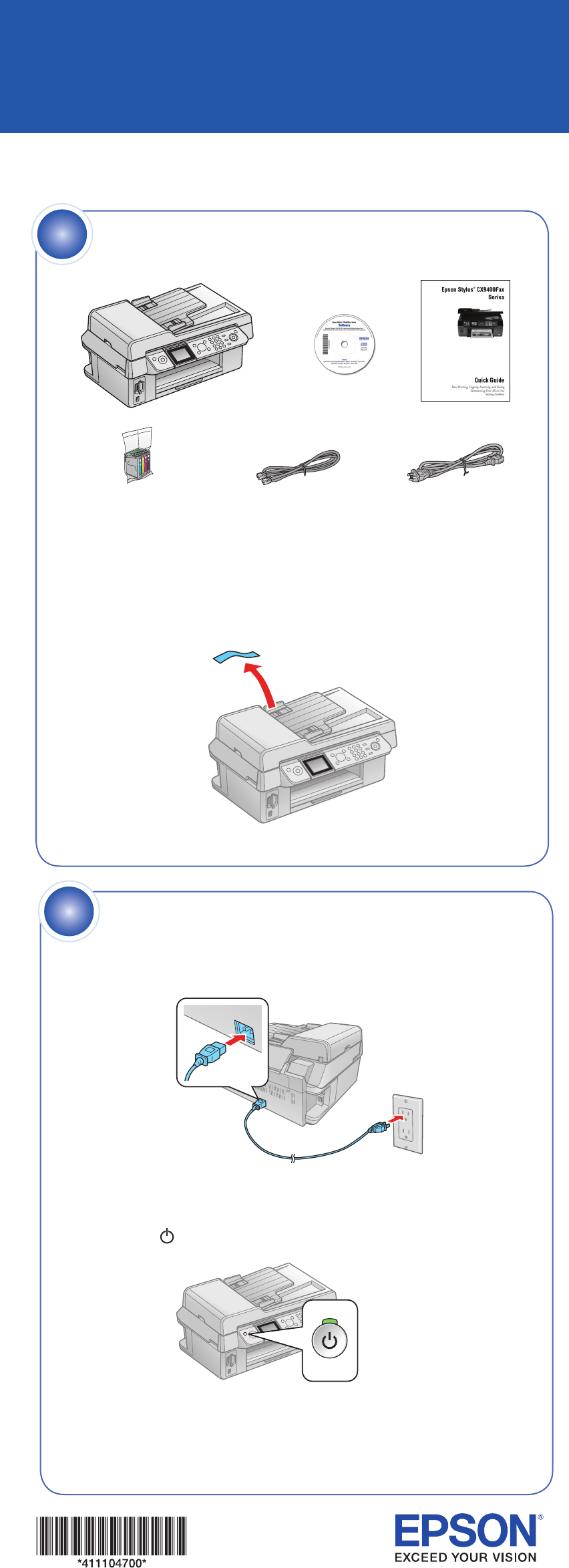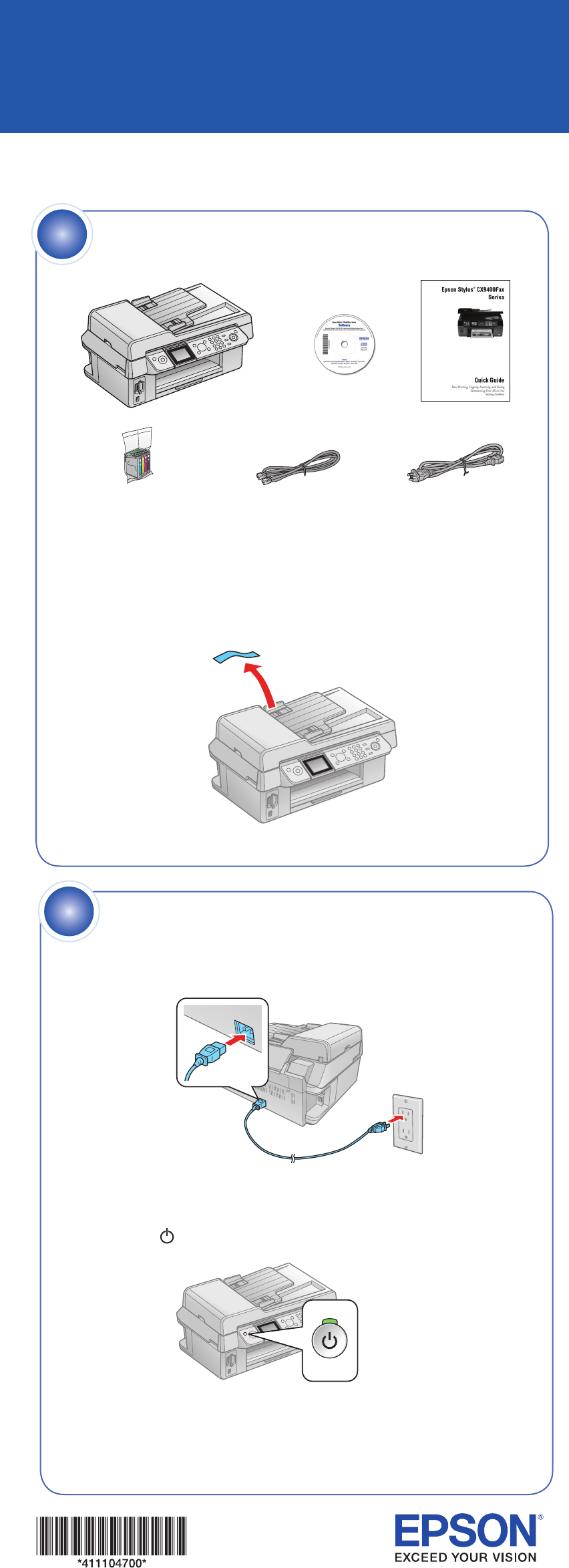
Caution: Do not open ink cartridge packages until you are ready to install
the ink. Cartridges are vacuum packed to maintain reliability.
If anything is missing, contact Epson
®
as described on the back
in “Any questions?”.
Remove the tape.
Unpack
1
Star t Here
Make settings
3
1 Select your language and country.
2 For the Daylight Time setting, select Summer if your region uses
Daylight Saving Time and it’s currently in effect. (DST is effective
from spring through summer.) Otherwise select Winter to turn off
the setting.
3 Press or to select the date format, then press .
4 Use the numeric keypad to set the date.
5 Press or to select the time format, then press .
6 Use the numeric keypad to set the time.
7 Press OK when done.
1 Open the paper support and pull up its extension.
2 Open the output tray.
3 Slide the edge guide to the left and flip the feeder guard forward.
4 Load paper against the right edge guide and behind the tab, with the
printable side face up.
Note: Don’t load the paper sideways;
always load it short edge first
5 Slide the edge guide over.
5
Load paper
Install ink cartridges
4
Note: Don’t load paper before installing the ink cartridges.
1 Lift up the scanner.
2 Open the cartridge cover.
3 Shake the ink cartridges,
then unpack them.
4 Remove only the yellow tape from each cartridge.
Caution: Don’t remove any other seals from the cartridges.
5 Insert the cartridges in
the holder for each color.
6 Press the cartridges down until they click.
7 Close the ink cartridge cover and press it
down until it clicks.
8 Close the scanner.
9 Press the OK button to
charge ink. Charging
takes about 2 minutes.
Caution: Don’t turn off
the CX9400Fax Series
while the On light
is flashing or you’ll
waste ink.
Press or to
select the desired
option.
Press OK when done.
4111047 Rev.0
1-F C
4111047 Rev.0
1-F M
4111047 Rev.0
1-F Y
4111047 Rev.0
1-F K
Epson Stylus
®
CX9400Fax Series
1 Connect the power cable.
Caution: Do not connect to your computer yet.
2 Press the On button.
Turn on
2