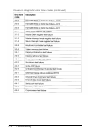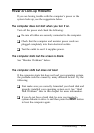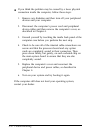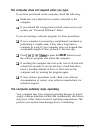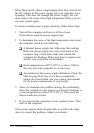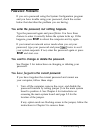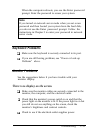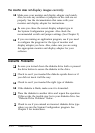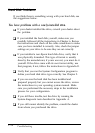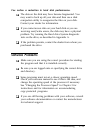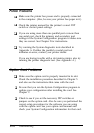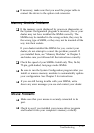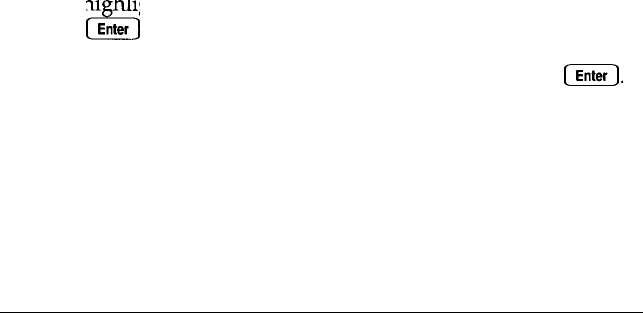
2.
Replace the computer’s cover. (See Chapter 4 for
instructions.)
3.
If you do not have a hard disk, insert a bootable diskette in
drive A. Turn on the computer and allow it to load the
operating system.
4.
Then turn off the computer, remove the cover, and enable the
password function by setting jumper Jl on the main system
board to position B.
If you removed any option cards, follow the instructions in
Chapter 5 to replace them now.
5.
Replace the computer’s cover.
If you do not want to set a new password, you do not need to
do anything else. (When you turn on your computer, you
will not see the Enter password prompt.)
If you want to set a new password, go to step 6.
6.
Insert the Reference 1 diskette in drive A and turn on the
computer. You do not see the Enter password prompt.
7.
Run the System Configuration program as described in
Chapter 2.
Select View or edit details for the system board. Then
highlight the
Power-on password option and press
CA3
Enter .
8.
Type a new password at the next prompt and press
(Enter.
If
you want to use network server mode, turn it on now.
9.
Save your configuration as you exit the System
Configuration program.
C-10 Troubleshooting