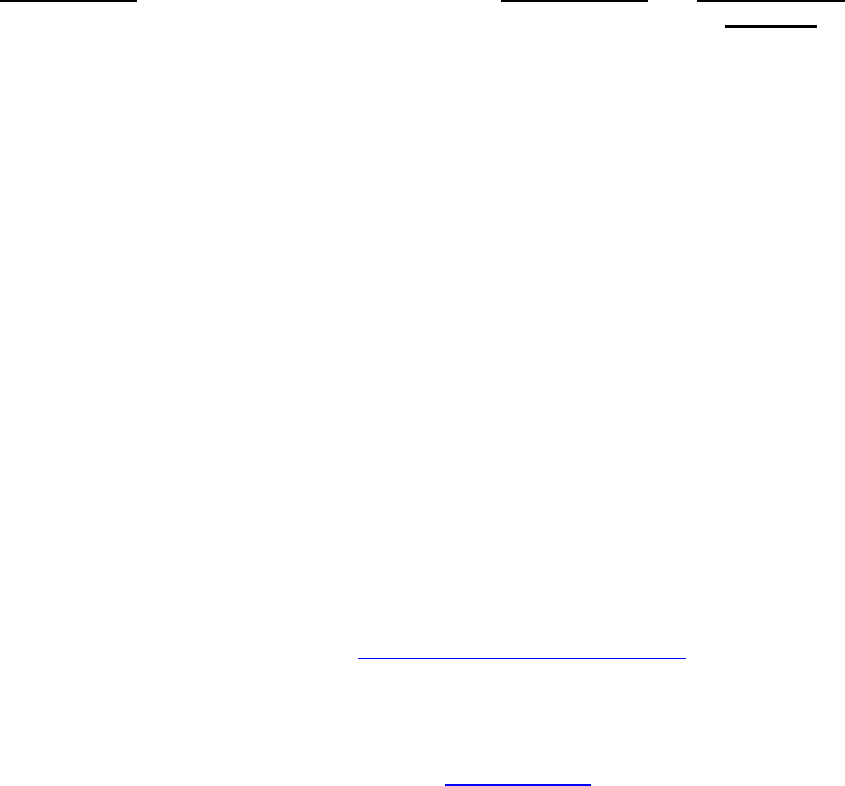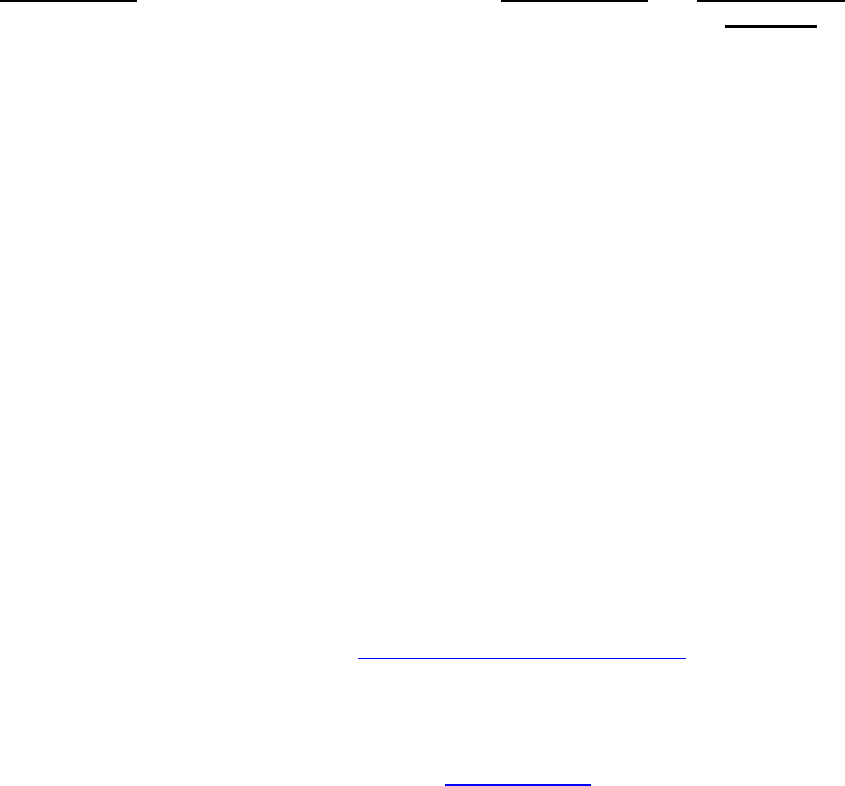
Order user replaceable parts from an Epson authorized parts distributor.
---- or ----
Locate an Epson Authorized Service Center to order user replaceable parts by using the
“Help me find…” tool in the right column of the
Epson Support home page.
User Replaceable Items effective 12/01/2005
PowerLite 7800p / 7800pNL / 7850p / 7850pNL /
7900pNL
DESCRIPTION PART NUMBER PART NUMBER
7900pNL
Power Cable 208 0118 208 0118
Audio Cable (RCA) 206 8506 n/a
Video Cable (RCA) 206 8507 n/a
Computer Cable (VGA Cable)D-Sub15,D -Sub15 207 1748 207 1748
Audio Cable 202 2956 n/a
USB Mouse Cable 110 1569 110 1569
Remote Control 125 0610 125 0610
Lamp (V13H010L22) 124 2848 H010L22
Lens Cap 124 3658 124 3658
Lens Cap Strings
600 2920
110 1629
110 1629
Strings Tack
600 2793
110 1580
110 1580
PL 7800p: EasyManagement Software CD Ver. 1.00 404 3563 302210500
User's Guide (PL7800p) CPD-15988 CPD-18737
PL 7850p: User’s Guide CPD-16397 --
PL 7850p Wireless LAN Card 208 1852
n/a
PL 7850p: Easy MP CD-ROM 302 0894
n/a