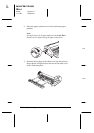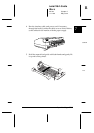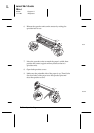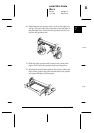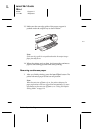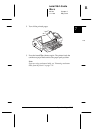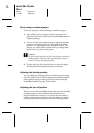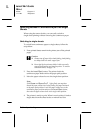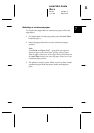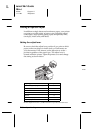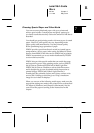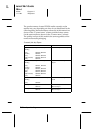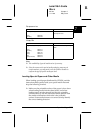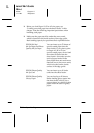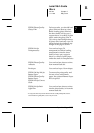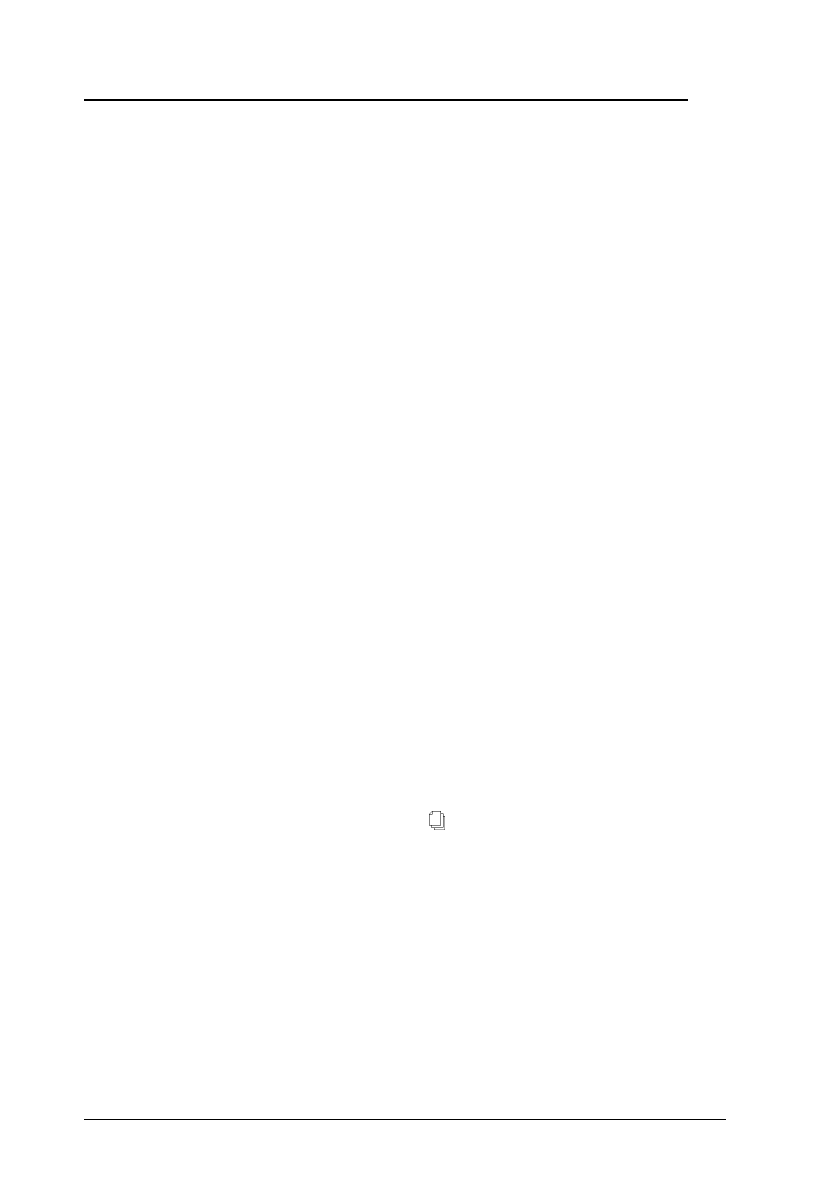
Switching Between Continuous Paper and Single
Sheets
When using the tractor feeder, you can easily switch to
single-sheet printing without removing the continuous paper.
Switching to single sheets
To switch from continuous paper to single sheets, follow the
steps below.
1. If any printed sheets remain in the printer, tear off the printed
pages.
c
Caution:
❑
Always tear off paper before back-feeding; back-feeding
too many sheets can cause a paper jam.
❑
Never back-feed continuous labels. Labels can easily
come off their backing and jam the printer. To remove
continuous labels, see page 7-31.
2. Press the
Load/Eject
button. The printer feeds the
continuous paper backward to the paper-park position.
3. Move the paper-release lever to the single-sheet position.
Note:
If the
Pause
and
Paper Out
lights flash, you may have
moved the paper-release lever before feeding the paper backward
to the paper-park position. Lower the paper-release lever to the
continuous-paper position and press the
Load/Eject
button;
then raise the paper-release lever to the single-sheet position.
4. The printer is ready to print. When it receives data, it loads a
single sheet from the sheet feeder or manual feed slot.
L
Loire2 Ref. Guide
Rev.c
A5 size Chapter 7
11-11-96 DR, pass 0
7-18
Paper Handling