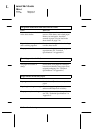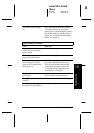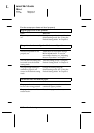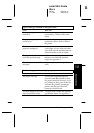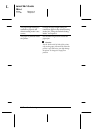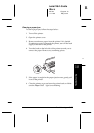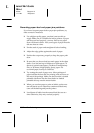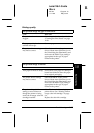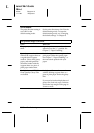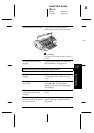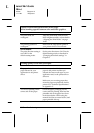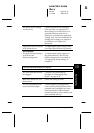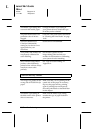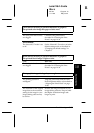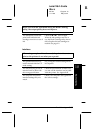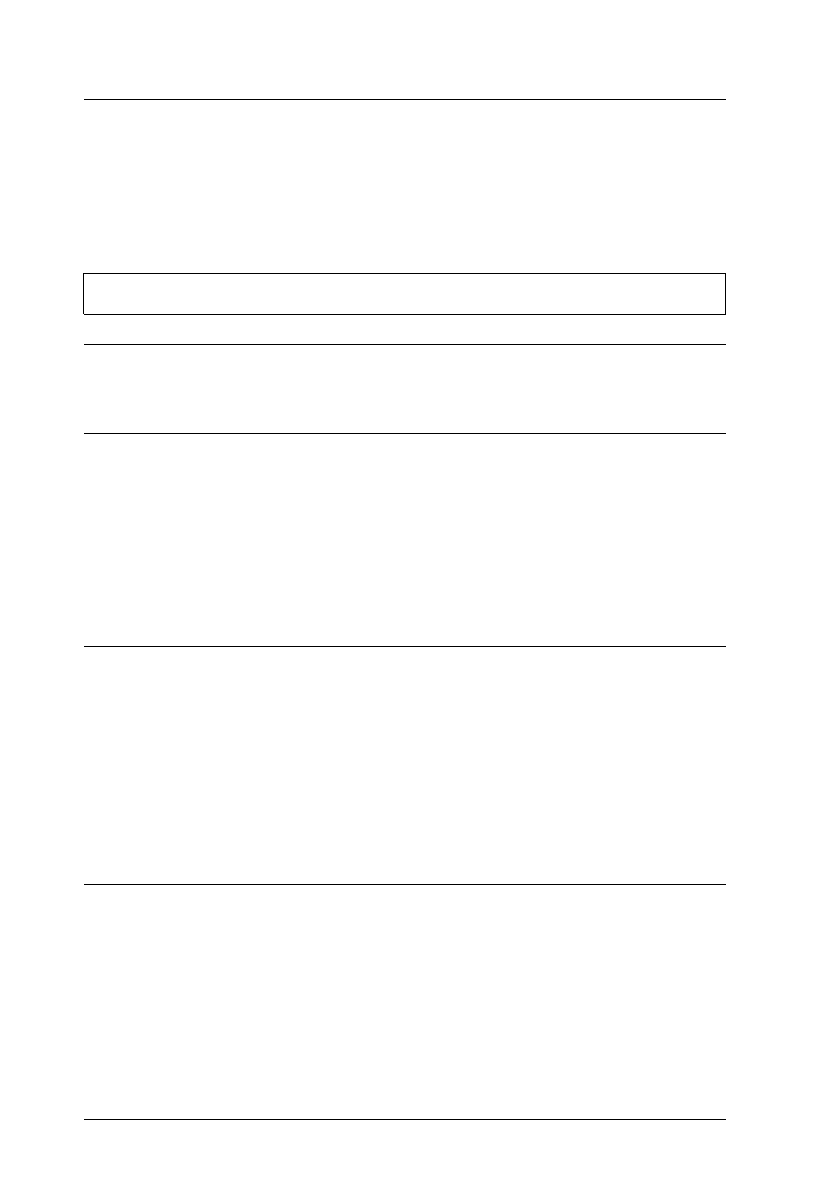
For DOS users:
The print direction setting is
set to Bi-D in the
default-setting mode.
Set the print direction to Uni-D in the
default-setting mode. To enter the
default-setting mode, see “Changing
the default settings” in Chapter 8.
The printed image is smeared.
Cause What to do
The paper you loaded is too
thick.
Open the printer cover and set the
adjust lever to the “+” position. See
Chapter 7, “Paper Handling.”
Special paper was loaded
without the support sheet or
a regular sheet of paper
under it. Glossy film, glossy
paper, and transparencies
should be loaded with the
support sheet or a piece of
plain paper under them.
Load the support sheet or a piece of
plain paper under the special paper.
See Chapter 7, “Paper Handling,” or
the instructions packed with your
paper.
Multiple sheets of EPSON
Photo Quality Glossy Film
are loaded.
Load glossy film one sheet at a time
with the loading support sheet or a
piece of plain paper under the glossy
film.
If you need to load multiple sheets of
glossy film, load only up to 30 sheets
and set the top margin of the page to
30 mm or more.
L
Loire2 Ref. Guide
Rev.c
A5 size Chapter 10
11-11-96 DR, pass 0
10-26
Troubleshooting