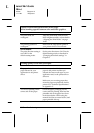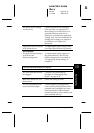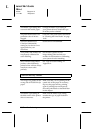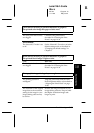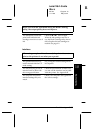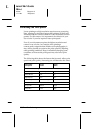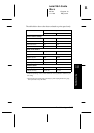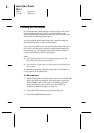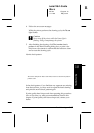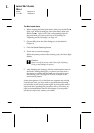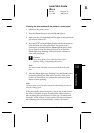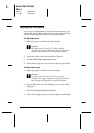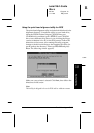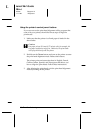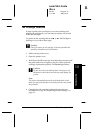Cleaning the Print Heads
If you find that the printed image is unexpectedly faint or dots
in the printed image are missing, you may be able to solve
these problems by cleaning the print heads, which ensures that
the nozzles are delivering ink properly.
You can clean the print heads from your computer using the
Head Cleaning utility in the printer software.
If you are using DOS or you can not clean the print heads with
this utility, you can use the printer’s control panel instead. For
more details, see “Cleaning the print heads with the printer’s
control panel buttons” later in this chapter.
Note:
❑
Print head cleaning uses ink. To avoid wasting ink, clean the
print heads only if print quality declines.
❑
Use the Nozzle Check utility to confirm that the print heads need
to be cleaned.
To clean the print heads, follow the steps below for Windows
or see page 10-38 for Macintosh.
For Windows Users:
1. When cleaning the black print head, make sure the
Ink Out
light is off. When cleaning the color print head, make sure
the
Ink Out
light is off. If the corresponding light for
the print head you want to clean is on or flashing, see
“Replacing an Ink Cartridge” on Page 9-2.
2. Access the Utility menu as described in Chapter 4.
3. Click the
Head Cleaning
button.
L
Loire2 Ref. Guide
Rev.c
A5 size Chapter 10
11-11-96 DR, pass 0
10-36
Troubleshooting