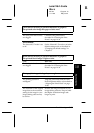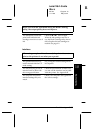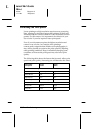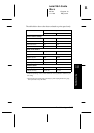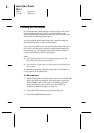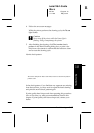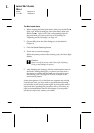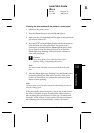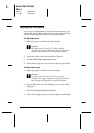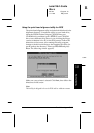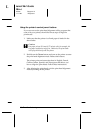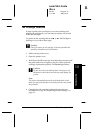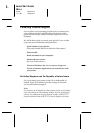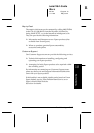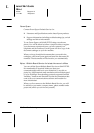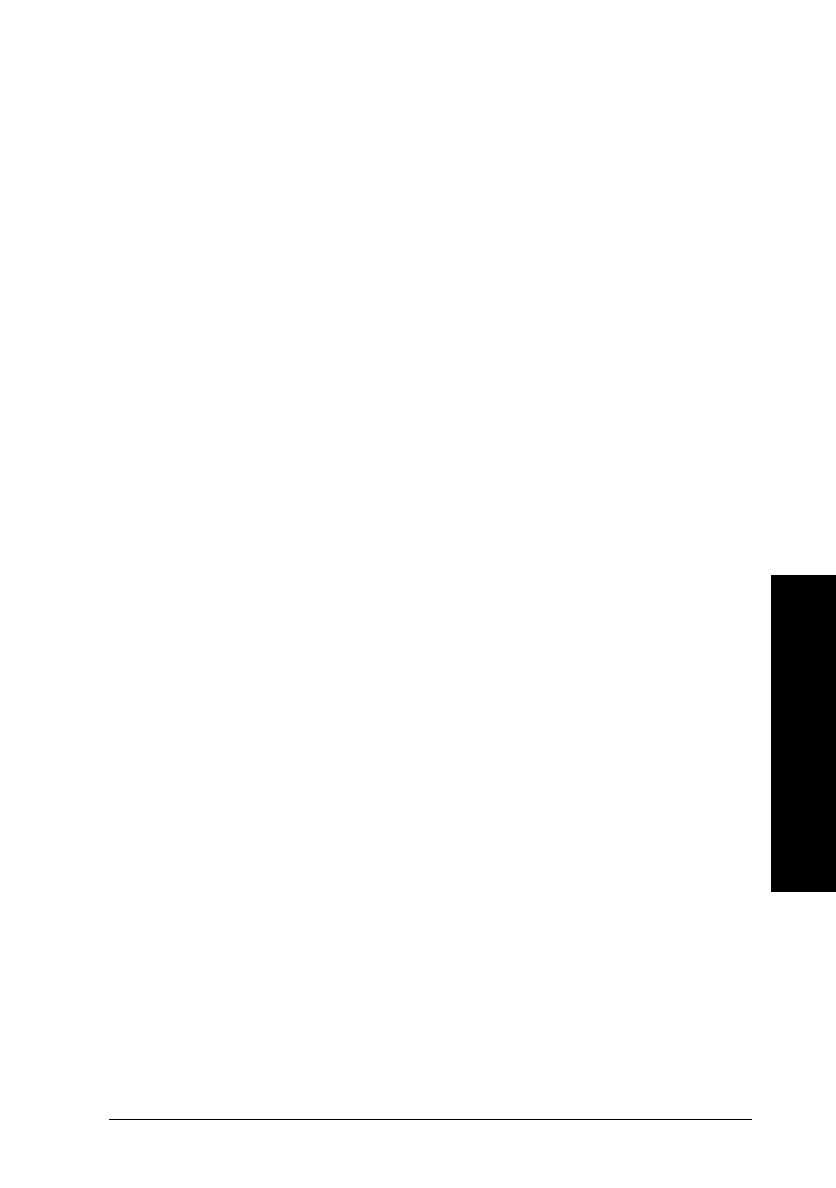
Cleaning the print heads with the printer’s control panel
1. Make sure the printer is on.
2. Press the
Pause
button to turn the
Pause
light on.
3. Make sure the corresponding
Ink Out
light for the print head
you want to clean is off.
4. Press the
LF/FF
(or
Load/Eject
) button and the
Alt
button to
clean the black (or color) print head. The printer starts
cleaning the print head and the
Pause
light begins to flash.
If you want to clean the other print head, wait until the
Pause
light stops flashing. It takes about two minutes to
clean each print head.
c
Caution:
Never turn off the printer while the Pause light is
flashing. Doing so may damage the printer.
Note:
You cannot clean both black and color print heads at the same
time.
5. After the
Pause
light stops flashing, Press the
Pause
button
to resume printing any data still in its buffer. If the print
buffer was clear before you cleaned the print head, send
data to resume printing.
Note:
You must print a few lines after each print head cleaning in order to
reset the cleaning cycle.
If the print quality does not improve, repeat step 4, then print a
few lines to check the output. If print quality doesn’t improve
after repeating this procedure 4 or 5 times, see “Problems and
Solutions” in this chapter. If print quality still does not improve
after following the recommendations, contact your dealer.
10
Troubleshooting
R
Loire2 Ref. Guide
Rev.c
A5 size Chapter 10
11-11-96 DR, pass 0
Troubleshooting
10-39