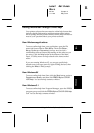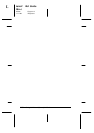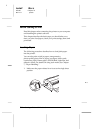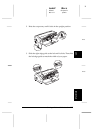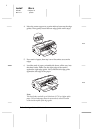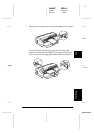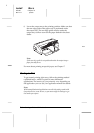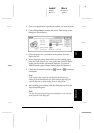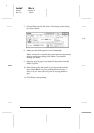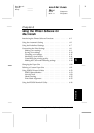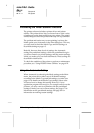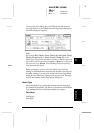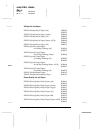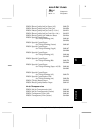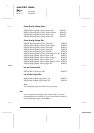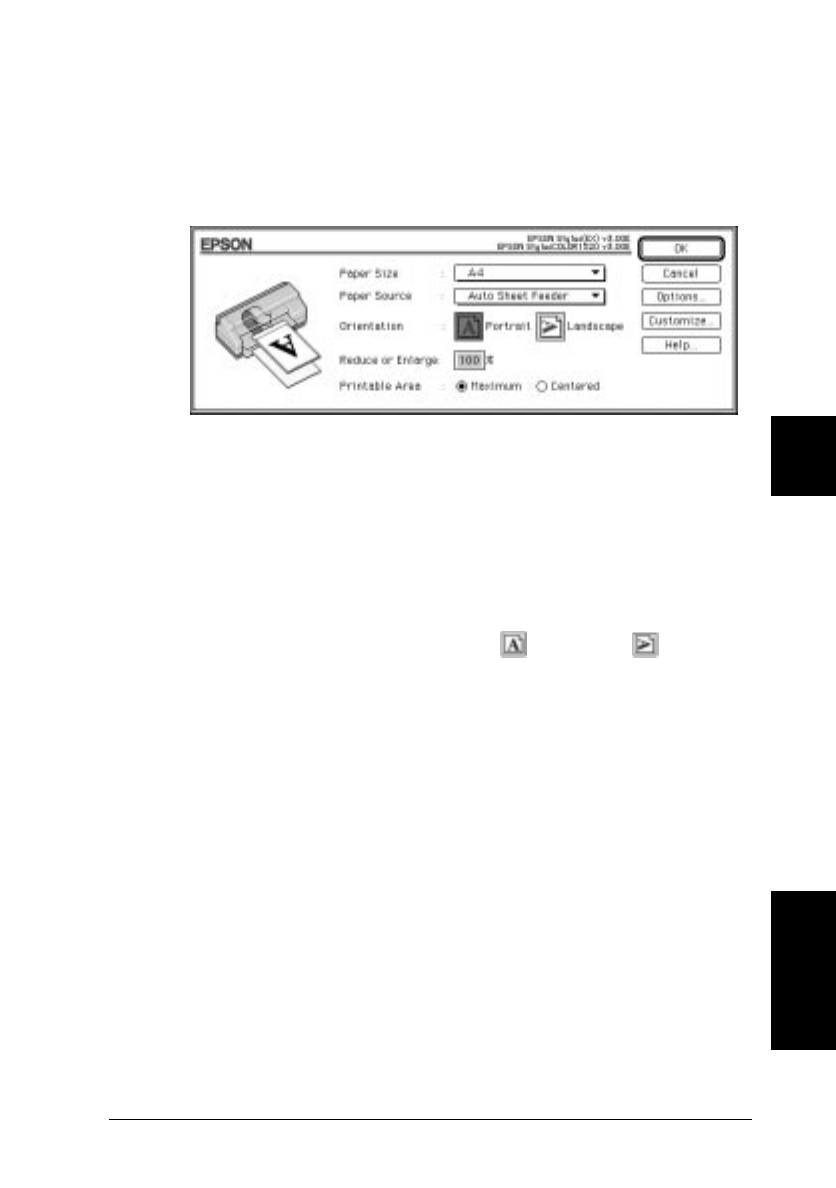
1. From your application, open the document you want to print.
2. Choose
Page Setup
from the File menu. This brings up the
dialog box shown below.
3. Select the paper size you loaded in the printer from the
Paper Size list.
4. Select the paper source from which you are loading paper
from the Paper Source list. Your printer has a built-in sheet
feeder, tractor feeder, and manual feed slot. To print on
EPSON banner paper, choose Manual Feed Slot (Banner).
5. Check the Orientation option for Portrait or Landscape
orientation.
Note:
Load envelopes flap edge first with the flap side down when
loading from the manual feed slot. Load envelopes flap edge first
with the flap side up when loading from the sheet feeder.
6. After making your settings, click the
OK
button to close the
Page Setup dialog box.
Note:
You can not print from the Page Setup dialog box. You can only
print from the Print dialog box.
!5-5
Macintosh
5
R
Loire2 Rev.c
A5 size Chapter 5
96/11/11 pass 0
Starting to Print with Macintosh
5-7