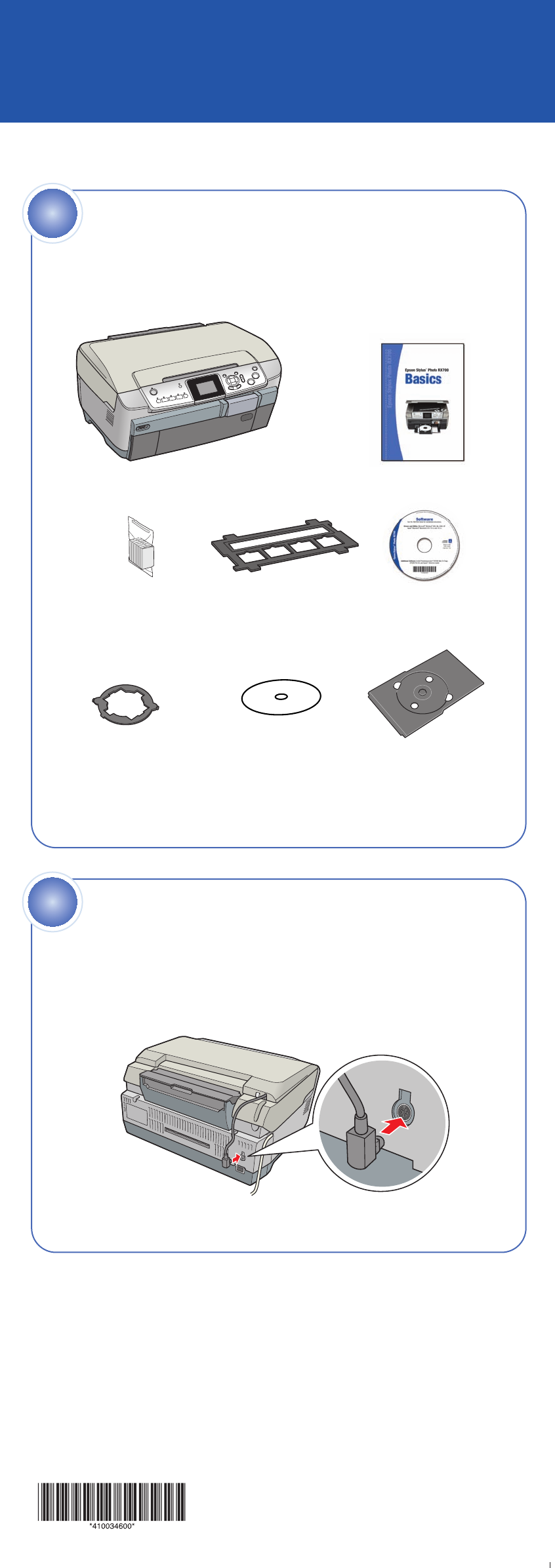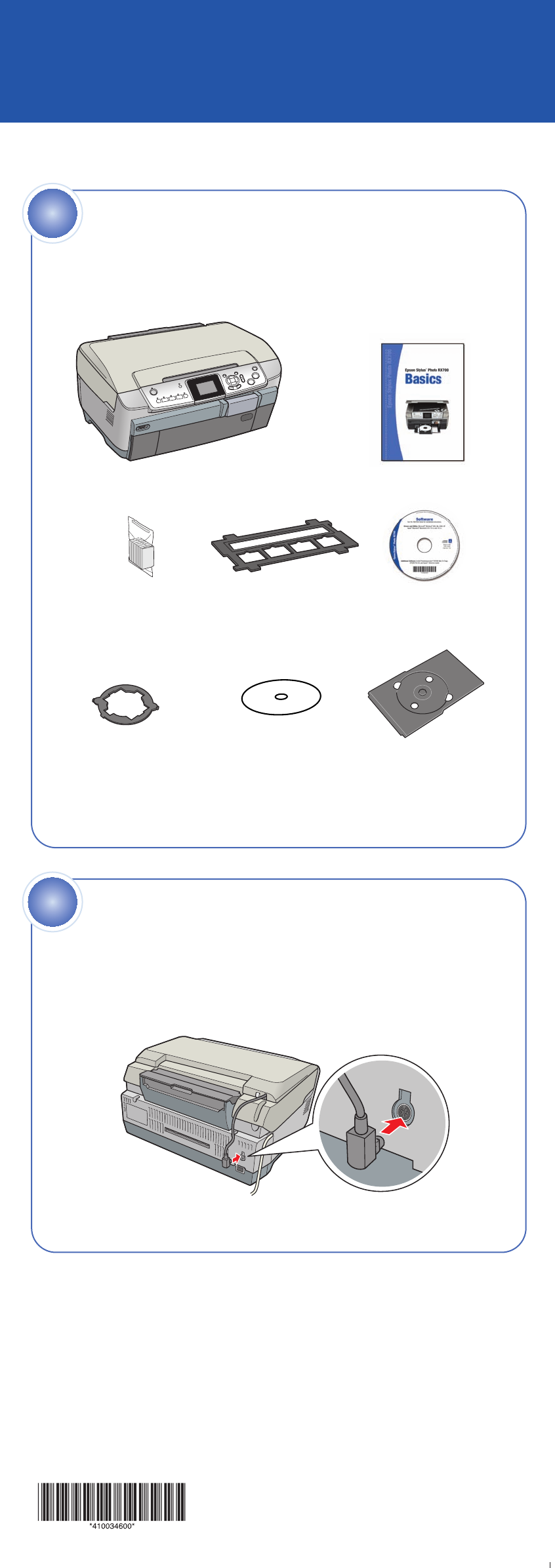
1 Plug your Stylus Photo RX700 into an electrical outlet, then press
the On button. The green power light comes on.
2 Open the ink cartridge covers.
3 Remove the ink cartridges from their package.
4 Insert each ink cartridge into the correct slot for its color.
Epson Stylus
®
Photo RX700
Start Here
3 Slide the edge guide against the left side of the paper.
4 Extend the output tray.
Note: See your Basics book for instructions on loading paper in the rear
sheet feeder.
1 Make sure you have all the parts shown here. If any parts are missing,
contact Epson
®
as described on the back of this sheet.
2 Remove all the blue packing tape from the Stylus Photo RX700.
Unpack and Assemble
Turn over
1
Install Ink Cartridges
3
CD/DVD tray
Software
CD-ROM
Basics book
Epson Stylus Photo RX700
8-cm CD/DVD
adapter
Film holder
(in protective
cardboard sleeve)
CPD-19735
Printed in XXXXXX XX-XX.XX XXX
Load Paper
4
Blank cardboard
CD printing
check disk
1 Connect the scanner lid cable.
Connect Cable and
Unlock
2
On button
2 Open the scanner lid and remove the yellow UNLOCK sticker. Then
unlock the scanner as shown.
Note: You can store the film holder in the scanner lid behind the
white document mat.
5 Close the ink cartridge covers to start ink charging. It takes about
3
1
/
2
minutes for charging to complete.
Caution: Do not turn off the printer, press any buttons, or try to load
paper while charging is in progress.
Your Stylus Photo RX700 is equipped with a front sheet feeder (for plain
letter-size paper) and a rear sheet feeder (for both plain paper and
special Epson papers). Here’s how to load plain paper in the front tray.
1 Open the front cover.
2 Place a stack of paper against the right side of the sheet feeder.
Align it with the line on the yellow sticker, being careful not to
push it in too far. You can load up to 150 sheets.
Caution: Do not push the paper in too far. Make sure the paper is
stacked evenly. Load letter-size plain paper only.
Ink
cartridges
(6 total)
Too far in
Edges not even
5
Install Software and
Connect to Your Computer
The software works with Windows
®
98SE, Me, 2000, and XP, and Macintosh
®
OS X 10.2.x to 10.3.x. Follow the steps below (for Windows), or the steps on
the back of this sheet (for Macintosh).
Windows
1 Make sure the RX700 is not connected to your computer, then turn on
your computer.
Note: If you see several New Hardware Wizard screens, click Cancel
for each of these screens and disconnect your RX700. You can’t install
your software that way.
2 Insert your RX700 software CD-ROM in your CD-ROM or DVD drive.
Note: If you’re using Windows XP and you see a message asking what
to do with your CD, click Cancel.