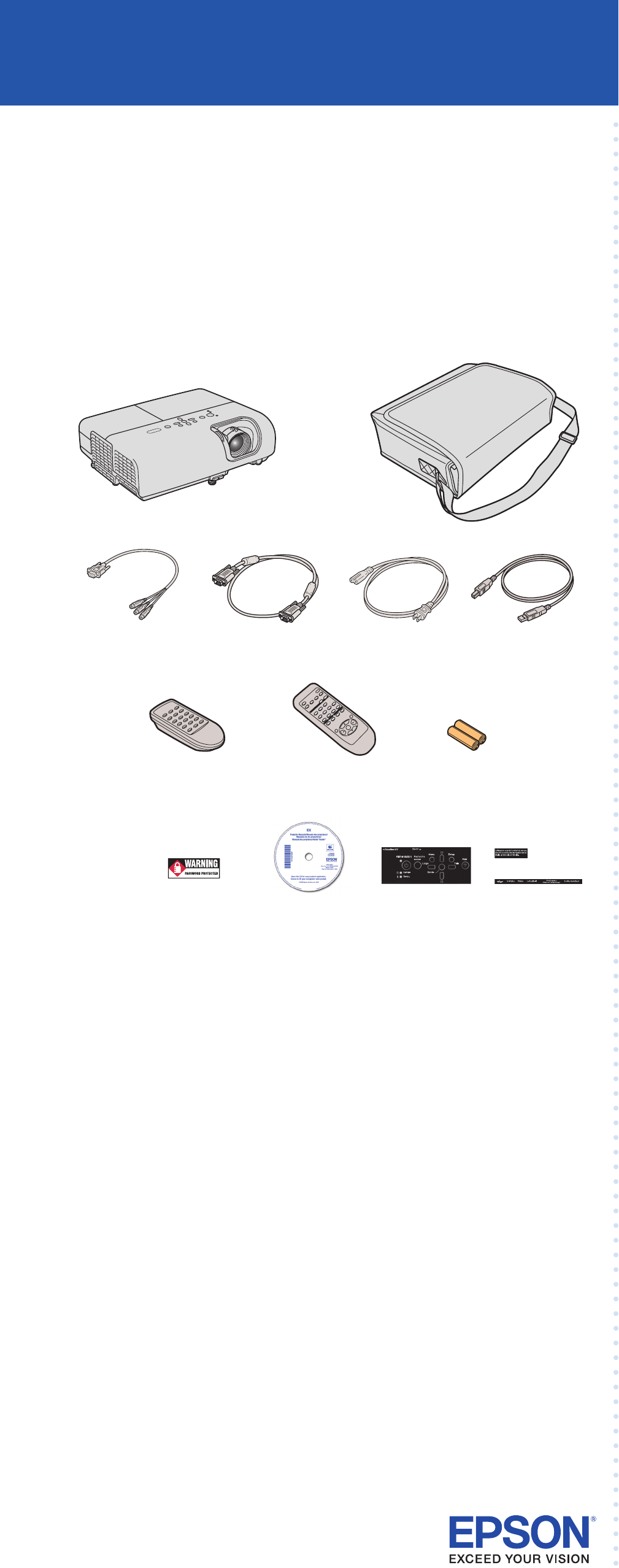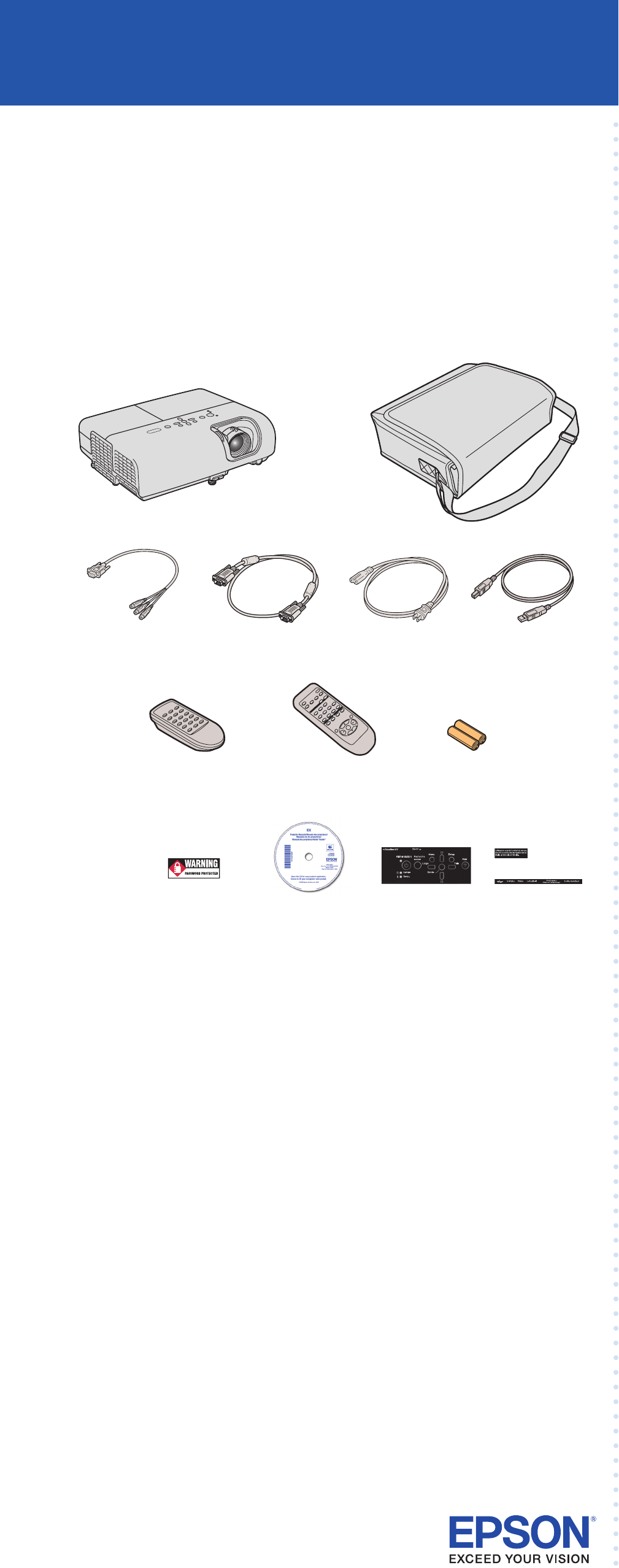
Quick Setup
Before using the projector, read these instructions and the safety instructions in the
User’s Guide on your projector CD-ROM.
4 Set up the remote control
1 Remove the battery cover.
2 Insert the batteries.
3 Replace the battery cover.
5 Connect your video source
Follow these instructions to connect the projector to your computer using
the USB cable (Windows
®
only), or to your video equipment using an HDMI
cable (EX70 only) or component video cable. For instructions on using
other connection options, see the User’s Guide on your CD-ROM.
Connecting with a USB cable
If you’re connecting a Windows Vista
®
, XP, or 2000 computer to the
projector, you can use the USB cable. You don’t need to use the VGA
cable.
1 Make sure the projector is turned on.
2 Turn on your computer.
3 Connect the square end of the USB cable to the projector’s TypeB
USB port.
4 Connect the flat end of the cable to any available USB port on your
computer.
5 Follow the instructions on your computer screen to install the Epson
USB Display software (you need to install the software only the first
time you connect). After the software has been installed, you see
your computer’s screen displayed by the projector.
NOTE
If you see a “Digital Signature Warning” while installing the
software, select Continue.
You can connect an optional audio cable if you want to play sound through
the projector. See the User’s Guide on your CD-ROM for instructions.
3 Plug in and turn on
1 Open the A/V Mute slide (lens cover).
2 Connect the power cord to the projector and plug
the other end into an electrical outlet.
The
power light on the projector turns orange.
3 Turn on your computer or video source.
4 Press the power button on the projector or remote control. The
projector beeps, the power light flashes green, and the projector
warms up. When the power light stays green, the projector is
ready for use.
Turning off the projector
1 If you’re using a computer, shut it down first, while you can still
see the display.
2 Press the power button on the projector or remote control.
3 When you see the confirmation message, press the power
button again. The
projector beeps twice and the power light
turns orange.
With Epson’s Instant Off
®
technology, there’s no cool-down period. When
you’re done, just unplug the projector and it’s ready to travel.
Turn over
EX30/EX50/EX70
1 Unpack the projector
You should have the following items:
Canada only: For French speakers, remove sticker(s) from the interface
label backing sheet and place over corresponding text on the control
panel.
2 Choose a location
The projector supports 4 viewing setups: front projection, ceiling projection,
rear projection, and rear/ceiling projection. Choose the best one for your
environment. If you install the projector in a rear or overhead position,
you’ll need to choose the correct projection option from the Extended
menu. See the User’s Guide on your CD-ROM for instructions.
The distance between the projector and the screen generally determines the
size of the image, but the size can also vary depending on the aspect ratio
(image shape), how you zoom into the image, and whether you’ve adjusted
other image settings. Depending on the projector model you are using and
the image settings you’ve chosen, you can place the projector anywhere
from 33 to 412 inches (84 to 1047 cm) from the screen.
Use the tables in the User’s Guide or the Image Size calculator on the
Multimedia Projectors page on Epson’s website to help you determine the
proper projection distance.
Projector
Power cord
VGA cable
User’s Guide
CD-ROM
Carrying case
Password
Protected sticker
Projector
remote control
(EX30/EX50)
Batteries
Component-to-VGA
adapter
(EX30/EX50 only)
Projector
remote control
(EX70)
USB cable
Power button
EX30/EX50
Power button
EX70
EX30/EX50
EX70
Power button
Power light
Interface label stickers
(Included for Canada only)