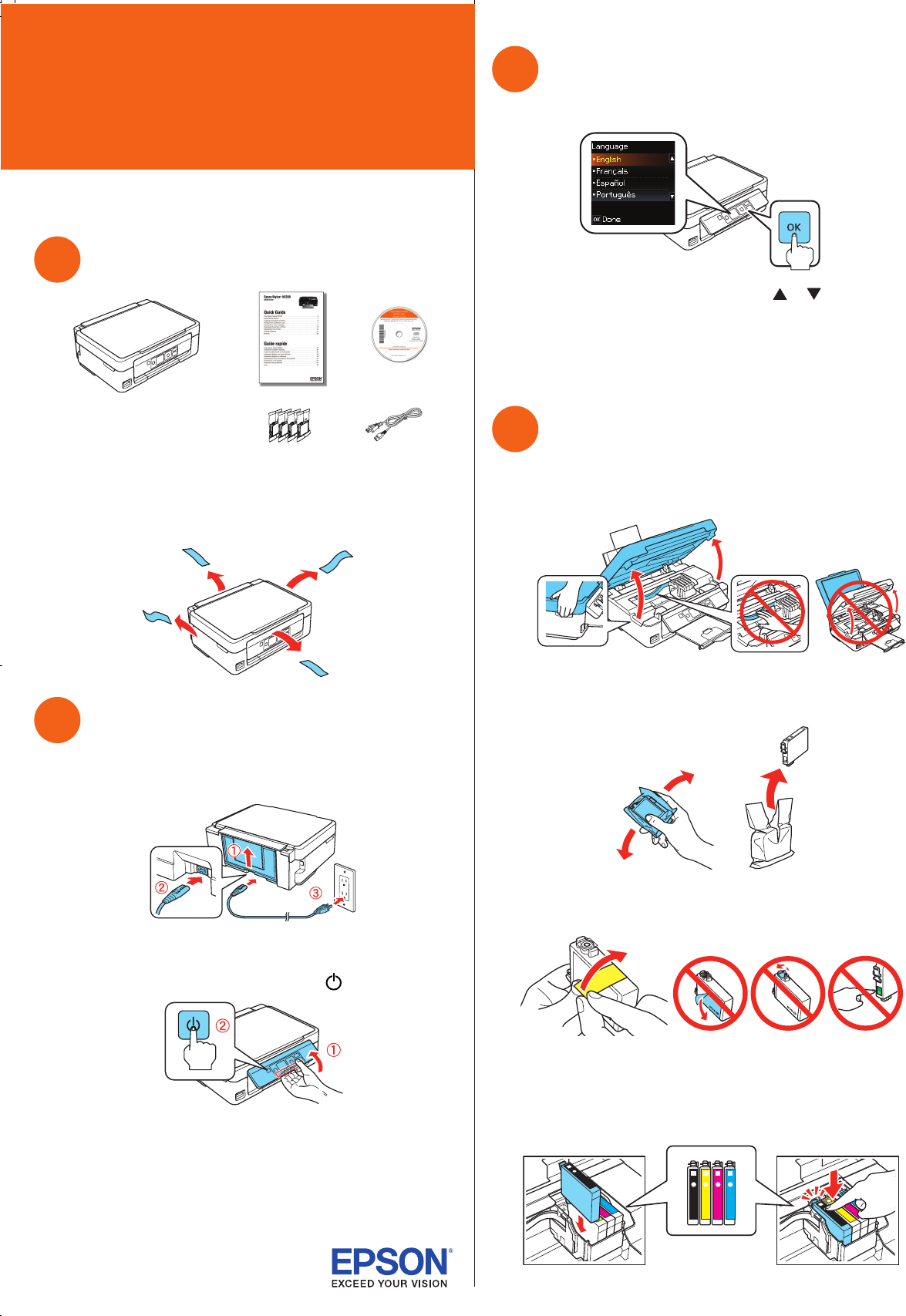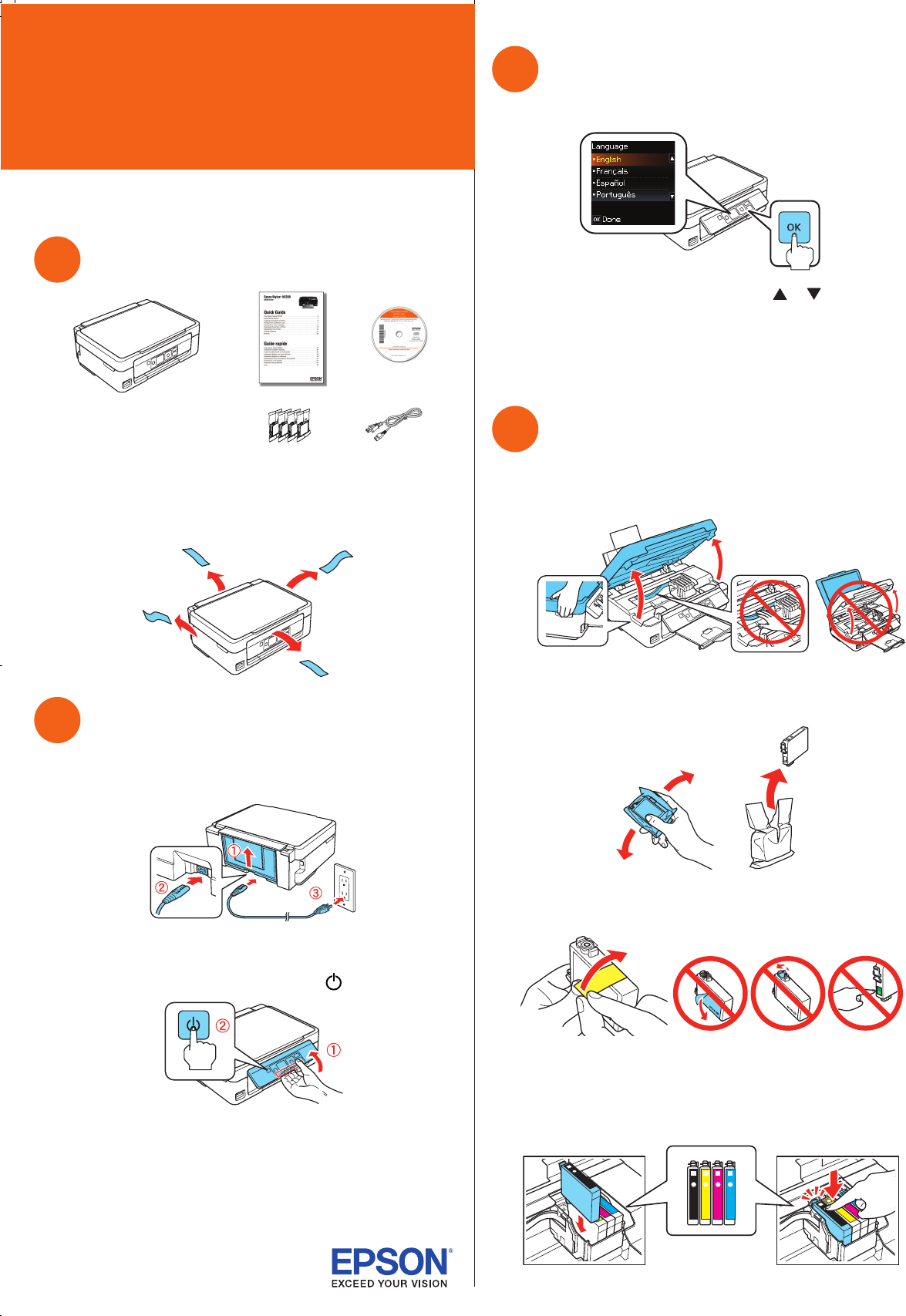
4 Slide the edge guide to the left.
5 Load paper against the right edge guide and behind the
tab, with the printable side faceup.
8½ × 11 inch
(216 × 279 mm)
4 × 6 inch
(102 × 152 mm)
Note: Don’t load the paper sideways; always load it short
edge first.
6 Slide the edge guide over, against the left edge of
the paper.
7 Flip the feeder guard back.
Read these instructions before using your product.
1
Unpack
Caution: Do not open ink cartridge packages until you are ready to
install the ink. Cartridges are vacuum packed to maintain reliability.
Remove all protective materials.
2
Turn on and adjust
1 Raise the paper support, then connect the power cord to
the back of the printer and to an electrical outlet.
Caution: Do not connect to your computer yet.
2 Raise the control panel, then press the power button.
If you want to lower the control panel, squeeze the release
bar underneath.
Caution: Do not lower the control panel without first squeezing the
release bar underneath or you may damage the product.
3
Select language
To select English as your language, press OK.
If you want to change the language, press or to select it,
then press OK.
Note: You can change the language using the product’s control panel.
For more information, see the online User’s Guide.
4
Install ink cartridges
Note: Don’t load paper yet.
1 Lift up the scanner unit.
2 Shake the ink cartridges gently 4 or 5 times, then
unpack them.
3 Remove only the yellow tape from each cartridge.
Caution: Don’t remove any other seals or the cartridges may leak.
4 Insert the cartridges in the holder for each color, and press
each cartridge down until it clicks.
5 Lower the scanner unit.
6 Press OK to prime the ink delivery system. Priming takes
about 4 minutes.
Note: Your printer ships with full cartridges and part of the ink from
the first cartridges is used for priming the printer.
Caution: Don’t turn off the printer while it is priming or you’ll
waste ink.
7 When you see this menu on your product’s LCD screen, do
not press the OK button yet. Continue with the instructions
in the following sections to load paper into your product
and install software.
5
Load paper
1 Flip the feeder guard forward.
2 Raise the paper support, if necessary. Then pull up the
extension and tilt it back slightly.
3 Pull out the output tray, then raise the paper stopper.
*412183500*
*412183500*
Epson Stylus
®
NX330
Small-in-One
™
Start Here
4121835 Rev.0
1-F C
4121835 Rev.0
1-F M
4121835 Rev.0
1-F Y
4121835 Rev.0
1-F K