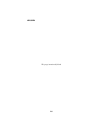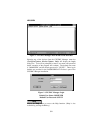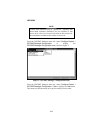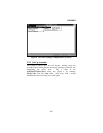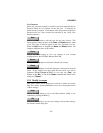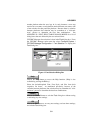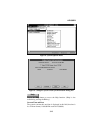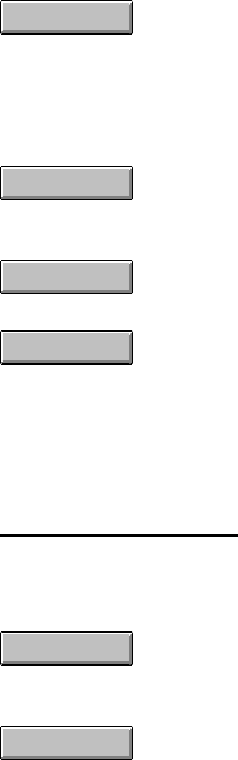
LBI-39224
3-7
User Password
Select (no password required) or unselect (password required) the No
Password check box as required for the new user. If selected, no
further action is required. If unselected, enter the password in the New
Password text box, then re-enter the password in the Verify New
Password text box.
Add
Choose the
Add
button to add and save the new user account. This
button appears, taking the place of the
Save
and
Delete
buttons, when
a new user name is entered (typed) in the New Username text box.
When the
Add
action is complete the
Save
and
Delete
buttons will
reappear, taking the place of this button.
Save
Choose the
Save
button to save any changes to user account
configurations to the CEC/IMC Manager hard disk.
Delete
Choose the
Delete
button to delete the selected user account.
Close
Choose the
Close
button to exit this dialog box and return to the main
menu. If any changes have been made and not saved, you will be
prompted (Write Changes to Disk?) to save and exit (
Yes
), exit
without saving (
No
), or cancel the
Close
command and remain in the
dialog box (
Cancel
).
3.2.2 Modify Accounts
This option can be used to change user accounts or delete an account.
Only users with a system administrator access level may perform most
of these changes.
Help
Choose the
Help
button to access the Help function. (Help is also
available by pressing the F1 key.)
OK
Choose the
OK
button to save any new settings, activate those settings,
and exit the current dialog box.