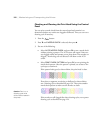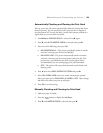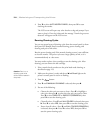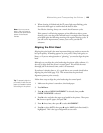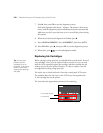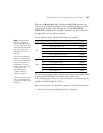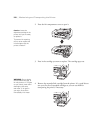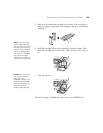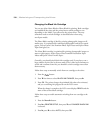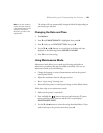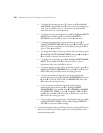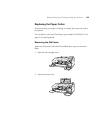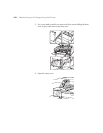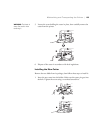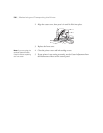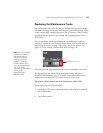130
130 | Maintaining and Transporting the Printer
Changing the Black Ink Cartridge
You can use either Matte Black or Photo Black for printing. Both cartridges
are installed all the time, and the printer knows which cartridge to use
depending on the Media Type selected in the printer driver. You may
sometimes need to switch cartridges as described below when using
non-Epson media.
The Photo Black cartridge is ideal for printing photographic images on all
media types. It is optimized for traditional photographic and ink jet-coated
papers, such as Epson Ultra Premium Photo Paper Luster and Epson Photo
Paper Semi-gloss, etc.
The Matte Black cartridge is optimized for printing photographic images on
matte or plain papers, such as Epson Ultra Premium Presentation Paper
Matte and Epson Velvet Fine Art Paper.
Generally, you should switch black ink cartridges only if you plan to run a
large number of print jobs in the new mode. Since it takes several minutes to
switch and consumes some ink, you shouldn’t switch cartridges more often
than necessary.
Follow these steps to manually switch from one cartridge to the other:
1. Press the button.
2. Press d four times to select
BLACK INK CHANGE, then press r.
3. Press OK. The printer charges the printhead (this takes a few minutes)
and you a switching ink progress bar on the LCD screen.
When the change is complete, the LCD screen displays
READY and the
name of the current black cartridge.
Follow these steps to enable automatic switching from one cartridge to the
other:
1. Press the
Menu r button.
2. Press r at
PRINTER SETUP, then press d until CHANGE BLACK INK
is selected.
3. Press r, press d to select
AUTO, then press OK.