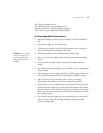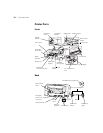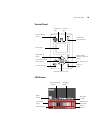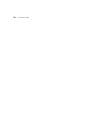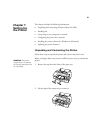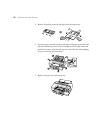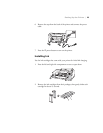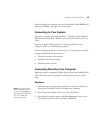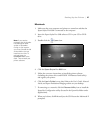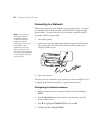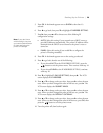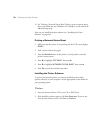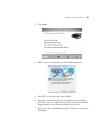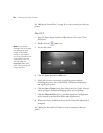25
Setting Up the Printer | 25
After ink charging is completed, you need to load paper before READY will
appear on the display. See page 37 for instructions.
Connecting to Your System
Your printer software works with Windows
®
7, Windows Vista
®
, Windows
XP Professional x64 Edition, Windows XP, and Macintosh OS X 10.5.x to
10.6.x.
If you are using the USB interface, see “Connecting Directly to the
Computer” below to install the printer software.
If you are using the printer on a network, go to “Connecting to a Network”
on page 28 and follow the instructions to:
• Connect the printer to the network
• Configure the network interface
• Install the printer software
Connecting Directly to the Computer
Make sure you have a compliant USB Hi-Speed 2.0 port and a shielded USB
“AB” cable from Series A (computer) to Series B (printer), up to 10 feet
long.
Windows
1. Make sure that your computer and printer are turned on and that the
Epson Stylus Pro 4900 is NOT connected to the computer.
2. Insert the printer software CD in your CD or DVD drive.
3. If the AutoPlay window appears, click
Run Setup.exe. If you see the
User Account Control screen, click
Yes or Continue.
Note: If you see a Found
New Hardware Wizard
screen, click Cancel and
disconnect the USB cable.
You can’t install your
software that way.