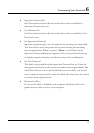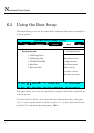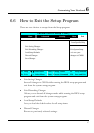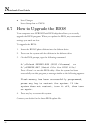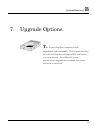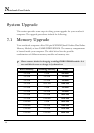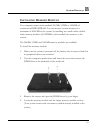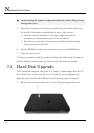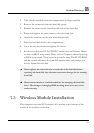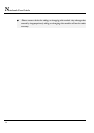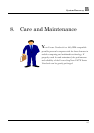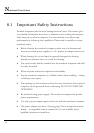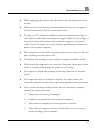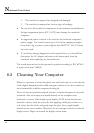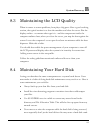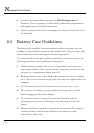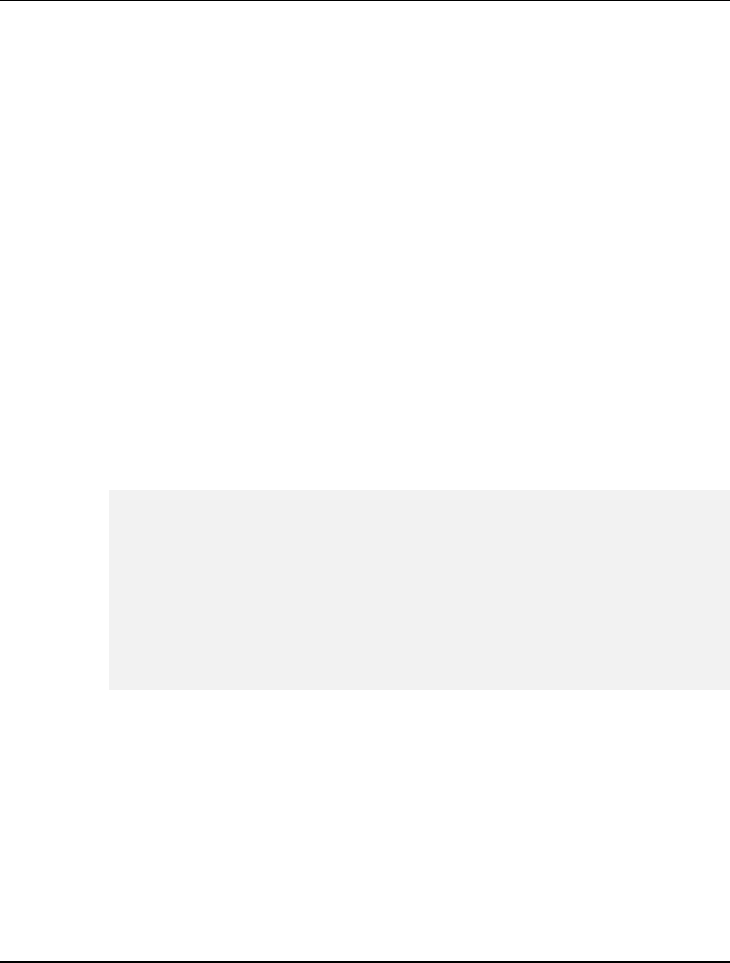
System Recovery B
2. Take out the hard disk from the compartment by finger carefully
3. Remove the connector from the hard disk gently.
4. Remove the crane screws located at each side of the hard disk.
5. Rotate and tighten the crane screws to the new hard disk.
6. Attach the connector to the new hard disk precisely.
7. Place the hard disk back to the compartment.
8. Cover the lid, then rotate and tighten the screws.
9. Set the boot device as DVD/CD-RW Combo drive and Primary Master
as Auto on BIOS setup menu. Please refer to Chapter 6 about the setting
of BIOS setup menu. Then, boot the system by using WinXP CD-ROM
and the system will detect the hard disk automatically and prompt you
how to format the new disk.
+
Please tighten the screws located at each side of the hard disk before
operating the hard disk. Any vibration may cause damage for the running
hard disk.
+
Please contact dealer or certified technician for changing the hard disk
drive. The damage of changing HDD resulting from users may not be
under warranty
7.3 Wireless Module Installation
This computer uses mini-PCI wireless LAN module at the bottom of this
notebook for wireless connection.
103