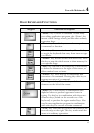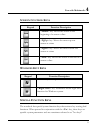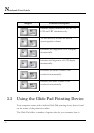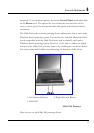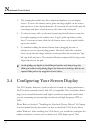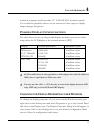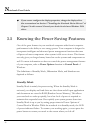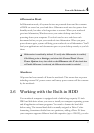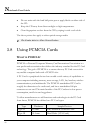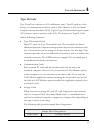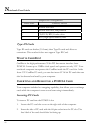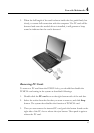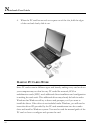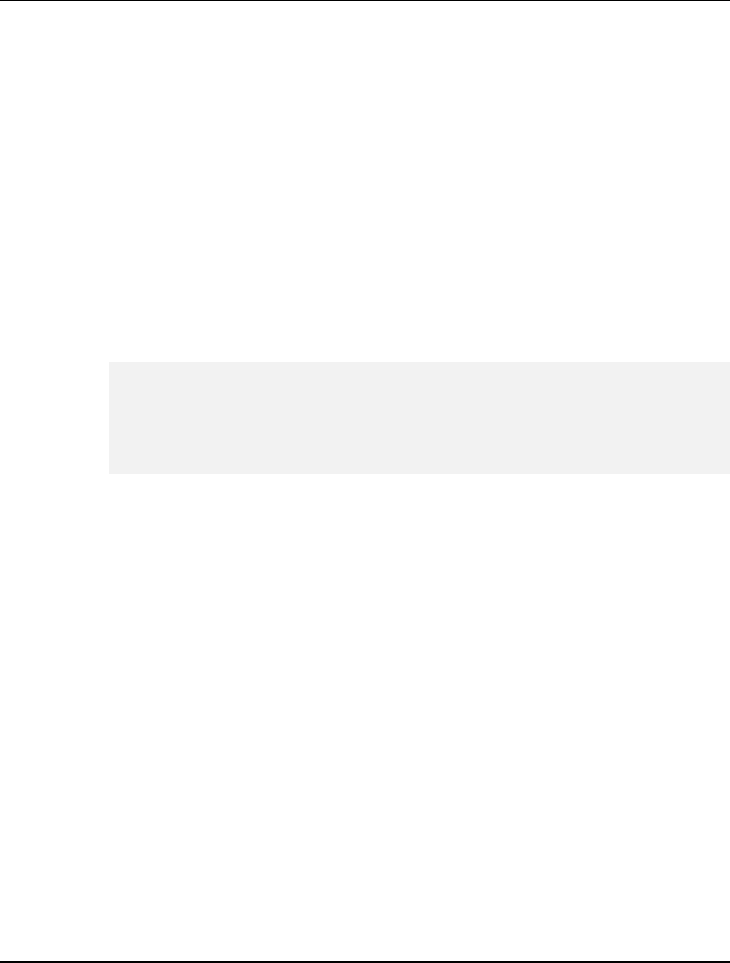
Fun with Multimedia 4
Hibernation Mode
In Hibernation mode, all system devices are powered down and the contents
of RAM are stored on your hard drive. Hibernate mode uses less power than
Standby mode, but takes a bit longer time to resume. When your notebook
goes into hibernation, Windows saves your entire desktop state before
powering down your computer. You don’t need to save and close each
document before you put your notebook into hibernation. When you press
power button again, system will bring your notebook out of hibernation. You'll
find your applications and documents open on your desktop exactly as you left
them.
+
Hibernation is enabled by default. To verify that Hibernation is enabled,
Click
Start
, point to
Settings
, and then click
Control Panel.
Choose
Power Options
icon, then click on the
Hibernate tab
. IF the chock box
of Enable Hibernate is selected, the Hibernation mode is enabled.
Shutdown
All power has been turned off from the notebook. This means that no power
including external AC power source and battery power source will be consume
by the notebook.
3.6 Working with the Built-in HDD
Your notebook computer is equipped with a built-in large capacity 2.5 inch
IDE hard disk drive where you store or install your computer operating system
and all application software programs. You need to format the hard disk
before using. The internal hard disk is normally assigned as Drive C after
formatting. Sometimes divided into two partitions, adding a Drive D. Since
your computer supports different hard disk capacities (up to 120 GB), you also
57