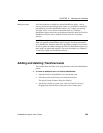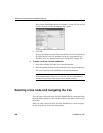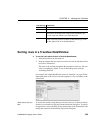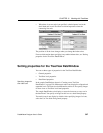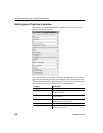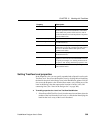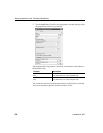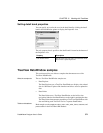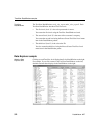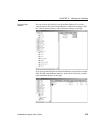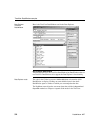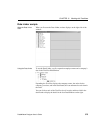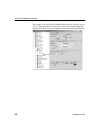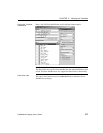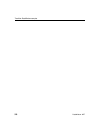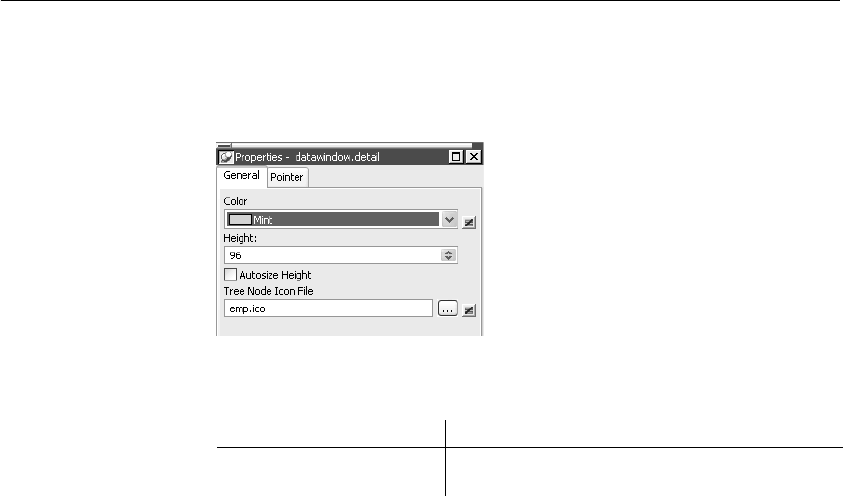
CHAPTER 13 Working with TreeViews
DataWindow Designer User’s Guide 371
Setting detail band properties
You can specify an icon for the rows in the detail band by clicking the detail
band in the DataWindow painter to display the Properties view.
The only property that is specific to the detail band is located at the bottom of
the Properties view:
TreeView DataWindow samples
This section provides you with two samples that demonstrate use of the
TreeView DataWindow.
What the samples do
The two TreeView DataWindow samples are:
• Data Explorer
The Data Explorer uses a TreeView DataWindow to display sales-related
data in a Windows Explorer-like interface and allows users to update the
data.
• Data Linker
The Data Linker uses a TreeView DataWindow on the left for data
navigation, linked to four DataWindows on the right for updating the data.
The Data Linker demonstrates populating a TreeView DataWindow with
data and linking each TreeView level to a separate DataWindow.
Tables and database
Both samples use the employee, sales_order, sales_order_items, customer, and
product tables in the EAS Demo DB database.
Property Description
Tree Node Icon File The file name of the tree node icon in the detail band.
You can use a quoted expression.