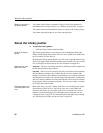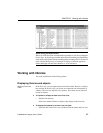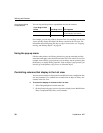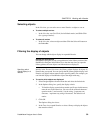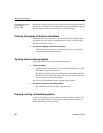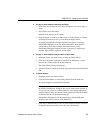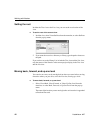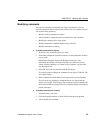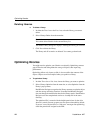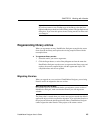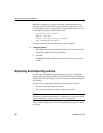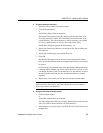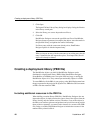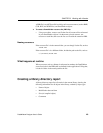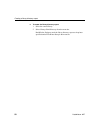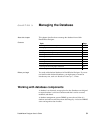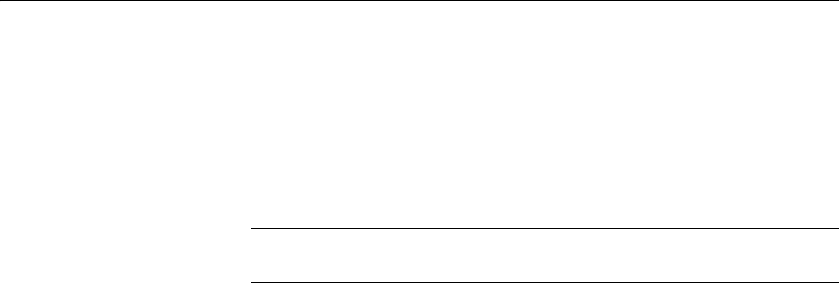
Optimizing libraries
44 DataWindow .NET
Deleting libraries
❖ To delete a library:
1 In either the Tree view or the List view, select the library you want to
delete.
2 Select Library>Delete from the menu bar.
Restriction
You cannot delete libraries in the current library list.
The Delete Library dialog box displays, showing the library you selected.
3 Click Yes to delete the library.
The library and all its entries are deleted. You cannot get them back.
Optimizing libraries
You might need to optimize your libraries occasionally. Optimizing removes
gaps in libraries and defragments the storage of objects, thus improving
performance.
Optimizing affects only layout on disk; it does not affect the contents of the
objects. Objects are not recompiled when you optimize a library.
❖ To optimize a library:
1 In either Tree view or List view, choose the library you want to optimize.
2 Select Library>Optimize from the menu bar, or select Optimize from the
library's pop-up menu.
DataWindow Designer reorganizes the library structure to optimize object
and data storage and index locations. Note that DataWindow Designer
does not change the modification date for the library entries. DataWindow
Designer saves the unoptimized version as a backup file in the same
directory.
The optimized file is created with the default permissions for the drive
where it is stored. On some systems new files are not shareable by default.
If you see “save of object failed” or “link error” messages after optimizing,
check the permissions assigned to the PBL.