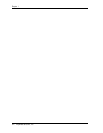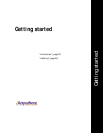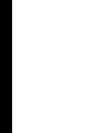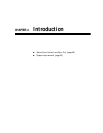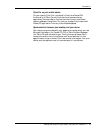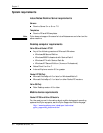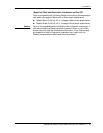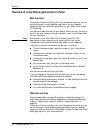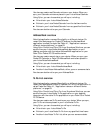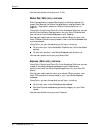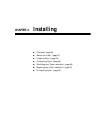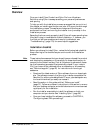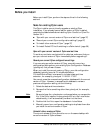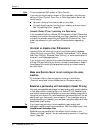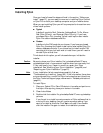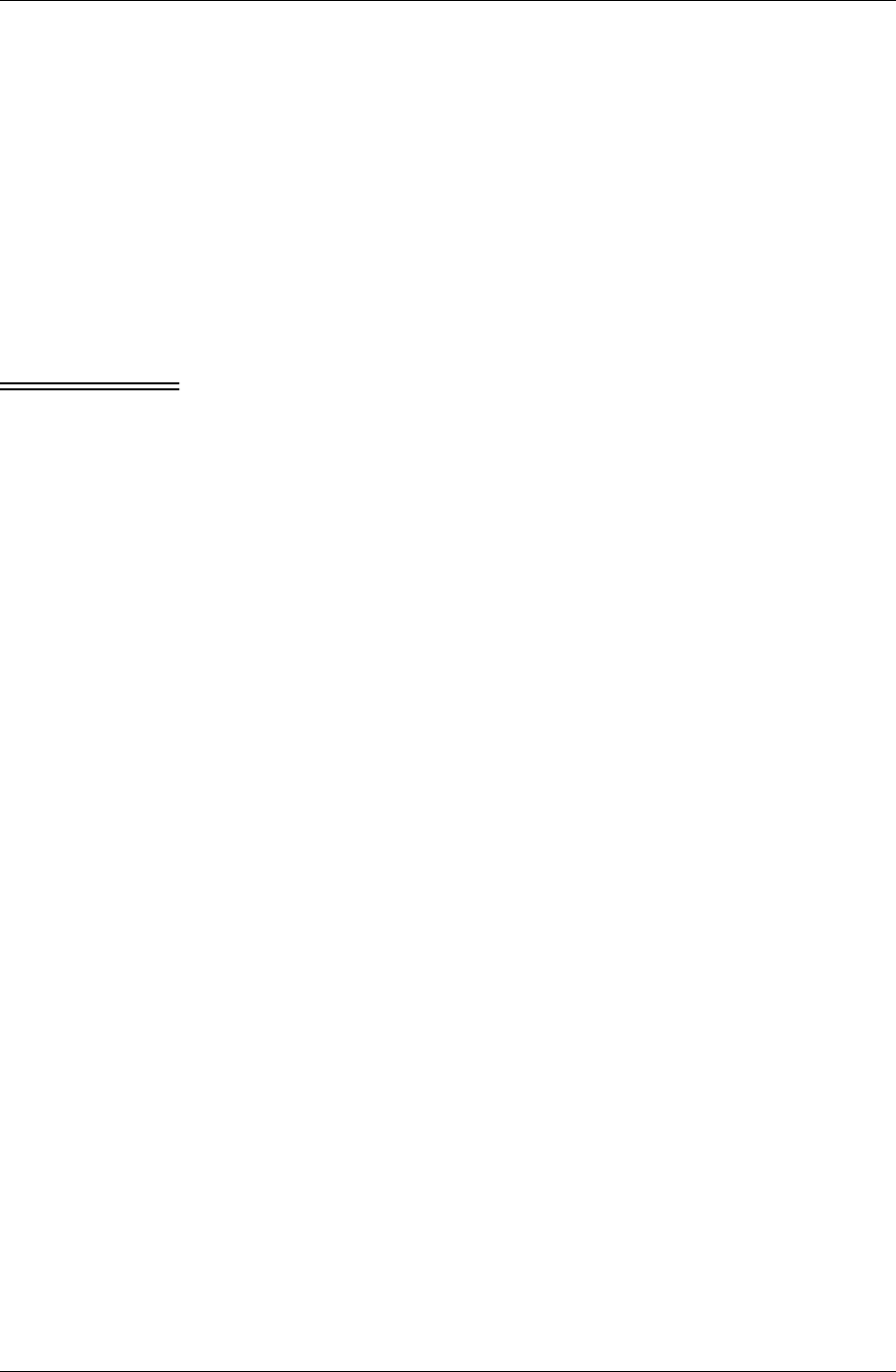
Chapter 2
32 / iAnywhere Solutions, Inc.
Overview of Lotus Notes applications in Pylon
Mail overview
Using Pylon Conduit and Pylon Pro from iAnywhere Solutions, you can
synchronize your Lotus Notes Mail application on your desktop
computer with the native Mail application on your Palm OS or Pocket
PC OS device.
You also can create new mail on your device. When you sync, the mail is
sent for you and a copy of the mail is placed in your Lotus Notes Inbox
for your reference.
Note Mail stored in your Mail (Palm OS) or Inbox (Pocket PC OS)
application on your device prior to installing Pylon will not be
transferred to the Lotus Notes Mail application on your desktop.
Using Pylon, you can choose what you will sync, including:
■ The entire contents, both read and unread, of your Lotus Notes
Inbox
■ Contents from the last thirty days, both read and unread, of your
Lotus Notes Inbox
■ Contents from last seven days, both read and unread, of your Lotus
Notes Inbox
■ Any unread mail only from your Lotus Notes Inbox
■ Any of the above with or without Microsoft® Word® and Excel®
attachments
You also can decide not to sync your Mail.
If you choose any of the above Mail sync options, you can also specify
how Word and Excel attachments are to be handled:
■ Download Word attachments (.doc and .rtf files), as Word files or as
text appended to the message.
■ Download Excel attachments (.xls files).
■ Limit total size of binary file attachments per message.
Calendar overview
Note that application names differ slightly on different devices. On
older Palm devices, the Calendar application is called Date Book. See
Table 4-1, “Application names on different device platforms,” on
page 63.
Using Pylon Conduit and Pylon Pro from iAnywhere Solutions, you can
synchronize your Lotus Notes Calendar application on your desktop
computer with the Pocket PC OS Calendar or Palm OS Calendar/Date
Book application on your mobile device.